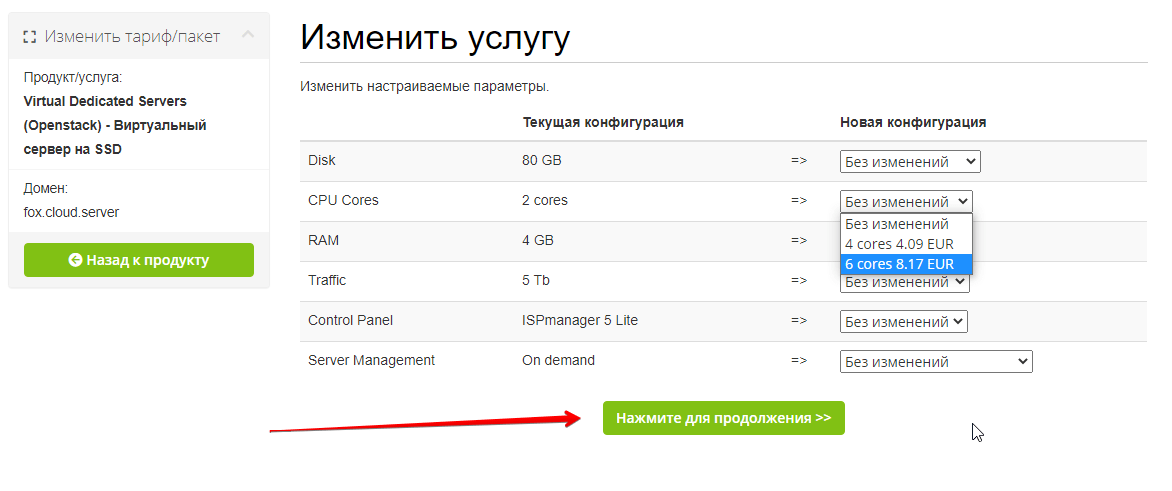How to Limit RAM Usage on a VPS?
Virtual Private Servers (VPS) give users more control over their resources compared to shared hosting accounts. One way to manage VPS resources is to limit Random Access Memory (RAM) usage to prevent overloading and ensure more stable server operation. In this article, we’ll explore several ways to limit RAM usage on a VPS.
1. Using the ulimit Command
The ulimit command allows you to manage resource limits for users on Unix-like systems, including RAM usage limits. To limit RAM usage on a VPS using the ulimit command, follow these steps:
ulimit -v: set the maximum virtual memory limitulimit -m: set the maximum physical memory limit
Set the desired limit values to restrict RAM usage on your VPS.
2. Using Containers
Another method for limiting RAM usage on a VPS is to use containers, such as Docker. Containers allow you to isolate processes and resources, including RAM, making it easier to manage resources and limit them.
To create a container with a RAM usage limit in Docker, specify the --memory parameter with the desired RAM value in megabytes:
docker run --memory 512M: create a container with 512 MB of RAM
After creating the container, its RAM usage will be automatically limited to the specified value.
3. Using Specialized Utilities
There are specialized utilities, such as cgroups and systemd, that also allow you to limit resource usage, including RAM, at the process or process group level. These utilities provide more flexible settings and control over resources on the VPS.
To use the cgroups utility to limit RAM usage on a VPS, create a cgroup configuration with the memory.limit_in_bytes parameter:
echo 512M > /sys/fs/cgroup/memory/your_cgroup/memory.limit_in_bytes
After configuring the cgroup configuration, use the cgexec command to run processes with a RAM usage limit.
Use these methods to effectively manage and limit RAM usage on your VPS to ensure more stable server operation and avoid overloads.
We hope this article was helpful to you. Share your thoughts and experiences with us in the comments!