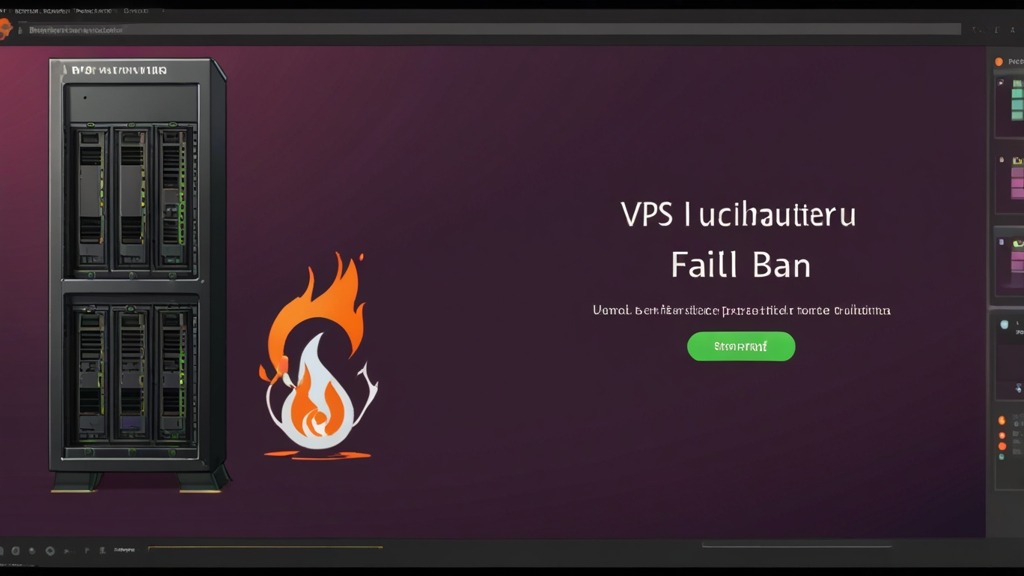How to Install and Configure Fail2ban on an Ubuntu VPS?
Protecting your VPS hosting from unauthorized access is a critical task. Fail2ban is a powerful tool that scans logs for suspicious activity, such as failed login attempts, and automatically blocks the IP addresses from which these attempts originate. In this article, we will take a detailed look at the process of installing and configuring Fail2ban on a VPS running Ubuntu to provide an additional layer of security for your server.We’ll cover all the steps, from installing the Fail2ban package to configuring filters to protect against various types of attacks. You will learn how to define your own blocking rules and adapt Fail2ban to the specific needs of your server. This guide is intended for both novice and experienced Linux users looking to improve the security of their VPS.
Table of Contents
- Installing Fail2ban
- Basic Fail2ban Configuration
- Configuring Jail.local to Protect SSH
- Testing and Verifying Fail2ban
- Automatically Unbanning IP Addresses
Installing Fail2ban
The first step in protecting your VPS is to install Fail2ban. Ubuntu provides the Fail2ban package in its standard repositories, which greatly simplifies the installation process.
To start, update the package list to make sure you have the latest versions:sudo apt updatesudo apt install fail2bansudo systemctl status fail2bansudo systemctl start fail2bansudo systemctl enable fail2bansudo apt update && sudo apt install fail2banfail2ban-client --versionsudo tail -f /var/log/fail2ban.logBasic Fail2ban Configuration
After successful installation, it is necessary to configure Fail2ban for effective protection of your server. Fail2ban configuration is managed through the `jail.conf` and `jail.local` files. It is important to understand that `jail.conf` is the default configuration file and it is not recommended to directly modify it, as package updates may overwrite your changes. Instead, you should use the `jail.local` file to override parameters from `jail.conf`. First, create a `jail.local` file based on `jail.conf`:sudo cp /etc/fail2ban/jail.conf /etc/fail2ban/jail.localsudo nano /etc/fail2ban/jail.local- `bantime`: Determines how many seconds the servers with IP addresses will be blocked for. For example, `bantime = 600` means blocking for 10 minutes.
- `findtime`: Determines how long Fail2ban will track login attempts. For example, `findtime = 600` means that Fail2ban will consider login attempts made in the last 10 minutes.
- `maxretry`: Determines how many failed login attempts are allowed during `findtime` before the IP address is blocked. For example, `maxretry = 3` means that after three failed login attempts, the IP address will be blocked.
- `destemail`: Specify the email address to which lock notifications will be sent.
- `sendername`: The sender name in notification emails.
[DEFAULT]
bantime = 3600
findtime = 600
maxretry = 5
destemail = your_email@example.com
sendername = Fail2ban
sudo systemctl restart fail2ban[DEFAULT]
bantime = 7200 ; Ban for 2 hours
maxretry = 4 ; 4 failed attempts
[DEFAULT]
destemail = admin@example.com
sendername = Cómo Configurar Alertas de Nagios en tu Servidor Dedicado: Guía Paso a Paso" class="internal-post-link">Guía Paso a Paso" class="internal-post-link">Fail2ban VPS
mta = sendmail
action = %(action_mwl)s
[DEFAULT]
logfile = /var/log/my_custom_log.log
Configuring Jail.local to Protect SSH
Fail2ban uses «jails» to define blocking rules for various services. Each jail is associated with a specific service (e.g., SSH, Apache, Nginx) and defines which logs to monitor, which patterns to look for, and what actions to take when suspicious activity is detected. By default, some jails are already defined in the `jail.conf` file, but they are often disabled. To activate and configure a jail to protect SSH, you need to make changes to the `jail.local` file. Open the `jail.local` file for editing:sudo nano /etc/fail2ban/jail.local[sshd]
enabled = true
port = ssh
logpath = %(sshd_log)s
backend = systemd
- `enabled = true`: Enables the sshd jail.
- `port = ssh`: Specifies the port that Fail2ban will protect. In this case, this is the standard SSH port (22). If you are using a non-standard SSH port, replace `ssh` with your port number (for example, `port = 2222`).
- `logpath = %(sshd_log)s`: Specifies the path to the SSH log file. `%(sshd_log)s` is a variable defined in `jail.conf` that points to the standard SSH log file.
- `backend = systemd`: Specifies how Fail2ban will track changes to the log file. `systemd` is the init system used in Ubuntu. Other possible values: `polling`, `gamin`, `inotify`. `systemd` is usually the most efficient and reliable method.
sudo systemctl restart fail2ban[sshd]
enabled = true
port = 2222
logpath = %(sshd_log)s
backend = systemd
[sshd]
enabled = true
port = ssh
logpath = %(sshd_log)s
backend = systemd
filter = sshd
[sshd]
enabled = true
port = ssh
logpath = %(sshd_log)s
backend = systemd
bantime = 86400 ; Ban for 24 hours
Testing and Verifying Fail2ban
After installing and configuring Fail2ban, you need to check its functionality to make sure it effectively protects your server. There are several ways to do this:- Checking the jail status: You can check the status of a specific jail using the `fail2ban-client` command.
- Analyzing the Fail2ban log: Viewing the Fail2ban log allows you to see which IP addresses have been blocked and why.
- Simulating an attack: You can simulate failed login attempts to check that Fail2ban correctly blocks the IP address.
sudo fail2ban-client status sshd- Status (enabled or disabled)
- Number of banned IP addresses
- List of banned IP addresses
sudo tail -f /var/log/fail2ban.logsudo fail2ban-client set sshd unbanip 192.168.1.100sudo iptables -L FAIL2BAN-SSHDsudo fail2ban-client reloadAutomatically Unbanning IP Addresses
In some cases, it may be necessary to automatically unban IP addresses after a certain period of time. Fail2ban by default blocks IP addresses for the specified time (`bantime`), but sometimes it is necessary for the IP address to be unblocked automatically earlier, for example, if the block occurred by mistake or if the dynamic IP address has changed. To implement automatic unbanning, you can use several approaches:- Setting a short ban time: The easiest way is to set a small value for the `bantime` parameter. However, this can make your server more vulnerable to attacks, as an attacker can repeat login attempts after a short period of time.
- Using scripts for automatic unbanning: A more complex but also more flexible approach is to use scripts that automatically unban IP addresses after a certain period of time.
#!/bin/bash
# Time in seconds after which to unban IP addresses
UNBAN_TIME=3600
# Jails for which to perform automatic unbanning
JAILS="sshd"
for JAIL in $JAILS; do
fail2ban-client status $JAIL | grep "Banned IP list:" | awk '{print $4}' | tr -d '[]' | tr ',' '\n' | while read IP; do
BAN_TIME=$(fail2ban-client get $JAIL banip $IP | grep "Ban since" | awk '{print $3 " " $4 " " $5 " " $6 " " $7}')
BAN_TIMESTAMP=$(date -d "$BAN_TIME" +%s)
CURRENT_TIMESTAMP=$(date +%s)
ELAPSED_TIME=$((CURRENT_TIMESTAMP - BAN_TIMESTAMP))
if [ "$ELAPSED_TIME" -gt "$UNBAN_TIME" ]; then
fail2ban-client set $JAIL unbanip $IP
echo "$(date) - Unbanned IP $IP in jail $JAIL" >> /var/log/fail2ban-auto-unban.log
fi
done
done
- Defines the time in seconds after which to unban IP addresses (`UNBAN_TIME`).
- Defines a list of jails for which to perform automatic unbanning (`JAILS`).
- Goes through the list of blocked IP addresses for each jail.
- Determines the IP address ban time.
- If the ban time exceeds the specified value (`UNBAN_TIME`), it unbans the IP address.
- Writes information about the unbanning to a log file.
sudo chmod +x /usr/local/bin/fail2ban-auto-unban.shsudo crontab -e0 * * * * /usr/local/bin/fail2ban-auto-unban.sh[DEFAULT]
bantime = 300 ; Ban for 5 minutes
; Run the script every minute to unban
- * * * * /usr/local/bin/fail2ban-auto-unban.sh
JAILS="sshd apache"
echo "$(date) - Unbanned IP $IP in jail $JAIL" >> /var/log/fail2ban-auto-unban.log