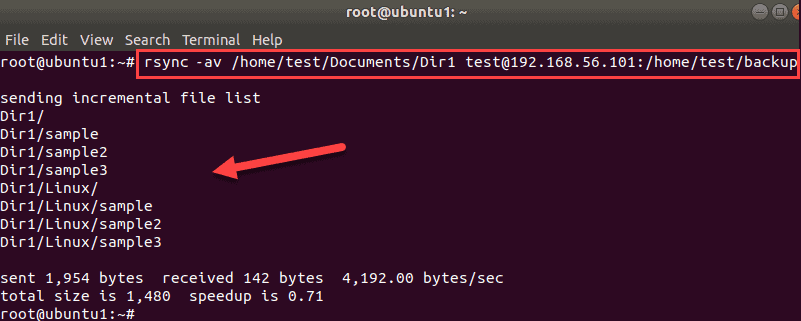How to Create a Backup Using rsync?
Creating a data backup is an important task for every website owner. In the event of a failure or data loss, a backup will help restore the site’s functionality. One of the most effective tools for creating data backups is the rsync utility.
Rsync is a powerful tool for synchronizing files and directories on a local or remote machine. With it, you can create data backups, as well as transfer and synchronize files between different servers.
To create a data backup using rsync, you need to follow a few simple steps. In this article, we will take a detailed look at the backup creation process using the rsync utility.
Step 1: Installing rsync
The first step is to install the rsync utility on your server. To do this, run the following command:
sudo apt-get install rsync
After successful installation, make sure rsync is working correctly by running the command:
rsync --version
Step 2: Creating a Backup
To create a data backup using rsync, you need to run the following command:
rsync -avz /path/to/source /path/to/destination
Where /path/to/source is the path to the source data that needs to be copied, and /path/to/destination is the path to the location where the backup will be saved. The -avz options indicate that the data will be copied in archive mode, preserving attributes and compressing files.
After running the command, rsync will start the data copying process. Wait for the operation to complete. After the process is complete, you will get your data backup.
Step 3: Automating the Process
To simplify the creation of data backups using rsync, you can automate the process using cron jobs. To do this, you need to create a script that will execute the rsync command with the necessary parameters and add it to cron.
Here’s an example of creating a cron job for daily data backups:
0 0 * * * rsync -avz /path/to/source /path/to/destination
This task will run the rsync command daily at midnight and create a data backup in the specified location. This way, your backup will always be up-to-date.
Now you know how to create a data backup using the rsync utility. Follow the steps above and ensure the security of your data!