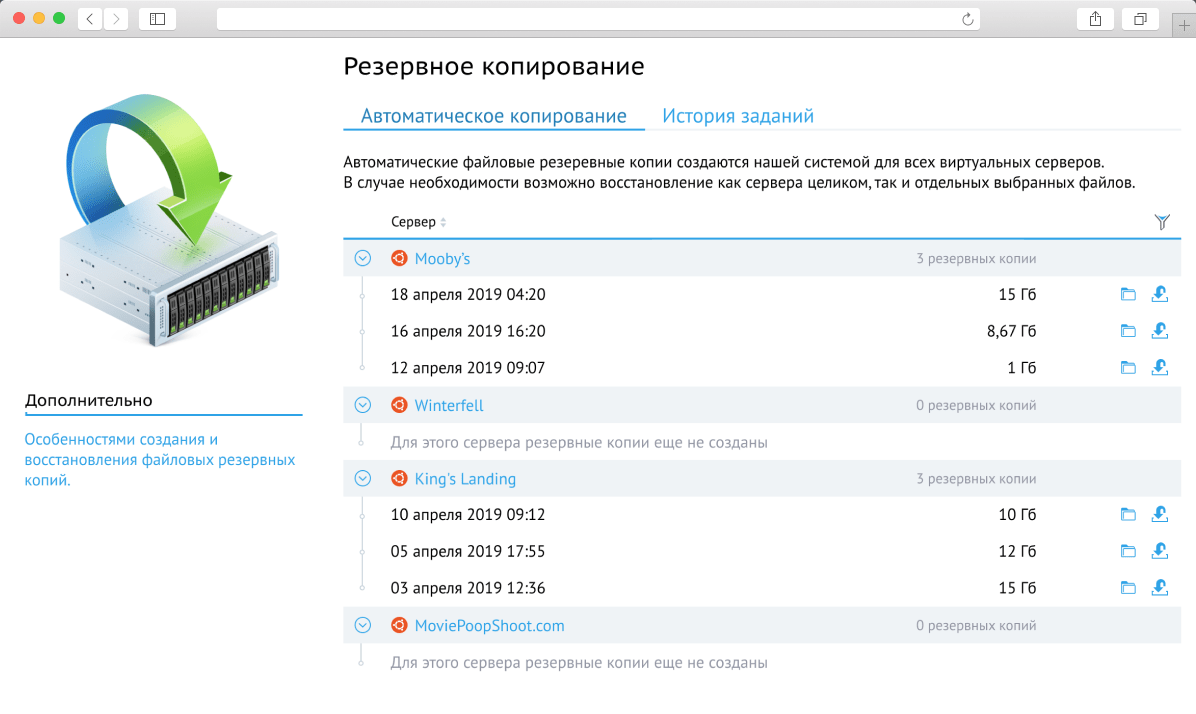How to Create a File Backup on a VPS
Creating a backup of your files on a VPS hosting is a crucial step in ensuring the security of your website data. In case of a system failure or a hacker attack, you’ll be able to quickly restore your files and resume operations. This article will guide you through creating a file backup on your VPS.Step 1: Connect to your VPS server via SSH. Use the following command:
ssh username@your_server_ip
Step 2: Create a directory to store backups. Execute the following command:
mkdir backup
Step 3: Copy the files you want to include in the backup to the created directory. Use the cp command to copy files.
Step 4: Create a backup archive using the tar command. For example, to archive all files in the backup directory, execute the following command:
tar -czvf backup.tar.gz backup
Step 5: Move the backup archive to a remote storage location. Use the scp command:
scp backup.tar.gz username@remote_server_ip:/path/to/backup/directory
Replace username with the remote server login, remote_server_ip with the remote server’s IP address, and /path/to/backup/directory with the path to the backup directory on the remote server.
You now have a backup of your files on your VPS. Repeat this process regularly to ensure the safety of your data.