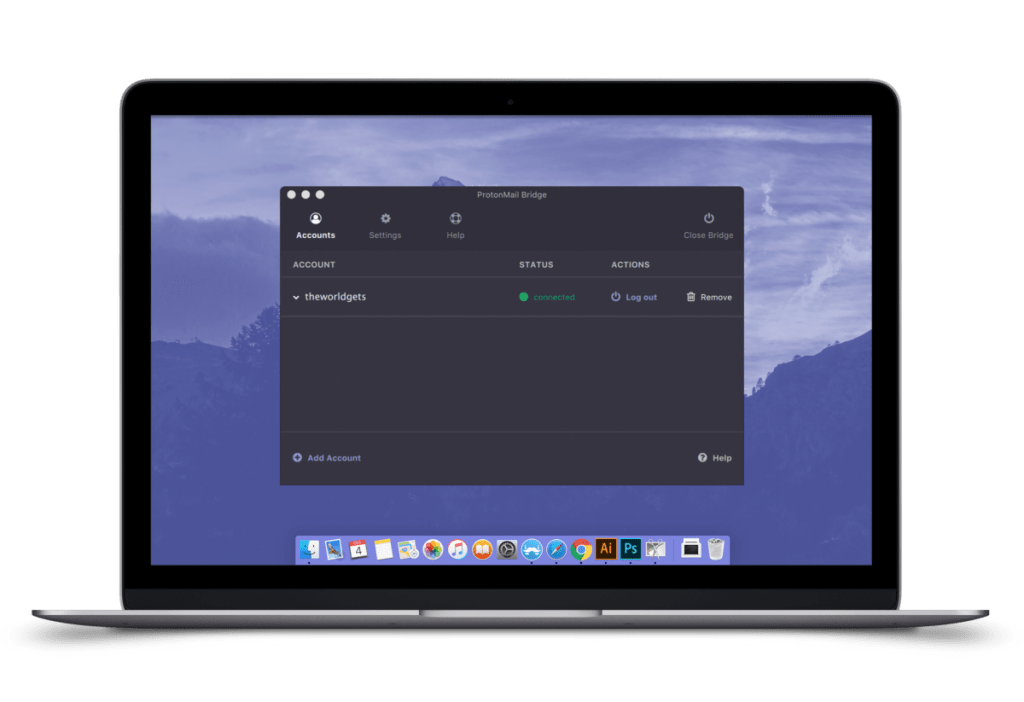Table of Contents
- Introduction
- Basic Concepts
- How ProtonMail Bridge Works
- Advantages of Using
- Installing ProtonMail Bridge
- Configuration and Integration with Email Clients
- Security Tips
- Alternatives to ProtonMail Bridge
- Frequently Asked Questions
- Conclusions
Introduction
Hello, dear friend! I’m glad you’ve visited this page because today we’re going to talk about ProtonMail Bridge – a tool that helps combine the high level of ProtonMail security with the convenience of familiar email clients. If you’ve been looking for a way to keep your correspondence private while still using your favorite programs like Outlook or Thunderbird, then this article is exactly what you need. I will try to explain everything in detail, step by step, as if I were chatting with an old friend, sharing my own experience and helpful tips.
Imagine that your email remains completely protected, while you can work in the familiar interface of your favorite email client. This is the opportunity provided by ProtonMail Bridge. In this article, we’ll discuss what ProtonMail Bridge is, how it works, why its use is becoming increasingly popular among those who value privacy, and how to properly install and configure this tool.
To set the right mood right away, take a look at the image below – it illustrates the modern interface of ProtonMail Bridge and helps you immerse yourself in an atmosphere of security and convenience:
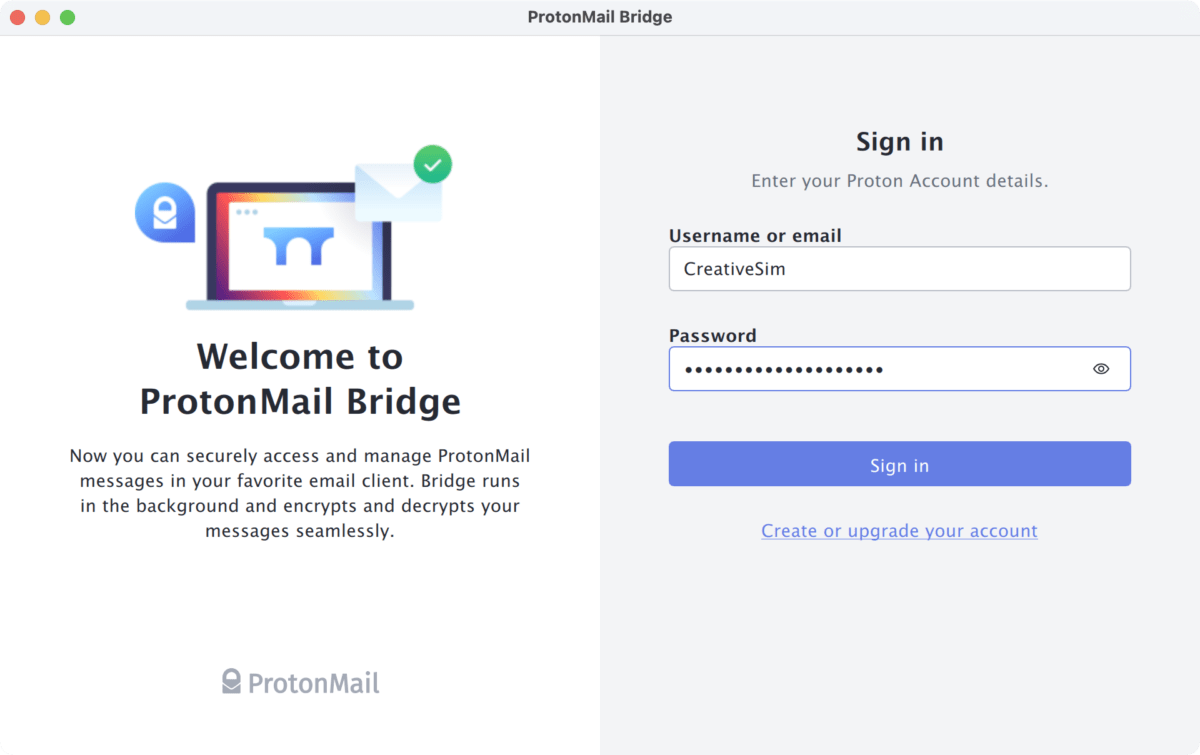
«Privacy is not an option, and it shouldn’t be the price we accept for merely getting on the Internet.» – Edward Snowden
Basic Concepts
To begin with, let’s figure out what ProtonMail is and why the Bridge is needed. ProtonMail is a secure email service designed with maximum user privacy in mind. All emails are encrypted in such a way that even ProtonMail employees cannot read them. However, one of the disadvantages of secure mail is the lack of direct support for IMAP and SMTP protocols, which allow the use of third-party email clients.
This is where ProtonMail Bridge comes to the rescue. This application acts as an intermediary between the encrypted ProtonMail server and your favorite email client, converting data into a format that a standard email client understands. Thanks to this, you get the best of both worlds – the absolute security of ProtonMail and the functionality of familiar programs.
How ProtonMail Bridge Works
ProtonMail Bridge is installed on your computer and creates a local server that intercepts all requests from your email client. The application encrypts and decrypts messages in real-time, providing complete protection for your correspondence. This way, you can work with ProtonMail through clients like Mozilla Thunderbird, Microsoft Outlook, or Apple Mail without losing a high level of privacy.
The operation of ProtonMail Bridge is based on modern cryptographic algorithms, which ensure security at all stages of data transmission. The program interacts with the ProtonMail server via API and then converts the data into standard IMAP and SMTP protocols so that your email client can send and receive messages without any problems.
Bridge also allows you to synchronize mailboxes, manage folders, and search through encrypted correspondence. All these functions are implemented in such a way that the user doesn’t even notice the complexities associated with cryptography but gets a familiar and convenient interface.
Advantages of Using ProtonMail Bridge
Using ProtonMail Bridge has several significant advantages, especially if privacy and ease of use are important to you:
- Security and Privacy: All data is encrypted and processed locally, which eliminates the possibility of it being intercepted.
- Integration with Familiar Clients: You can use your favorite email client without giving up the high level of protection provided by ProtonMail.
- Flexibility of Configuration: ProtonMail Bridge allows you to configure the synchronization, filtering, and sorting of messages in a way that is convenient for you.
- Ease of Use: The lack of need to constantly go to the ProtonMail web interface makes work faster and more comfortable.
- Support for Multiple Accounts: The application allows you to connect multiple ProtonMail mailboxes simultaneously, which is especially useful for users with a large volume of correspondence.
- Constant Updates: Developers regularly release updates that add new features and improve security.
All these advantages make ProtonMail Bridge an indispensable tool for those who value both privacy and ease of use with email.
Installing ProtonMail Bridge
Now let’s move on to the practical part – installing ProtonMail Bridge. To begin with, you need to download the installation file from the official ProtonMail website. Here is the download link: https://protonmail.com/bridge.
Below are step-by-step instructions for installing ProtonMail Bridge for different operating systems.
Installation on Windows
1. Go to the ProtonMail Bridge download page.
2. Download the installation file for Windows (usually the file is named ProtonMailBridgeSetup.exe).
3. Run the downloaded file.
4. Follow the installer's instructions: choose a folder to install to and confirm the installation.
5. After the installation is complete, launch the application and log in to your ProtonMail account using the provided credentials.
Installation on macOS
1. Go to the official ProtonMail Bridge website and download the installation file for macOS (the file usually has a .dmg extension).
2. Open the downloaded file and drag the ProtonMail Bridge icon to the "Applications" folder.
3. Launch the application from the "Applications" folder.
4. Enter your ProtonMail account details and complete the setup.
Installation on Linux
1. On the official ProtonMail Bridge website, select the version for Linux (usually a .deb package for Debian/Ubuntu is provided).
2. Open the terminal and execute the command:
sudo dpkg -i protonmail-bridge_VERSION_amd64.deb
3. If dependencies arise, execute:
sudo apt-get install -f
4. Launch ProtonMail Bridge via the application menu or by command:
protonmail-bridge
5. Enter your ProtonMail credentials and follow the further instructions.
When installing on any platform, make sure you have the latest version of the application installed to get all the latest features and security updates.
Configuration and Integration with Email Clients
After successfully installing ProtonMail Bridge, you need to configure it to work with the selected email client. Currently, Bridge supports integration with popular clients such as Mozilla Thunderbird, Microsoft Outlook, and Apple Mail. Let’s consider the configuration using the example of Mozilla Thunderbird.
First, launch ProtonMail Bridge and log in to your account. After that, the application will generate the parameters for connecting to the local server (IMAP and SMTP). These parameters are needed to configure the email client.
Next, open Mozilla Thunderbird and follow these steps:
1. Launch Thunderbird and select "Create a new account".
2. Enter your name, email address (ProtonMail), and password.
3. At the server configuration stage, select "Manual configuration".
4. Enter the following parameters:
- Incoming mail (IMAP): localhost, port 1143 (or another specified in Bridge)
- Outgoing mail (SMTP): localhost, port 1025 (or another specified in Bridge)
5. Save the settings and restart Thunderbird.
6. After connecting, all emails will be synchronized via ProtonMail Bridge.
If you are using another email client, the configuration principles will be similar: you need to enter the parameters of the local server created by ProtonMail Bridge. This ensures full integration and allows you to use a familiar interface to work with encrypted emails.
Security Tips
When working with ProtonMail Bridge, it’s important to remember security measures. Here are some recommendations to help protect your data:
- Use Two-Factor Authentication (2FA): Enable 2FA in ProtonMail settings for an extra layer of account protection.
- Regularly Update the Application: Keep an eye on ProtonMail Bridge updates and install them to protect against known vulnerabilities.
- Set Strong Passwords: Use unique and complex passwords for both ProtonMail and your email client.
- Restrict Physical Access: If possible, set up hard drive encryption and make sure that only trusted individuals have access to the device.
- Backup: Regularly back up important data and settings to avoid losses in the event of failures.
Following these measures will significantly reduce risks and ensure the safety of your correspondence and personal data.
Alternatives to ProtonMail Bridge
Despite all the advantages of ProtonMail Bridge, there are other solutions on the market for integrating secure mail with external clients. Here are some alternatives that may be of interest to users:
- Mailvelope: A browser extension that allows you to encrypt and decrypt emails. Suitable for working with web interfaces of email services.
- GPGTools (GPG Suite): A set of tools for encrypting email on macOS with support for integration with popular clients.
- Thunderbird with Enigmail: Although Enigmail has been integrated into Thunderbird itself, this system provides a high degree of protection when using PGP encryption.
However, it is important to note that ProtonMail Bridge has unique capabilities specifically for ProtonMail users, allowing you to maintain full integration with the encrypted service without sacrificing convenience.
Frequently Asked Questions
- Question: What is ProtonMail Bridge?
Answer: ProtonMail Bridge is an application that allows you to integrate secure ProtonMail with external email clients via IMAP and SMTP protocols. - Question: What is ProtonMail Bridge for?
Answer: It allows you to use the familiar interface of email clients (e.g., Thunderbird, Outlook) to work with encrypted ProtonMail messages, providing a high degree of security. - Question: How secure is ProtonMail Bridge?
Answer: All data is encrypted on the user’s side, and Bridge works locally, which provides a high level of protection. However, it is important to regularly update the application and observe security measures. - Question: Does ProtonMail Bridge support working with multiple accounts?
Answer: Yes, the application allows you to configure work with several ProtonMail accounts at once. - Question: Which email clients are supported?
Answer: Currently, ProtonMail Bridge successfully integrates with Mozilla Thunderbird, Microsoft Outlook, Apple Mail, and other popular clients that support IMAP and SMTP protocols.
Conclusions
In this detailed article, we learned what ProtonMail Bridge is and why it is becoming an indispensable tool for users seeking to combine the high security of ProtonMail with the ease of use of traditional email clients. The main conclusions that can be drawn:
- ProtonMail Bridge allows you to use encrypted mail through familiar applications such as Thunderbird, Outlook, and Apple Mail, while maintaining a high level of privacy.
- The application converts encrypted ProtonMail data into standard IMAP and SMTP protocols, making integration simple and convenient.
- Installation and configuration of Bridge are quite simple – from downloading the installation file from the official website to entering the local server parameters in the email client.
- Security when using Bridge is provided by modern cryptographic algorithms, and regular updates help maintain protection at a high level.
- Despite the availability of alternatives, ProtonMail Bridge remains the best solution for ProtonMail users who need integration with external email clients without security compromises.
Dear friend, I hope that this material has helped you understand all the intricacies of ProtonMail Bridge, from its operating principles to practical tips on installation and configuration. Now you know how to ensure comfortable and secure work with email without giving up the familiar interface. Use the knowledge gained to optimize your work and protect your personal data. Good luck with the setup, and may your correspondence always remain confidential!