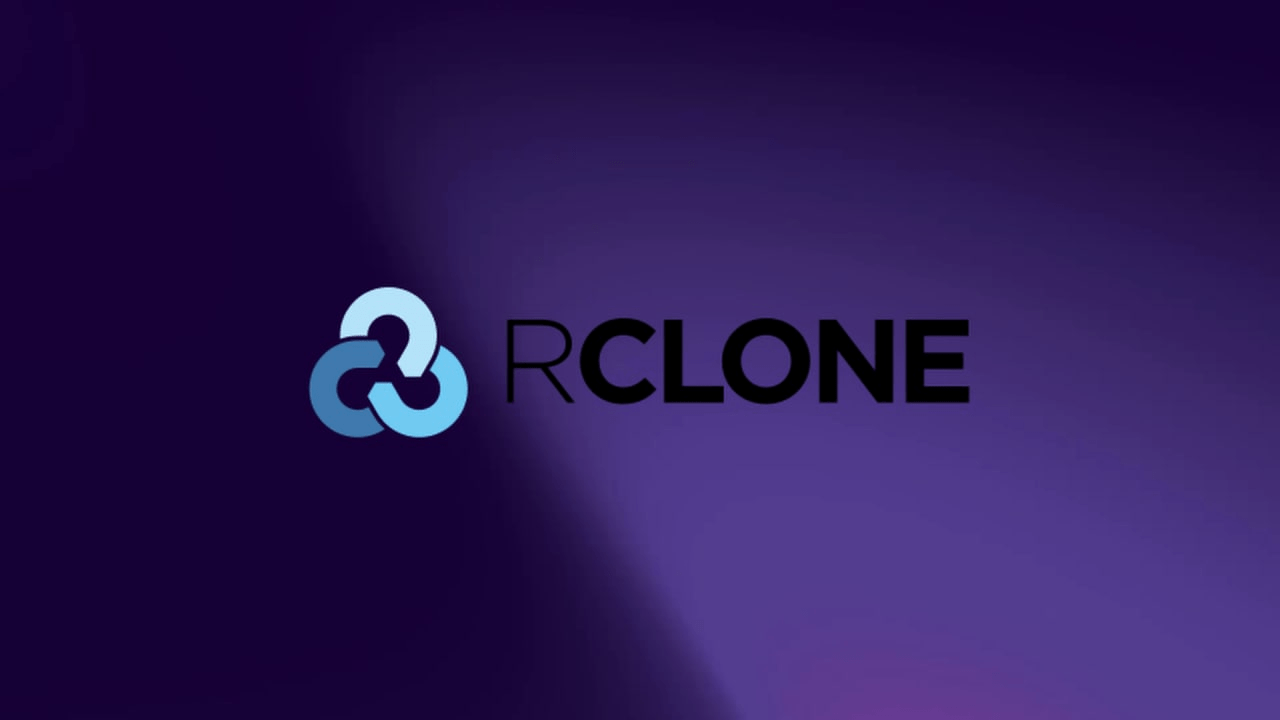How to Use Rclone for Storing Backups in the Cloud?
In our time, it’s important not only to create data backups but also to store them in a safe place. One such place is cloud storage. In this article, we will tell you how to use the Rclone tool to store your backups in the cloud.
Rclone is a convenient command-line utility designed for managing files on various cloud storage services. With it, you can easily copy, move, and synchronize data with different cloud services.
To get started with Rclone, you need to install it. You can download the latest version from the official website and follow the installation instructions for your operating system. After installation, launch the utility and begin configuring it.
The first step is to add the cloud service where you want to store your backups. To do this, use the command:
rclone config
Select option «n» to create a new profile. Then, enter the profile name and select a cloud service from the list of supported services. Enter the authorization details and configure additional parameters, if necessary.
Once you have added the cloud service, you can start working with it. To upload files to the cloud, use the command:
rclone copy /path/to/local/folder profile_name:path/on/cloud
This command will copy all files from the local folder to the cloud storage. You can also use the «sync» command to synchronize data between your local computer and the cloud.
Don’t forget to regularly create data backups and store them in a safe place. By using Rclone for storing backups in the cloud, you ensure the security and availability of your files at any time.
We hope this article was helpful to you. Follow our recommendations and keep your data safe!