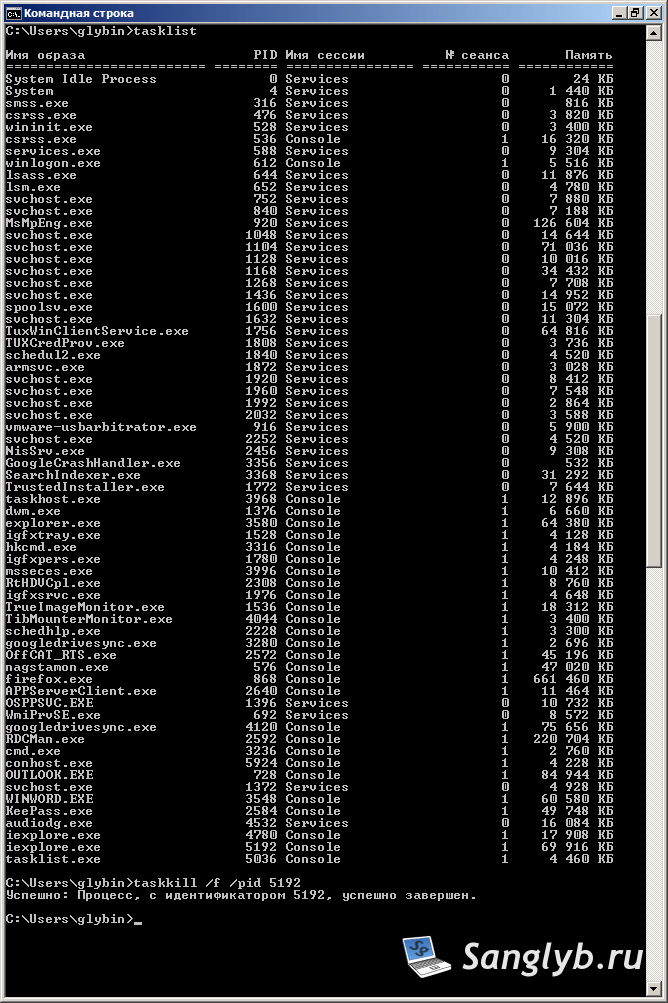How to View a List of Running Processes?
Running processes are the foundation of how an operating system works. Knowing how to see a list of processes allows you to monitor what’s happening in your system, control performance, and resolve potential issues. In this article, we’ll break down how to view a list of running processes in Windows and Linux operating systems.
Windows
To view a list of running processes in Windows, use the tasklist command. Open the command prompt (cmd) and enter this command. You will see a complete list of all running processes, their IDs, memory usage, and other information.
You can also use Task Manager by pressing Ctrl + Shift + Esc. In Task Manager, you will see active processes, applications, resource usage, and you can terminate unnecessary processes.
Linux
In the Linux operating system, you can view the list of processes using the ps command. Enter ps -aux in the terminal to see a complete list of processes, their IDs, resource usage, and other information.
You can also use the top command to view the list of processes. It shows active processes in real time, their CPU and memory usage, and allows you to manage them.
Conclusion
Knowing how to view a list of running processes allows you to control the operation of your operating system, identify problems, and optimize performance. Use the specified commands on Windows and Linux to be aware of all processes occurring on your computer.