sudo dd if=/dev/vm_vg/vm1_snap of=/backup/vm1_backup.img bs=4M conv=sync,noerrorComparison of backup methods
| Method | Advantages | Disadvantages |
|---|---|---|
tar | Easy to use, widely available | Full backup, slow |
rsync | Incremental backup, efficient | Requires installation, harder to configure |
dd | Simple copying of the entire volume, exact copy | Full backup, slow, large size |
- Automate the backup process using cron.
- Check the integrity of backups after creation.
- Store backups in multiple locations, including remote storage.
- Regularly test the recovery process from backups.
Restoring a Virtual Machine from a Backup
After creating backups, you need to be able to restore virtual machines from these backups. The recovery process depends on the method used for backup.Restoring from a tar backup
If you used `tar` to create the backup, restore it using the `tar` command.sudo tar -xzvf /backup/vm1_backup.tar.gz -C /new_location/Restoring from an rsync backup
If you used `rsync` to create the backup, restore it using the `rsync` command.sudo rsync -avz /backup/vm1_backup/ /new_location/Restoring from a dd backup
If you used `dd` to create the backup, restore it using the `dd` command.sudo dd if=/backup/vm1_backup.img of=/dev/vm_vg/vm1_lv bs=4M conv=sync,noerrorTesting Recovery
After restoring the virtual machine, be sure to test its functionality. Check that all applications are working correctly and that data is available. This is critical to ensure the reliability of the recovery process. Example script for restoring from a tar backup:#!/bin/bash
VM_NAME="vm1"
LV_NAME="/dev/vm_vg/vm1_lv"
BACKUP_FILE="/backup/${VM_NAME}_backup.tar.gz"
NEW_LOCATION="/new_location"
# Stop the VM
sudo virsh shutdown $VM_NAME
# Unpack the archive
sudo mkdir -p $NEW_LOCATION
sudo tar -xzvf $BACKUP_FILE -C $NEW_LOCATION
# Change the VM configuration file (example)
sudo sed -i "s/\/old_path\/${VM_NAME}.qcow2/\/new_location\/${VM_NAME}.qcow2/g" /etc/libvirt/qemu/${VM_NAME}.xml
# Start the VM
sudo virsh start $VM_NAME
echo "Restoration of $VM_NAME completed."
Important: Always test backups and the recovery process. Don’t rely on backups that have never been tested.
Best Practices and Optimization
To ensure a reliable virtual machine backup system using LVM snapshots, it is necessary to follow a number of recommendations and optimize the process.Monitoring
Regular monitoring of the LVM state, snapshots, and disk space is an important part of the backup process. It is necessary to monitor disk space usage, snapshot status, and system performance. Examples of commands for monitoring:sudo lvs # Displays information about logical volumes and snapshots
sudo vgs # Displays information about volume groups
sudo pvs # Displays information about physical volumes
df -h # Displays disk space usage
iostat -x 1 # Displays disk I/O statisticsAutomation
Automate the process of creating backups, deleting snapshots, and rotating backups using cron. This will avoid human errors and ensure regular backup execution. Example cron job:0 2 * * * /path/to/backup_script.shBackup Rotation
Configure backup rotation to avoid disk space overflow. Define a backup retention policy (for example, store daily backups for the last week, weekly backups for the last month, and monthly backups for the last year). Example script for backup rotation:#!/bin/bash
BACKUP_DIR="/backup"
DAYS_TO_KEEP=7
find $BACKUP_DIR -type f -mtime +$DAYS_TO_KEEP -deletesudo dd if=/dev/vm_vg/vm1_snap of=/backup/vm1_backup.img bs=4M conv=sync,noerrorComparison of backup methods
| Method | Advantages | Disadvantages |
|---|---|---|
tar | Easy to use, widely available | Full backup, slow |
rsync | Incremental backup, efficient | Requires installation, harder to configure |
dd | Simple copying of the entire volume, exact copy | Full backup, slow, large size |
- Automate the backup process using cron.
- Check the integrity of backups after creation.
- Store backups in multiple locations, including remote storage.
- Regularly test the recovery process from backups.
Restoring a Virtual Machine from a Backup
After creating backups, you need to be able to restore virtual machines from these backups. The recovery process depends on the method used for backup.Restoring from a tar backup
If you used `tar` to create the backup, restore it using the `tar` command.sudo tar -xzvf /backup/vm1_backup.tar.gz -C /new_location/Restoring from an rsync backup
If you used `rsync` to create the backup, restore it using the `rsync` command.sudo rsync -avz /backup/vm1_backup/ /new_location/Restoring from a dd backup
If you used `dd` to create the backup, restore it using the `dd` command.sudo dd if=/backup/vm1_backup.img of=/dev/vm_vg/vm1_lv bs=4M conv=sync,noerrorTesting Recovery
After restoring the virtual machine, be sure to test its functionality. Check that all applications are working correctly and that data is available. This is critical to ensure the reliability of the recovery process. Example script for restoring from a tar backup:#!/bin/bash
VM_NAME="vm1"
LV_NAME="/dev/vm_vg/vm1_lv"
BACKUP_FILE="/backup/${VM_NAME}_backup.tar.gz"
NEW_LOCATION="/new_location"
# Stop the VM
sudo virsh shutdown $VM_NAME
# Unpack the archive
sudo mkdir -p $NEW_LOCATION
sudo tar -xzvf $BACKUP_FILE -C $NEW_LOCATION
# Change the VM configuration file (example)
sudo sed -i "s/\/old_path\/${VM_NAME}.qcow2/\/new_location\/${VM_NAME}.qcow2/g" /etc/libvirt/qemu/${VM_NAME}.xml
# Start the VM
sudo virsh start $VM_NAME
echo "Restoration of $VM_NAME completed."
Important: Always test backups and the recovery process. Don’t rely on backups that have never been tested.
Best Practices and Optimization
To ensure a reliable virtual machine backup system using LVM snapshots, it is necessary to follow a number of recommendations and optimize the process.Monitoring
Regular monitoring of the LVM state, snapshots, and disk space is an important part of the backup process. It is necessary to monitor disk space usage, snapshot status, and system performance. Examples of commands for monitoring:sudo lvs # Displays information about logical volumes and snapshots
sudo vgs # Displays information about volume groups
sudo pvs # Displays information about physical volumes
df -h # Displays disk space usage
iostat -x 1 # Displays disk I/O statisticsAutomation
Automate the process of creating backups, deleting snapshots, and rotating backups using cron. This will avoid human errors and ensure regular backup execution. Example cron job:0 2 * * * /path/to/backup_script.shBackup Rotation
Configure backup rotation to avoid disk space overflow. Define a backup retention policy (for example, store daily backups for the last week, weekly backups for the last month, and monthly backups for the last year). Example script for backup rotation:#!/bin/bash
BACKUP_DIR="/backup"
DAYS_TO_KEEP=7
find $BACKUP_DIR -type f -mtime +$DAYS_TO_KEEP -deleteHow to set up virtual machine backups using LVM snapshots
Backing up virtual machines is a critical task for any administrator, ensuring the ability to restore data in case of failures, errors, or attacks. There are many ways to perform backups, and in this article, we will take a detailed look at setting up virtual machine (VM) backups using Logical Volume Management (LVM) snapshots. We’ll walk through all the steps, from preparing LVM, creating snapshots, to performing the backups themselves and restoring VMs. You will learn how to use LVM snapshots to create consistent backups of running virtual machines, minimizing downtime and ensuring data integrity.
In this article, we’ll focus on one very important technique: LVM snapshots. We will analyze how they work, their advantages and disadvantages, and provide detailed instructions on setting up VM backups using them. This method is especially useful for virtual machines stored on LVM volumes, as it allows you to create backups almost instantly, minimizing the VM lock time for consistent data copying.
Table of Contents
- Setting up LVM for Virtual Machines
- Creating LVM Snapshots for Backups
- Backing up LVM Snapshots
- Restoring a Virtual Machine from a Backup
- Best Practices and Optimization
Setting up LVM for Virtual Machines
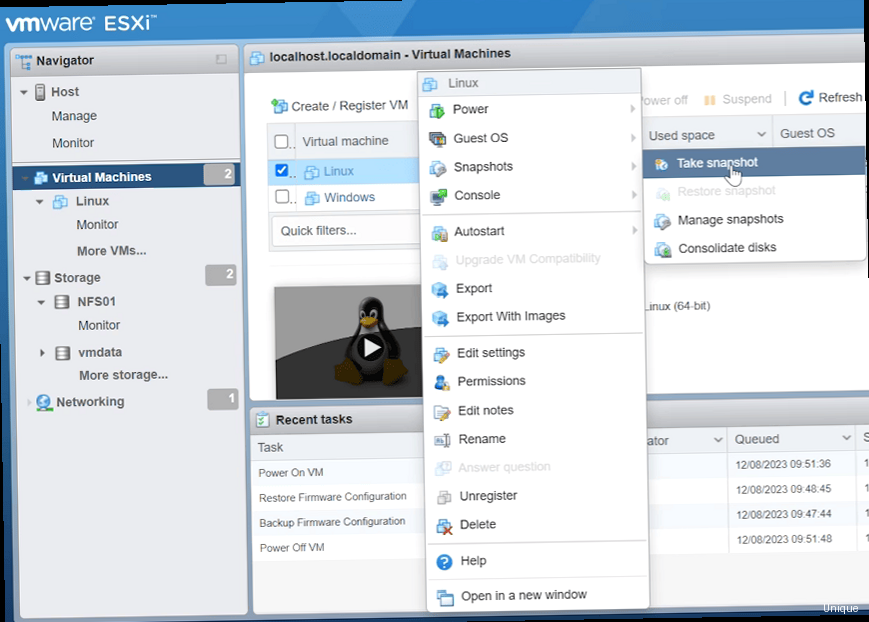
Checking for LVM
First, make sure the LVM package is installed. In most Linux distributions, this can be done using the package manager. For example, in Debian/Ubuntu:sudo apt update
sudo apt install lvm2sudo yum update
sudo yum install lvm2sudo systemctl status lvm2-lvmetad.serviceCreating Physical Volumes, Volume Groups, and Logical Volumes
If you have free disks, you can use them to create Physical Volumes (PV), then combine them into a Volume Group (VG), and finally create Logical Volumes (LV) to store virtual machine data. 1. Creating Physical Volumes:sudo pvcreate /dev/sdb /dev/sdcsudo vgcreate vm_vg /dev/sdb /dev/sdcsudo lvcreate -L 100G -n vm1_lv vm_vg
sudo lvcreate -L 50G -n vm2_lv vm_vgsudo mkfs.ext4 /dev/vm_vg/vm1_lv
sudo mkfs.ext4 /dev/vm_vg/vm2_lvsudo mkdir /vm1
sudo mkdir /vm2
sudo mount /dev/vm_vg/vm1_lv /vm1
sudo mount /dev/vm_vg/vm2_lv /vm2/dev/vm_vg/vm1_lv /vm1 ext4 defaults 0 0
/dev/vm_vg/vm2_lv /vm2 ext4 defaults 0 0Moving Existing VMs to LVM (if necessary)
If your virtual machines already exist and are not stored on LVM, you will need to move them. This can be done by copying the disk images to the new Logical Volumes. Suppose the disk images are located in `/var/lib/libvirt/images/`:sudo virsh shutdown vm1
sudo cp /var/lib/libvirt/images/vm1.qcow2 /vm1/
sudo virsh define /etc/libvirt/qemu/vm1.xml
sudo virsh start vm1<source file='/var/lib/libvirt/images/vm1.qcow2' .../><source file='/vm1/vm1.qcow2' .../>Expert Tip: When planning LVM, allocate enough free space in the Volume Group for future snapshots. The snapshot size should be sufficient to store the changes made to the original volume during the backup.
Creating LVM snapshots for backups
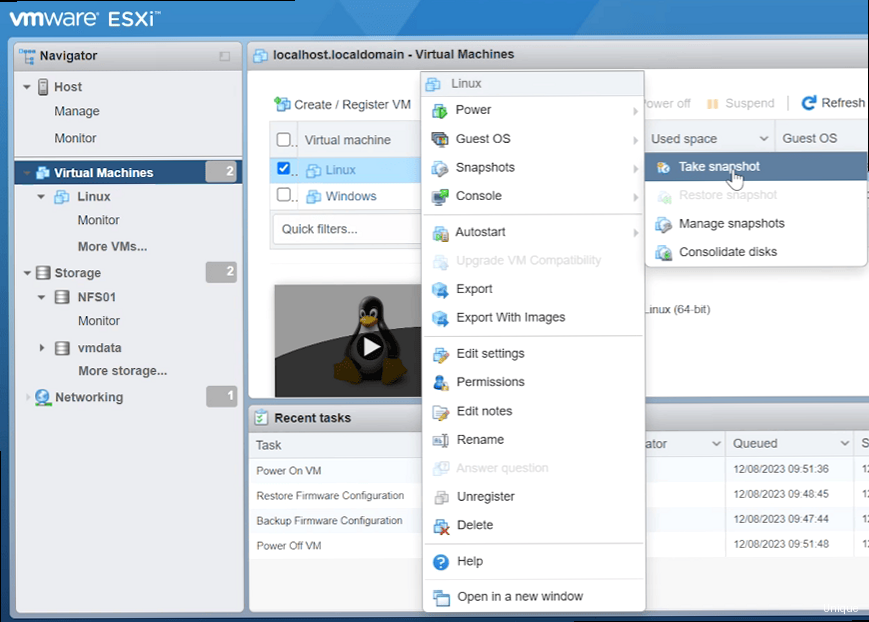
Creating a Snapshot
To create a snapshot, use the `lvcreate` command with the `-s` (snapshot) option. You must specify the name of the snapshot, the source logical volume, and the size allocated to store the changes.sudo lvcreate -s -L 20G -n vm1_snap /dev/vm_vg/vm1_lvData Consistency
To ensure data consistency, it is recommended to pause the virtual machine or at least perform an «fsync» operation to flush data from the cache to disk before creating a snapshot. This minimizes the risk of data loss or file corruption. Example using virsh:sudo virsh snapshot-create vm1sudo virsh shutdown vm1
sudo lvcreate -s -L 20G -n vm1_snap /dev/vm_vg/vm1_lv
sudo virsh start vm1sudo virsh snapshot-delete vm1 1sudo virsh domfsfreeze vm1
sudo lvcreate -s -L 20G -n vm1_snap /dev/vm_vg/vm1_lv
sudo virsh domfsthaw vm1Mounting the Snapshot
After creating a snapshot, you can mount it as a regular logical volume for backing up data.sudo mkdir /mnt/vm1_snap
sudo mount /dev/vm_vg/vm1_snap /mnt/vm1_snapDeleting the Snapshot
After completing the backup, the snapshot must be deleted to free up disk space.sudo umount /mnt/vm1_snap
sudo lvremove /dev/vm_vg/vm1_snapsudo lvs#!/bin/bash
VM_NAME="vm1"
LV_NAME="/dev/vm_vg/vm1_lv"
SNAP_NAME="/dev/vm_vg/${VM_NAME}_snap"
SNAP_SIZE="20G"
MOUNT_POINT="/mnt/${VM_NAME}_snap"
BACKUP_DIR="/backup"
# Stop the VM
sudo virsh shutdown $VM_NAME
# Create a snapshot
sudo lvcreate -s -L $SNAP_SIZE -n ${VM_NAME}_snap $LV_NAME
# Start the VM
sudo virsh start $VM_NAME
# Mount the snapshot
sudo mkdir -p $MOUNT_POINT
sudo mount $SNAP_NAME $MOUNT_POINT -o ro
# Perform the backup
sudo tar -czvf $BACKUP_DIR/${VM_NAME}_$(date +%Y%m%d).tar.gz -C $MOUNT_POINT .
# Unmount the snapshot
sudo umount $MOUNT_POINT
# Delete the snapshot
sudo lvremove -f $SNAP_NAME
echo "Backup of $VM_NAME completed."
Backing up LVM snapshots
After creating and mounting an LVM snapshot, you need to back up the data. There are several ways to back up, each with its own advantages and disadvantages. The choice of method depends on your requirements for speed, efficiency, and available resources.Backing up using tar
`tar` is a standard utility for archiving files. It is easy to use and allows you to create compressed archives.sudo tar -czvf /backup/vm1_backup.tar.gz -C /mnt/vm1_snap .Backing up using rsync
`rsync` is a utility for synchronizing files and directories. It allows you to perform incremental backups, copying only the changed files.sudo rsync -avz /mnt/vm1_snap/ /backup/vm1_backup/Backing up using dd
`dd` is a utility for copying and converting data. It allows you to copy the entire logical volume.sudo dd if=/dev/vm_vg/vm1_snap of=/backup/vm1_backup.img bs=4M conv=sync,noerrorComparison of backup methods
| Method | Advantages | Disadvantages |
|---|---|---|
tar | Easy to use, widely available | Full backup, slow |
rsync | Incremental backup, efficient | Requires installation, harder to configure |
dd | Simple copying of the entire volume, exact copy | Full backup, slow, large size |
- Automate the backup process using cron.
- Check the integrity of backups after creation.
- Store backups in multiple locations, including remote storage.
- Regularly test the recovery process from backups.
Restoring a Virtual Machine from a Backup
After creating backups, you need to be able to restore virtual machines from these backups. The recovery process depends on the method used for backup.Restoring from a tar backup
If you used `tar` to create the backup, restore it using the `tar` command.sudo tar -xzvf /backup/vm1_backup.tar.gz -C /new_location/Restoring from an rsync backup
If you used `rsync` to create the backup, restore it using the `rsync` command.sudo rsync -avz /backup/vm1_backup/ /new_location/Restoring from a dd backup
If you used `dd` to create the backup, restore it using the `dd` command.sudo dd if=/backup/vm1_backup.img of=/dev/vm_vg/vm1_lv bs=4M conv=sync,noerrorTesting Recovery
After restoring the virtual machine, be sure to test its functionality. Check that all applications are working correctly and that data is available. This is critical to ensure the reliability of the recovery process. Example script for restoring from a tar backup:#!/bin/bash
VM_NAME="vm1"
LV_NAME="/dev/vm_vg/vm1_lv"
BACKUP_FILE="/backup/${VM_NAME}_backup.tar.gz"
NEW_LOCATION="/new_location"
# Stop the VM
sudo virsh shutdown $VM_NAME
# Unpack the archive
sudo mkdir -p $NEW_LOCATION
sudo tar -xzvf $BACKUP_FILE -C $NEW_LOCATION
# Change the VM configuration file (example)
sudo sed -i "s/\/old_path\/${VM_NAME}.qcow2/\/new_location\/${VM_NAME}.qcow2/g" /etc/libvirt/qemu/${VM_NAME}.xml
# Start the VM
sudo virsh start $VM_NAME
echo "Restoration of $VM_NAME completed."
Important: Always test backups and the recovery process. Don’t rely on backups that have never been tested.
Best Practices and Optimization
To ensure a reliable virtual machine backup system using LVM snapshots, it is necessary to follow a number of recommendations and optimize the process.Monitoring
Regular monitoring of the LVM state, snapshots, and disk space is an important part of the backup process. It is necessary to monitor disk space usage, snapshot status, and system performance. Examples of commands for monitoring:sudo lvs # Displays information about logical volumes and snapshots
sudo vgs # Displays information about volume groups
sudo pvs # Displays information about physical volumes
df -h # Displays disk space usage
iostat -x 1 # Displays disk I/O statisticsAutomation
Automate the process of creating backups, deleting snapshots, and rotating backups using cron. This will avoid human errors and ensure regular backup execution. Example cron job:0 2 * * * /path/to/backup_script.shBackup Rotation
Configure backup rotation to avoid disk space overflow. Define a backup retention policy (for example, store daily backups for the last week, weekly backups for the last month, and monthly backups for the last year). Example script for backup rotation:#!/bin/bash
BACKUP_DIR="/backup"
DAYS_TO_KEEP=7
find $BACKUP_DIR -type f -mtime +$DAYS_TO_KEEP -delete




