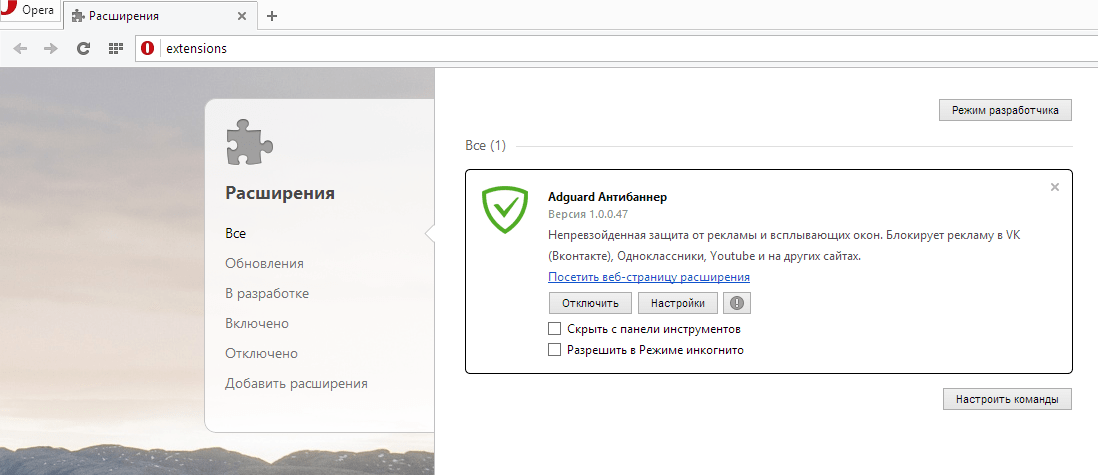How to Enable Anti-Phishing in Opera?
Anti-phishing is an important tool for protecting your sensitive information when using the internet. If you use the Opera browser, you should enable this feature to prevent landing on fake or malicious websites. In this article, we’ll take a detailed look at how to enable anti-phishing in Opera.
Step 1: Open Opera Browser Settings
First, open the Opera browser on your computer or device. Click on the icon with three horizontal lines in the upper left corner of the browser window. Then, select «Settings» in the dropdown menu.
Step 2: Find the Security Section
After opening the Opera browser settings, scroll down the page until you find the «Security» section. Click on this section to open additional options.
Step 3: Enable Anti-Phishing
In the «Security» section, find the «Anti-Phishing» option and switch it to the «Enabled» position. Now, the Opera browser will automatically block access to suspicious sites and warn you about potential threats.
Step 4: Check Anti-Phishing Functionality
To ensure that anti-phishing is successfully enabled in the Opera browser, go to a fake page that tries to impersonate a legitimate site. The browser should automatically block access to this page and show a warning about a possible phishing attack.
Now you know how to enable anti-phishing in the Opera browser and protect yourself from potential online threats. Be attentive and careful when visiting websites to avoid becoming a victim of scammers and attackers.