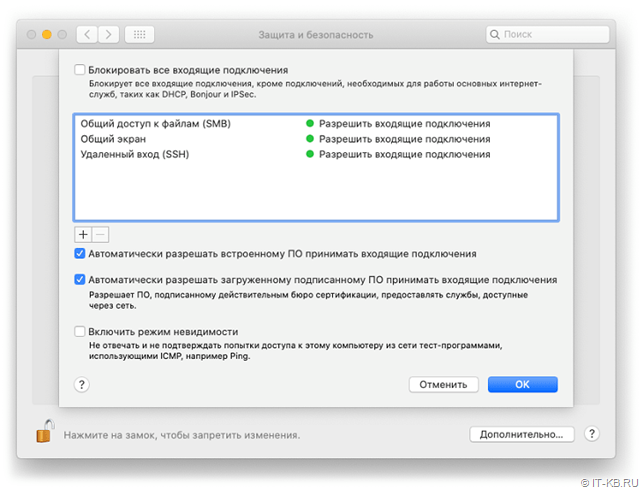How to Configure the Firewall in macOS?
Every macOS user has the ability to protect their computer with a built-in firewall. A firewall is a program that controls incoming and outgoing network traffic, ensuring the security of your device. To configure the firewall in macOS, follow these steps.
Step 1: Open Security Preferences
Turn on your computer and go to System Preferences. Then select «Security & Privacy.»
Step 2: Go to the «Firewall» Tab
Click on the «Firewall» tab and make sure that the «Firewall: On» option is enabled. If not, click the «Turn On Firewall» button.
Step 3: Configure Firewall Rules
To add rules to the firewall, click the «Firewall Options» button. Here you can specify rules for programs and services that have access to the Internet.
Step 4: Manage Application Access
To change application access to the network, go to the «App Firewall» settings (still within Firewall Options). Here you can block network access for specific programs.
Step 5: Check Settings
After you have configured the firewall, make sure that all the rules are set correctly. If you experience problems accessing the Internet, check the rules and make sure that the program has permission to access the network.
By following these simple steps, you can configure the firewall in macOS and ensure the security of your computer. Remember that security is an important aspect of using any device, so don’t forget to monitor your security settings.