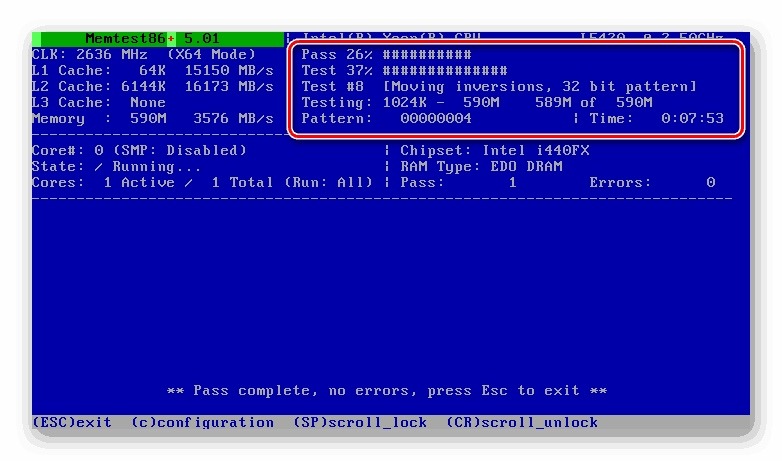How to Check RAM Usage?
RAM (Random Access Memory) is an important component of a computer that is responsible for temporarily storing data needed for programs to run. Inefficient RAM usage can lead to slow device performance and errors. Therefore, it is important to regularly check its usage. In this article, we will tell you how to do it.
1. Using Task Manager
The easiest way to check RAM usage is to use the Task Manager. To do this, press Ctrl+Shift+Esc to open the Task Manager. Here you will see the current RAM usage, as well as a list of processes consuming its resources.
2. Using Resource Monitor in Windows
For Windows users, the Resource Monitor is also available, which allows you to track RAM usage in more detail. To launch it, press Win+R, enter perfmon and press Enter. In the «Memory» section, you will find information about the current RAM usage.
3. Using the Command Prompt
For more advanced users, the command prompt is available, through which you can check RAM usage. To do this, open the command prompt as an administrator and enter the command tasklist. You will see a list of all running processes and their RAM consumption.
4. Using Third-Party Programs
For more convenient and detailed monitoring of RAM usage, there are specialized programs. Some of them allow you to track not only the current memory usage, but also to predict its reserves for the future.
Conclusion
Now you know various ways to check RAM usage on your computer. Regular monitoring will help you identify problems and take timely measures to eliminate them. Pay attention to the use of your device’s resources!