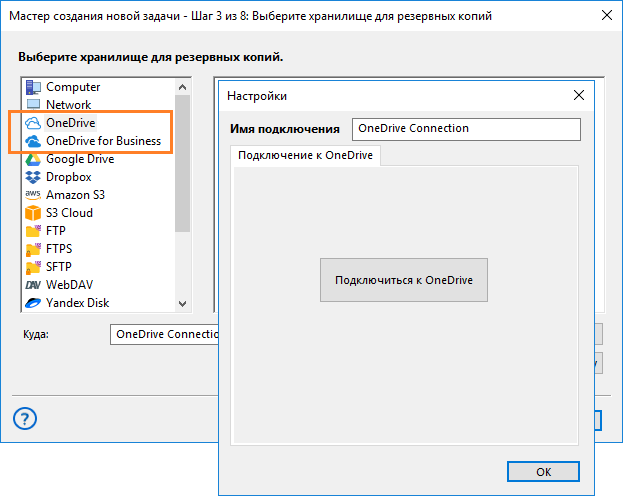How to Set Up Backup in OneDrive?
OneDrive is a convenient cloud storage service provided by Microsoft. With it, you can store your files and documents, and ensure their safety through backup. In this article, we will tell you how to set up backup in OneDrive and ensure the security of your data.
Step 1: Sign in to your OneDrive account
The first step to setting up backup in OneDrive is to sign in to your account. To do this, go to the official OneDrive website and enter your credentials. If you don’t have an account yet, you can sign up for free.
Step 2: Select folders for backup
After logging into your OneDrive account, you need to select the folders and files that you want to back up. To do this, go to the «Settings» section and select «Backup». Here you can select the necessary folders and set the copy parameters.
Step 3: Configure the backup schedule
In order to ensure regular backup in OneDrive, you need to configure a backup schedule. Choose a convenient time and days when data will be copied. This will allow you to automatically keep your files safe.
Step 4: Check the backup settings
After you have selected the folders for backup and configured the backup schedule, it is important to check the correctness of the settings. Go to the «Settings» section and make sure that all parameters are specified correctly. Now your data will be safe.
Step 5: Track the backup process
To be sure of the safety of your data, it is recommended to regularly monitor the backup process in OneDrive. Check the copy log and the status of tasks to make sure everything is happening without errors.
Setting up backup in OneDrive is very important to ensure the security of your data. By following our recommendations, you can effectively protect your files and documents from loss and damage. Make backing up your information a simple and reliable process with OneDrive!