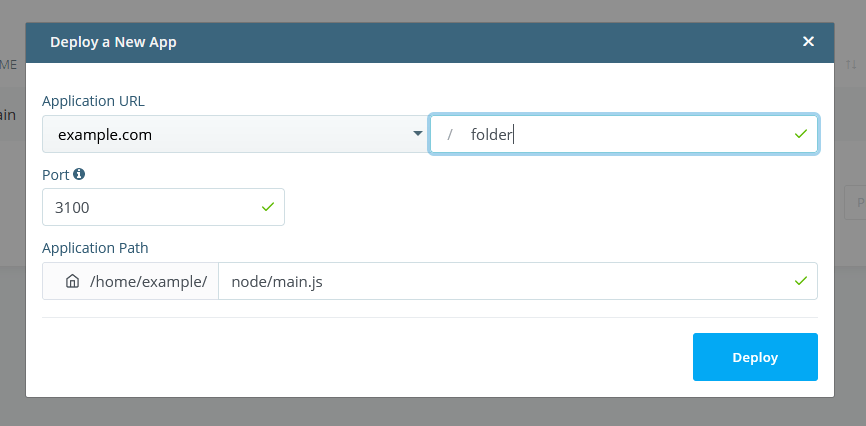How to Install Node.js on a VPS?
Node.js is a platform built on JavaScript for creating server-side applications. It allows you to run JavaScript on the server, making it an ideal choice for web applications. In this article, I will show you how to install Node.js on a VPS (Virtual Private Server).
Before you begin installing Node.js on your VPS, make sure you have access to the VPS and administrator privileges to run commands. Also, check the current version of the operating system on your VPS to select the appropriate version of Node.js.
Step 1: Update the System
The first step before installing Node.js on a VPS is to update the operating system. To do this, run the following commands in the terminal:
sudo apt update
sudo apt upgrade
These commands will update all system packages to the latest versions.
Step 2: Install Node.js
Once the operating system is updated, you can proceed with installing Node.js. To do this, run the following commands in the terminal:
curl -sL https://deb.nodesource.com/setup_14.x | sudo -E bash -
sudo apt-get install -y nodejs
These commands will add the Node.js repository and install Node.js itself on your VPS.
Step 3: Verify the Installation
After installing Node.js on your VPS, it is recommended to check its version to make sure everything went successfully. To do this, run the command:
node -v
If you see the Node.js version, the installation was successful.
Conclusion
Now you have Node.js installed on your VPS, and you are ready to start developing server-side applications in JavaScript. Follow these simple steps and enjoy the result!