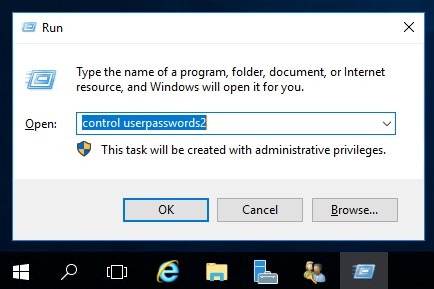How to Enable Application Autostart on a VPS?
Autostarting an application on a VPS is a convenient way to ensure its continuous operation, even after the server reboots. In this article, we will tell you how to configure application autostart on your virtual server.
Step 1: Creating a bash script
The first step is to create a bash script that will launch your application. To do this, open the terminal and create a new file with the .sh extension, for example, app.sh. In this file, specify the command to launch your application, for example:
#!/bin/bash
cd /path/to/your/application
node app.js
Step 2: Configuring Autostart
The next step is to configure the autostart of your bash script. To do this, edit the /etc/rc.local file using the command:
sudo nano /etc/rc.local
Add a line pointing to your bash script, for example:
/path/to/your/script/app.sh &
Step 3: Rebooting the Server
After configuring application autostart, save the changes to the /etc/rc.local file and reboot the server:
sudo reboot
Done!
Now your application will start automatically each time the server boots. Enjoy the continuous operation of your application on the VPS!
Conclusion
In this article, we looked at how to configure application autostart on a VPS. Follow our instructions and ensure the continuous operation of your application on the virtual server.
We hope this information was helpful to you. If you have any questions, please don’t hesitate to contact us.