Creating and Configuring a Virtual Machine Through the Web Panel
«` After installing and configuring the web panel, you can proceed to create virtual machines. The process of creating a virtual machine usually includes choosing an operating system, allocating resources (CPU, RAM, disk), and configuring the network. Let’s look at the process of creating a virtual machine in Proxmox VE. Creating a Virtual Machine in Proxmox VE 1. **Open the Proxmox VE web interface** and log in using an administrator account. 2. **Select the node where the virtual machine will be created.** In a Proxmox VE cluster, a node is a physical server. 3. **Click the «Create VM» button** in the upper right corner of the web interface. 4. **The virtual machine creation wizard will guide you through several steps:** * **General:** Set the Virtual Machine ID (VM ID), Name, and Resource Pool. The VM ID must be unique within the cluster. * **OS:** Choose the operating system ISO image (OS Image). If you don’t have an ISO image, upload it to the Proxmox VE storage. Also, select the operating system type (Guest OS Type). * **System:** Configure system parameters such as BIOS type (BIOS) and graphics adapter type (Graphic card). * **Disks:** Create a virtual disk (Disk). Choose the storage type (Storage), disk size (Disk Size), and disk format (Disk Format). It is recommended to use the QCOW2 format for flexibility and snapshot support. * **CPU:** Allocate CPUs (processor cores) for the virtual machine. Specify the number of sockets (Sockets) and cores per socket (Cores). Consider the resources of your physical server. * **Memory:** Allocate RAM (memory) for the virtual machine. Specify the amount of Memory and Minimum Memory. * **Network:** Configure the network interface (Network). Choose the network bridge (Bridge), device model (Device Model), and MAC address (MAC Address). * **Confirm:** Check all parameters and click the «Finish» button. 5. **Start the virtual machine.** After creating the virtual machine, select it in the web interface and click the «Start» button. 6. **Connect to the virtual machine console.** Select the virtual machine in the web interface and click the «Console» button. You will see the operating system console of the virtual machine. Example command to create a virtual machine via the command line (Proxmox VE):# Creating a virtual machine (VMID 101, Debian 11)
qm create 101 --name vm101 --memory 2048 --net0 bridge=vmbr0,firewall=1 --ostype l26 --ide2 local:iso/debian-11.iso,media=cdrom --virtio0 local-lvm:32
sudo apt update
sudo apt install qemu-guest-agent
sudo systemctl start qemu-guest-agent
sudo systemctl enable qemu-guest-agent
sudo yum install qemu-guest-agent
sudo systemctl start qemu-guest-agent
sudo systemctl enable qemu-guest-agent
/etc/network/interfaces file):
auto eth0
iface eth0 inet static
address 192.168.1.100
netmask 255.255.255.0
gateway 192.168.1.1
dns-nameservers 8.8.8.8 8.8.4.4
Automate the virtual machine creation process using scripts and templates. This will save you a lot of time and effort.
Jane Smith, Cloud Architect
Virtual Machine Management: Basic Operations
Managing virtual machines through the web panel includes a wide range of operations, such as starting, stopping, rebooting, creating snapshots, cloning, and migrating. Web panels provide a convenient interface for performing these operations. Let’s look at the basic operations of virtual machine management in Proxmox VE. Starting, Stopping, and Rebooting a Virtual Machine The main virtual machine power management operations are available in the Proxmox VE web interface. Select the virtual machine and click the «Start», «Stop», or «Reboot» button. Alternatively, you can use the command line to perform these operations:# Start virtualSetting Up the Environment for Virtual Machine Management
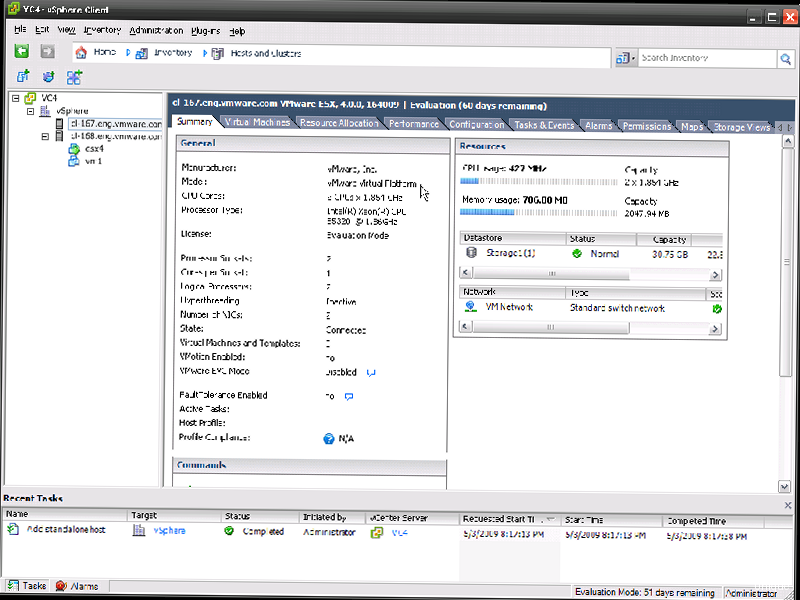
# Installing KVM and libvirt
sudo yum install qemu-kvm libvirt virt-install bridge-utils
# Starting and enabling libvirtd
sudo systemctl start libvirtd
sudo systemctl enable libvirtd
# Checking the status of libvirtd
sudo systemctl status libvirtd
# Installing KVM and libvirt
sudo apt install qemu-kvm libvirt-daemon-system virtinst bridge-utils
# Adding the user to the libvirt group
sudo adduser $USER libvirt
# Rebooting (or logging out and logging back in)
# Checking the status of libvirtd
sudo systemctl status libvirtd
# Checking for hardware virtualization support
egrep -c '(vmx|svm)' /proc/cpuinfo
- NAT (Network Address Translation): Virtual machines use the servers with IP addresses of the host system and access the network through NAT.
- Bridged Networking: Virtual machines get separate IP addresses from your network and connect directly to the network.
- Internal Networking: Virtual machines are connected to an internal network that is isolated from the external network.
/etc/sysconfig/network-scripts/ifcfg-br0):
DEVICE=br0
TYPE=Bridge
BOOTPROTO=dhcp
ONBOOT=yes
NM_CONTROLLED=no
/etc/sysconfig/network-scripts/ifcfg-eth0 — replace eth0 with the name of your network interface):
DEVICE=eth0
TYPE=Ethernet
ONBOOT=yes
NM_CONTROLLED=no
BRIDGE=br0
/etc/network/interfaces):
auto br0
iface br0 inet dhcp
bridge_ports eth0
bridge_stp off
bridge_waitport 0
bridge_fd 0
# Restarting the network (CentOS/RHEL)
sudo systemctl restart network
# Restarting the network (Debian/Ubuntu)
sudo systemctl restart networking
sudo apt install openssh-server
sudo yum install openssh-server
sudo systemctl start sshd
sudo systemctl enable sshd
sudo systemctl status sshd
# Generating an SSH key on the client machine
ssh-keygen -t rsa -b 4096
# Copying the key to the server
ssh-copy-id user@server_ip
/etc/ssh/sshd_config):
Port 22
ListenAddress 0.0.0.0
PermitRootLogin no
PubkeyAuthentication yes
AuthorizedKeysFile .ssh/authorized_keys
PasswordAuthentication no
ChallengeResponseAuthentication no
UsePAM no
X11Forwarding no
AcceptEnv LANG LC_*
Subsystem sftp /usr/lib/openssh/sftp-server
Web Panel Installation and Configuration
After preparing the environment, you can proceed to install and configure the selected web panel. The installation process may vary depending on the panel, but the general principles remain the same: downloading the installation package, running the installer, and configuring access parameters. Let’s consider the installation of Proxmox VE as an example. Installing Proxmox VE Proxmox VE is installed on a clean Debian GNU/Linux system. It is recommended to use the latest stable version of Debian. 1. **Downloading the Proxmox VE ISO image:** Download the ISO image from the official Proxmox VE website: https://www.proxmox.com/en/downloads. 2. **Creating a bootable medium:** Write the ISO image to a USB drive or DVD. You can use tools such as Rufus (Windows) or dd (Linux).# Creating a bootable USB (replace /dev/sdX with the name of your USB device)
sudo dd bs=4M if=proxmox-ve_7.4-1.iso of=/dev/sdX conv=fsync
# Updating the package list
apt update
# Updating the system
apt full-upgrade
# Removing the repository with the subscription
rm /etc/apt/sources.list.d/pve-enterprise.list
# Adding a repository without a subscription
echo "deb http://download.proxmox.com/debian/pve bullseye pve-no-subscription" > /etc/apt/sources.list.d/pve-no-subscription.list
# Updating the package list
apt update
# Updating the system
apt full-upgrade
https://<server_ip_address>:8006.
7. **Setting the time:** It is important that the server has the correct time set. Use NTP (Network Time Protocol) to synchronize the time.
# Installing NTP
apt install ntp
# Checking the status of NTP
systemctl status ntp
# Creating a network bridge (vmbr1, connected to eth1)
ip link add name vmbr1 type bridge
ip link set dev eth1 master vmbr1
ip addr flush dev eth1
ip addr add 192.168.1.10/24 dev vmbr1
ip link set dev vmbr1 up
ip link set dev eth1 up
# Creating storage (directory, name "data", path /var/lib/vz)
pvesm add dir data --path /var/lib/vz --content images,rootdir
# Creating a user (john, group "pve")
pveum useradd john@pve --password "StrongPassword"
# Assigning access rights (VM.Allocate, VM.PowerMgmt, on VMID 100)
pveum aclmod /vms/100 -user john@pve -perm VM.Allocate VM.PowerMgmt
/etc/pve/firewall/cluster.fw):
[OPTIONS]
enable: 1
[RULES]
IN ACCEPT -source 192.168.1.0/24 -dest 192.168.1.10
IN DROP -source ALL -dest 192.168.1.10
OUT ACCEPT -dest 192.168.1.0/24 -source 192.168.1.10
OUT DROP -dest ALL -source 192.168.1.10
Creating and Configuring a Virtual Machine Through the Web Panel
«` After installing and configuring the web panel, you can proceed to create virtual machines. The process of creating a virtual machine usually includes choosing an operating system, allocating resources (CPU, RAM, disk), and configuring the network. Let’s look at the process of creating a virtual machine in Proxmox VE. Creating a Virtual Machine in Proxmox VE 1. **Open the Proxmox VE web interface** and log in using an administrator account. 2. **Select the node where the virtual machine will be created.** In a Proxmox VE cluster, a node is a physical server. 3. **Click the «Create VM» button** in the upper right corner of the web interface. 4. **The virtual machine creation wizard will guide you through several steps:** * **General:** Set the Virtual Machine ID (VM ID), Name, and Resource Pool. The VM ID must be unique within the cluster. * **OS:** Choose the operating system ISO image (OS Image). If you don’t have an ISO image, upload it to the Proxmox VE storage. Also, select the operating system type (Guest OS Type). * **System:** Configure system parameters such as BIOS type (BIOS) and graphics adapter type (Graphic card). * **Disks:** Create a virtual disk (Disk). Choose the storage type (Storage), disk size (Disk Size), and disk format (Disk Format). It is recommended to use the QCOW2 format for flexibility and snapshot support. * **CPU:** Allocate CPUs (processor cores) for the virtual machine. Specify the number of sockets (Sockets) and cores per socket (Cores). Consider the resources of your physical server. * **Memory:** Allocate RAM (memory) for the virtual machine. Specify the amount of Memory and Minimum Memory. * **Network:** Configure the network interface (Network). Choose the network bridge (Bridge), device model (Device Model), and MAC address (MAC Address). * **Confirm:** Check all parameters and click the «Finish» button. 5. **Start the virtual machine.** After creating the virtual machine, select it in the web interface and click the «Start» button. 6. **Connect to the virtual machine console.** Select the virtual machine in the web interface and click the «Console» button. You will see the operating system console of the virtual machine. Example command to create a virtual machine via the command line (Proxmox VE):# Creating a virtual machine (VMID 101, Debian 11)
qm create 101 --name vm101 --memory 2048 --net0 bridge=vmbr0,firewall=1 --ostype l26 --ide2 local:iso/debian-11.iso,media=cdrom --virtio0 local-lvm:32
sudo apt update
sudo apt install qemu-guest-agent
sudo systemctl start qemu-guest-agent
sudo systemctl enable qemu-guest-agent
sudo yum install qemu-guest-agent
sudo systemctl start qemu-guest-agent
sudo systemctl enable qemu-guest-agent
/etc/network/interfaces file):
auto eth0
iface eth0 inet static
address 192.168.1.100
netmask 255.255.255.0
gateway 192.168.1.1
dns-nameservers 8.8.8.8 8.8.4.4
Automate the virtual machine creation process using scripts and templates. This will save you a lot of time and effort.
Jane Smith, Cloud Architect
Virtual Machine Management: Basic Operations
Managing virtual machines through the web panel includes a wide range of operations, such as starting, stopping, rebooting, creating snapshots, cloning, and migrating. Web panels provide a convenient interface for performing these operations. Let’s look at the basic operations of virtual machine management in Proxmox VE. Starting, Stopping, and Rebooting a Virtual Machine The main virtual machine power management operations are available in the Proxmox VE web interface. Select the virtual machine and click the «Start», «Stop», or «Reboot» button. Alternatively, you can use the command line to perform these operations:# Start virtualHow to Manage Virtual Machines Through a Web Panel?
In today’s world, virtualization has become an integral part of IT infrastructure. Managing virtual machines (VMs) through a web panel is a convenient and efficient way to control and monitor resources. This article will provide you with a detailed guide on setting up and using a web panel to manage virtual machines, including examples of configuration files, practical commands, and troubleshooting tips. We will cover various aspects, from choosing the right control panel to monitoring the performance of your VMs. Ready to dive into the world of virtualization and web panels?
Table of Contents
- Choosing the Right Web Panel for Virtual Machine Management
- Setting Up the Environment for Virtual Machine Management
- Web Panel Installation and Configuration
- Creating and Configuring a Virtual Machine Through the Web Panel
- Virtual Machine Management: Basic Operations
- Monitoring and Troubleshooting Virtual Machines
Choosing the Right Web Panel for Virtual Machine Management
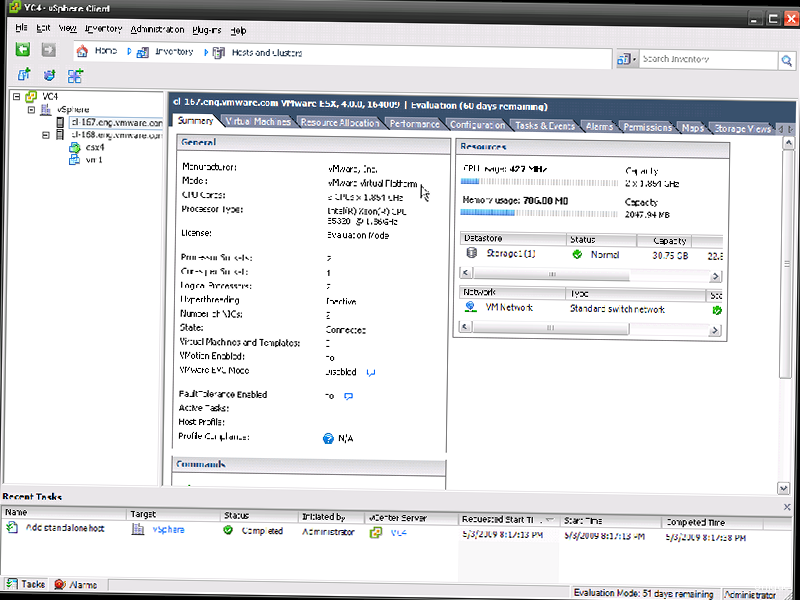
- Advantages: Integrated support for KVM and LXC, built-in backup and restore system, management through a web interface, extensive scaling capabilities, active community.
- Disadvantages: More complex setup compared to some other solutions, requires experience with Linux.
# Creating a virtual machine (VMID 100, Debian 11)
qm create 100 --name vm100 --memory 2048 --net0 bridge=vmbr0,firewall=1
# Importing an ISO image
qm importdisk 100 debian-11.iso local-lvm
# Configuring boot from disk
qm set 100 --bootdisk virtio0
# Starting the virtual machine
qm start 100
# Getting the status of the virtual machine
qm status 100
/etc/pve/qemu-server/100.conf):
boot: order=virtio0;net0
cores: 2
ide2: local:iso/debian-11.iso,media=cdrom
memory: 2048
name: vm100
net0: bridge=vmbr0,firewall=1,tag=10,type=virtio
numa: 0
ostype: l26
scsihw: virtio-scsi-pci
sockets: 1
virtio0: local-lvm:vm-100-disk-0,size=32G
vmgenid: 8a4b9c7d-e2f0-4a1b-b3e9-5c6d7a8b9c0f
- Advantages: Simple and intuitive interface, integration with Linux system tools, easy to install, does not require complex setup.
- Disadvantages: Limited functionality compared to Proxmox VE, suitable only for managing KVM virtual machines.
# Installing Cockpit (CentOS/RHEL)
sudo yum install cockpit cockpit-machines
# Installing Cockpit (Debian/Ubuntu)
sudo apt install cockpit cockpit-machines
# Starting and enabling Cockpit
sudo systemctl start cockpit.socket
sudo systemctl enable cockpit.socket
https://<server_ip_address>:9090. Log in with a Linux user account with administrator privileges.
To create a virtual machine using Cockpit, you need to install the libvirt and qemu-kvm packages:
# Installing libvirt and qemu-kvm (CentOS/RHEL)
sudo yum install libvirt qemu-kvm
# Installing libvirt and qemu-kvm (Debian/Ubuntu)
sudo apt install libvirt qemu-kvm
# Starting and enabling libvirtd
sudo systemctl start libvirtd
sudo systemctl enable libvirtd
- Advantages: Wide range of server management capabilities, convenient web interface, support for various virtualization technologies, a large number of available plugins.
- Disadvantages: Not as deeply integrated with virtualization as Proxmox VE, can be overloaded with features if you only need virtualization.
# Downloading the installation script
wget http://software.virtualmin.com/gpl/scripts/install.sh
# Running the installation script
sudo bash install.sh
https://<server_ip_address>:10000. Log in with a Linux user account with administrator privileges. To manage virtual machines through Virtualmin, you need to configure the corresponding module and specify the connection parameters to the hypervisor (for example, Xen or KVM).
| Web Panel | Supported Virtualization Technologies | Setup Complexity | Price |
|---|---|---|---|
| Proxmox VE | KVM, LXC | High | Free (with paid support) |
| Cockpit | KVM | Low | Free |
| Virtualmin | KVM, Xen (via API) | Medium | Free (GPL) and Paid (Professional) |
When choosing a web panel, also consider the availability of documentation and support. An active community and detailed documentation will help you solve problems faster.Choosing a web panel should be based on your specific needs and technical capabilities. Don’t overpay for features you don’t need.
John Doe, Senior System Administrator
Setting Up the Environment for Virtual Machine Management
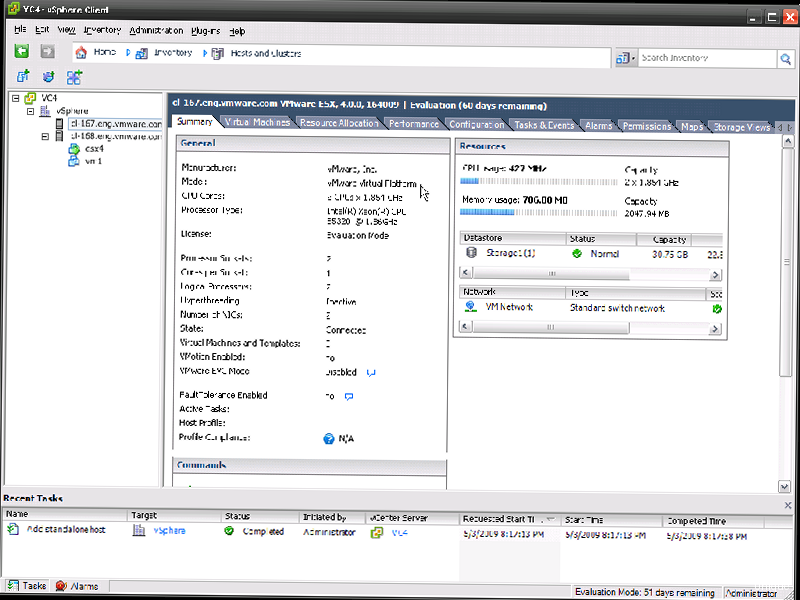
# Installing KVM and libvirt
sudo yum install qemu-kvm libvirt virt-install bridge-utils
# Starting and enabling libvirtd
sudo systemctl start libvirtd
sudo systemctl enable libvirtd
# Checking the status of libvirtd
sudo systemctl status libvirtd
# Installing KVM and libvirt
sudo apt install qemu-kvm libvirt-daemon-system virtinst bridge-utils
# Adding the user to the libvirt group
sudo adduser $USER libvirt
# Rebooting (or logging out and logging back in)
# Checking the status of libvirtd
sudo systemctl status libvirtd
# Checking for hardware virtualization support
egrep -c '(vmx|svm)' /proc/cpuinfo
- NAT (Network Address Translation): Virtual machines use the servers with IP addresses of the host system and access the network through NAT.
- Bridged Networking: Virtual machines get separate IP addresses from your network and connect directly to the network.
- Internal Networking: Virtual machines are connected to an internal network that is isolated from the external network.
/etc/sysconfig/network-scripts/ifcfg-br0):
DEVICE=br0
TYPE=Bridge
BOOTPROTO=dhcp
ONBOOT=yes
NM_CONTROLLED=no
/etc/sysconfig/network-scripts/ifcfg-eth0 — replace eth0 with the name of your network interface):
DEVICE=eth0
TYPE=Ethernet
ONBOOT=yes
NM_CONTROLLED=no
BRIDGE=br0
/etc/network/interfaces):
auto br0
iface br0 inet dhcp
bridge_ports eth0
bridge_stp off
bridge_waitport 0
bridge_fd 0
# Restarting the network (CentOS/RHEL)
sudo systemctl restart network
# Restarting the network (Debian/Ubuntu)
sudo systemctl restart networking
sudo apt install openssh-server
sudo yum install openssh-server
sudo systemctl start sshd
sudo systemctl enable sshd
sudo systemctl status sshd
# Generating an SSH key on the client machine
ssh-keygen -t rsa -b 4096
# Copying the key to the server
ssh-copy-id user@server_ip
/etc/ssh/sshd_config):
Port 22
ListenAddress 0.0.0.0
PermitRootLogin no
PubkeyAuthentication yes
AuthorizedKeysFile .ssh/authorized_keys
PasswordAuthentication no
ChallengeResponseAuthentication no
UsePAM no
X11Forwarding no
AcceptEnv LANG LC_*
Subsystem sftp /usr/lib/openssh/sftp-server
Web Panel Installation and Configuration
After preparing the environment, you can proceed to install and configure the selected web panel. The installation process may vary depending on the panel, but the general principles remain the same: downloading the installation package, running the installer, and configuring access parameters. Let’s consider the installation of Proxmox VE as an example. Installing Proxmox VE Proxmox VE is installed on a clean Debian GNU/Linux system. It is recommended to use the latest stable version of Debian. 1. **Downloading the Proxmox VE ISO image:** Download the ISO image from the official Proxmox VE website: https://www.proxmox.com/en/downloads. 2. **Creating a bootable medium:** Write the ISO image to a USB drive or DVD. You can use tools such as Rufus (Windows) or dd (Linux).# Creating a bootable USB (replace /dev/sdX with the name of your USB device)
sudo dd bs=4M if=proxmox-ve_7.4-1.iso of=/dev/sdX conv=fsync
# Updating the package list
apt update
# Updating the system
apt full-upgrade
# Removing the repository with the subscription
rm /etc/apt/sources.list.d/pve-enterprise.list
# Adding a repository without a subscription
echo "deb http://download.proxmox.com/debian/pve bullseye pve-no-subscription" > /etc/apt/sources.list.d/pve-no-subscription.list
# Updating the package list
apt update
# Updating the system
apt full-upgrade
https://<server_ip_address>:8006.
7. **Setting the time:** It is important that the server has the correct time set. Use NTP (Network Time Protocol) to synchronize the time.
# Installing NTP
apt install ntp
# Checking the status of NTP
systemctl status ntp
# Creating a network bridge (vmbr1, connected to eth1)
ip link add name vmbr1 type bridge
ip link set dev eth1 master vmbr1
ip addr flush dev eth1
ip addr add 192.168.1.10/24 dev vmbr1
ip link set dev vmbr1 up
ip link set dev eth1 up
# Creating storage (directory, name "data", path /var/lib/vz)
pvesm add dir data --path /var/lib/vz --content images,rootdir
# Creating a user (john, group "pve")
pveum useradd john@pve --password "StrongPassword"
# Assigning access rights (VM.Allocate, VM.PowerMgmt, on VMID 100)
pveum aclmod /vms/100 -user john@pve -perm VM.Allocate VM.PowerMgmt
/etc/pve/firewall/cluster.fw):
[OPTIONS]
enable: 1
[RULES]
IN ACCEPT -source 192.168.1.0/24 -dest 192.168.1.10
IN DROP -source ALL -dest 192.168.1.10
OUT ACCEPT -dest 192.168.1.0/24 -source 192.168.1.10
OUT DROP -dest ALL -source 192.168.1.10
Creating and Configuring a Virtual Machine Through the Web Panel
«` After installing and configuring the web panel, you can proceed to create virtual machines. The process of creating a virtual machine usually includes choosing an operating system, allocating resources (CPU, RAM, disk), and configuring the network. Let’s look at the process of creating a virtual machine in Proxmox VE. Creating a Virtual Machine in Proxmox VE 1. **Open the Proxmox VE web interface** and log in using an administrator account. 2. **Select the node where the virtual machine will be created.** In a Proxmox VE cluster, a node is a physical server. 3. **Click the «Create VM» button** in the upper right corner of the web interface. 4. **The virtual machine creation wizard will guide you through several steps:** * **General:** Set the Virtual Machine ID (VM ID), Name, and Resource Pool. The VM ID must be unique within the cluster. * **OS:** Choose the operating system ISO image (OS Image). If you don’t have an ISO image, upload it to the Proxmox VE storage. Also, select the operating system type (Guest OS Type). * **System:** Configure system parameters such as BIOS type (BIOS) and graphics adapter type (Graphic card). * **Disks:** Create a virtual disk (Disk). Choose the storage type (Storage), disk size (Disk Size), and disk format (Disk Format). It is recommended to use the QCOW2 format for flexibility and snapshot support. * **CPU:** Allocate CPUs (processor cores) for the virtual machine. Specify the number of sockets (Sockets) and cores per socket (Cores). Consider the resources of your physical server. * **Memory:** Allocate RAM (memory) for the virtual machine. Specify the amount of Memory and Minimum Memory. * **Network:** Configure the network interface (Network). Choose the network bridge (Bridge), device model (Device Model), and MAC address (MAC Address). * **Confirm:** Check all parameters and click the «Finish» button. 5. **Start the virtual machine.** After creating the virtual machine, select it in the web interface and click the «Start» button. 6. **Connect to the virtual machine console.** Select the virtual machine in the web interface and click the «Console» button. You will see the operating system console of the virtual machine. Example command to create a virtual machine via the command line (Proxmox VE):# Creating a virtual machine (VMID 101, Debian 11)
qm create 101 --name vm101 --memory 2048 --net0 bridge=vmbr0,firewall=1 --ostype l26 --ide2 local:iso/debian-11.iso,media=cdrom --virtio0 local-lvm:32
sudo apt update
sudo apt install qemu-guest-agent
sudo systemctl start qemu-guest-agent
sudo systemctl enable qemu-guest-agent
sudo yum install qemu-guest-agent
sudo systemctl start qemu-guest-agent
sudo systemctl enable qemu-guest-agent
/etc/network/interfaces file):
auto eth0
iface eth0 inet static
address 192.168.1.100
netmask 255.255.255.0
gateway 192.168.1.1
dns-nameservers 8.8.8.8 8.8.4.4
Automate the virtual machine creation process using scripts and templates. This will save you a lot of time and effort.
Jane Smith, Cloud Architect
Virtual Machine Management: Basic Operations
Managing virtual machines through the web panel includes a wide range of operations, such as starting, stopping, rebooting, creating snapshots, cloning, and migrating. Web panels provide a convenient interface for performing these operations. Let’s look at the basic operations of virtual machine management in Proxmox VE. Starting, Stopping, and Rebooting a Virtual Machine The main virtual machine power management operations are available in the Proxmox VE web interface. Select the virtual machine and click the «Start», «Stop», or «Reboot» button. Alternatively, you can use the command line to perform these operations:# Start virtual




