Looking for the optimal VPS for your specific needs? You’ve come to the right place! In this expert article, we’ll guide you through the maze of virtual private server selection, breaking down in detail which VPS is best to buy for a wide variety of purposes: from hosting high-traffic websites and online stores to deploying complex applications, development and testing, creating game servers (whether it’s Minecraft, CS:GO, Rust, or others), working with trading terminals in financial markets (Forex), creating secure VPN tunnels, and many other, less obvious but no less important tasks. Our goal is not just to list options, but to provide a deep understanding of the technical aspects, help segment the audience by needs, and offer specific, time-tested solutions that will push you to buy the ideal VPS for you.
Choosing a VPS is not just clicking a «buy» button. This is a strategic decision that directly affects the performance, stability, security and, ultimately, the success of your project. The market offers a huge number of options, and without a clear understanding of your tasks, it is easy to get confused in the technical specifications, tariffs and promises of providers. We, as experienced specialists who have gone through hundreds of deployments, are ready to share our knowledge and help you make an informed choice that will save you time, nerves and money. Let’s find your perfect VPS together!
VPS for hosting websites and high-traffic web projects
The world of web development is dynamic, and hosting requirements are constantly growing. If your website has already «outgrown» the capabilities of ordinary virtual hosting, or you initially plan a project with high traffic, an online store with a large catalog of products, a portal with interactive functions, or a complex corporate system, then a VPS becomes not just an option, but a necessity. It offers the perfect balance between cost, flexibility and performance, filling the niche between inexpensive but limited shared hosting and powerful but expensive dedicated server.
Features of hosting websites on VPS
Unlike shared hosting, where server resources are shared between hundreds of users, on a VPS you get a guaranteed amount of computing resources: processor cores, RAM, disk space, and communication channel. This means that the performance of your website will not depend on «neighbors» on the server. Your website will load faster, handle more requests, and work stably even during peak loads. In addition, you get full root access to the operating system, which allows you to install any software, configure the server to your needs, use specific modules and libraries, and fine-tune all parameters to achieve maximum performance and security.
Who is this relevant for? For owners of blogs with thousands of visitors a day, news portals, educational platforms, SaaS services, as well as any projects where stability and speed directly affect user experience and conversion. Buying a VPS for a website is an investment in the future of your online project.
Technical requirements for a VPS for websites
The choice of VPS configuration directly depends on the expected load. You can evaluate it by the following parameters:
- Processor (CPU): For most medium-sized sites, 1-2 cores are sufficient. For high-traffic projects that process many parallel requests (for example, online stores with a large number of visitors, using complex search filters or integrations), you will need 2-4 or more cores. Not only their number is important, but also the clock frequency, as well as the performance of individual cores (especially for PHP, which for a long time did not scale well across cores).
- Random Access Memory (RAM): This is one of the most critical resources.
- For a simple CMS site (WordPress, Joomla) without high traffic: 1-2 GB of RAM.
- For medium-sized projects, small online stores, blogs with moderate traffic: 2-4 GB of RAM.
- For high-traffic projects, large online stores, portals with a large number of plugins, caching and databases: 4-8 GB of RAM or more.
Remember that RAM is used to run the OS, web server (Apache/Nginx), database (MySQL/PostgreSQL), PHP processes, caching, and many other background services. A lack of RAM leads to the use of swap, which slows down the server by times.
- Network bandwidth (Bandwidth): For most sites, standard 100 Mbps or 1 Gbps ports with unlimited traffic (or a large limit, for example, 1-2 TB) will be sufficient. For streaming services, sites with a very large amount of downloadable content, or CDN-like solutions, wider channels may be required. Check with your provider for traffic conditions – some offer «unlimited», others limit it to a certain amount, after exceeding which the speed decreases or an additional fee is charged.
Disk space:
Disk type: It is absolutely critical to use SSD servers or NVMe. HDD for web servers is a thing of the past, especially for databases and CMS, which constantly access the disk. The difference in read/write speed is enormous and directly affects the page loading speed.
Volume:
For a static website or a simple blog: 20-30 GB SSD.
For an average CMS website with a moderate amount of content: 40-60 GB SSD.
For a large online store, a website with a large number of images, videos, user files: 80-100 GB SSD or more.
Be sure to take into account the space for the operating system, website files, database, logs, backups (if they are stored on the same server, which is not recommended) and the possibility of expansion.

Choosing an operating system and technology stack
The most popular Linux distributions for web hosting are:
- Ubuntu Server LTS: An excellent choice for beginners and experienced administrators. Large community, lots of documentation, long-term support.
- Debian: Known for its stability and security. A little more conservative in terms of software versions, but ideal for production environments.
- CentOS/AlmaLinux/Rocky Linux: Were the standard for corporate environments, now AlmaLinux and Rocky Linux are excellent free alternatives to CentOS. Suitable for those who are used to Red Hat-like systems.
Windows Server can also be used, but it is more resource-intensive and expensive to license, unless you plan to host .NET applications using IIS. For PHP projects, Linux is almost always preferable.
Recommended technology stack (LAMP/LEMP):
- Web server:
- Nginx: High-performance, lightweight, great for static content, caching, and as a reverse proxy. Recommended for most modern projects.
- Apache: Older, but very flexible and powerful. Works great with .htaccess files, which is convenient for many CMS. Can be used in conjunction with Nginx (Nginx as frontend, Apache as backend).
- Database:
- MySQL/MariaDB: The most popular DBMS for web projects, especially for CMS.
- PostgreSQL: Powerful, functional, more strict to standards, often used for complex projects and with geo-data.
- Programming language:
- PHP: Versions 7.x and 8.x. Used by most CMS (WordPress, Joomla, OpenCart, Bitrix). PHP-FPM is recommended for better performance.
- Python, Node.js, Ruby, Go: For applications written in these languages, appropriate runtimes and package managers are required.
Installing a control panel and optimization
Although full root access gives freedom, managing the server manually can be complex and time-consuming. Hosting control panels greatly simplify this task.
- ISPmanager, cPanel, Plesk: Commercial, but very functional. They provide a user-friendly graphical interface for managing websites, databases, mail, DNS, backups, etc.
- VestaCP, HestiaCP, aaPanel, CyberPanel: Free or conditionally free alternatives. Less functional than commercial ones, but they are sufficient for most tasks.
Installation, for example, VestaCP on Ubuntu 20.04:
# Connect to VPS via SSH
ssh user@your_vps_ip
# Update the system
sudo apt update && sudo apt upgrade -y
# Install the necessary packages
sudo apt install -y curl
# Download the VestaCP installation script
curl -O http://vestacp.com/pub/vst-install.sh
# Run the installation script (example with Nginx+Apache web server, PHP-FPM, MySQL, FTP, Email, DNS)
# You can choose other components by visiting http://vestacp.com/install
sudo bash vst-install.sh --nginx yes --apache yes --phpfpm yes --vsftpd yes --proftpd no --mysql yes --postgresql no --exim yes --dovecot yes --spamassassin yes --clamav yes --iptables yes --fail2ban yes --named yes --rrdtool yes --squid no --nginxphpfpm no
After installing VestaCP (or another panel), you will receive a link to the web interface, login and password. Next, you can easily add domains, create databases, manage mail and files.
Performance optimization:
- Caching: Use server-side cache (Nginx FastCGI Cache, Varnish), PHP caching (OPcache, Redis, Memcached) and caching at the CMS level (plugins for WordPress, Joomla).
- Compression: Enable Gzip or Brotli compression for the web server.
- Image optimization: Compress images without loss of quality, use WebP formats.
- Minification: Combine and minify CSS/JS files.
- CDN: For a geographically distributed audience, consider using a CDN (Content Delivery Network).
- Database fine-tuning: Optimize queries, use indexes, configure MySQL/MariaDB (for example, `innodb_buffer_pool_size` for InnoDB).
Each of these steps separately can give a small increase, but together they can significantly improve the performance of your website.
Special requirements for online stores
Online stores have unique needs that make them one of the most resource-intensive web projects. In addition to general recommendations, the following are important here:
- High reliability and Uptime: Every minute of downtime is lost sales and reputation. Look for a provider with a high SLA (Service Level Agreement).
- Scalability: During sales periods (Black Friday, New Year), the load can increase by tens of times. The ability to quickly increase VPS resources (CPU, RAM) is critical.
- Security: Processing customer personal data and payment information requires maximum protection. SSL certificates, firewalls, regular software updates, DDoS protection are the minimum. Buying a VPS for an online store means taking responsibility for customer data.
- Database speed: Product catalogs, orders, user profiles — all this is stored in the database. The speed of database queries directly affects the loading speed of pages with products, ordering. NVMe SSD is almost a mandatory requirement here.
- Integrations: CRM systems, payment gateways, warehouse programs — all this consumes resources and requires a stable network connection.
For a large online store on popular CMS like OpenCart, Magento, WooCommerce (for WordPress), a VPS with at least 4 CPU cores, 8-16 GB of RAM and 100-200 GB of NVMe SSD is recommended. In some cases, when the store is very large or has complex logic, you may even need several VPSs or a transition to a dedicated server.
VPS for deploying applications and microservices
In addition to traditional web hosting, a VPS is an ideal platform for deploying a wide range of applications: from mobile application backends and API services to task management systems, analytical tools, and specialized corporate systems. The flexibility of a VPS allows developers to fully control the execution environment, install the necessary versions of libraries and frameworks, and configure security and performance parameters for the specific needs of the application.
Types of applications and their needs
Different types of applications have their own requirements for VPS resources:
- API services and mobile application backends: Often characterized by a large number of simultaneous but short requests. Require fast I/O (especially for working with databases) and sufficient CPU to process logic. Small amount of RAM, if there is no intensive caching in memory.
- Task management systems (Jira, Redmine): Can be quite resource-intensive, especially with a large number of users and active use. Require a balance of CPU, RAM and disk performance.
- Analytics and data processing systems: Can consume significant amounts of RAM and CPU if processing large datasets in memory or performing complex calculations. Disk space is also important for storing data.
- Media servers (Plex, Emby): Require a lot of disk space to store content and sufficient CPU to transcode video in real time. A good network channel is also important for streaming.
- Message brokers (RabbitMQ, Kafka): Very sensitive to disk speed (for message persistence) and network I/O. RAM is also important for caching.
- CRM/ERP systems: Corporate systems, often using DBMS, web servers and various modules. Require stable resources and high reliability.
For all these scenarios, buying a VPS for applications becomes a logical step. The main thing is to correctly assess current and future needs.
Using Docker and Kubernetes on a VPS
Containerization with Docker and orchestration with Kubernetes (K3s, MicroK8s for small clusters) have become the de facto standard for deploying modern applications. A VPS is perfect for these purposes:
- Isolation: Each application or service is launched in its own container, isolated from others, which simplifies dependency management and avoids conflicts.
- Portability: Containers are easily transferred between different environments (development, testing, production).
- Scalability: It is easy to launch multiple instances of the same service to distribute the load.
- Ease of deployment: Application deployment is reduced to launching predefined containers.
Installing Docker on Ubuntu:
# Connect via SSH
ssh user@your_vps_ip
# Update packages
sudo apt update
sudo apt upgrade -y
# Install the necessary dependencies
sudo apt install -y apt-transport-https ca-certificates curl gnupg lsb-release
# Add the official Docker GPG key
curl -fsSL https://download.docker.com/linux/ubuntu/gpg | sudo gpg --dearmor -o /usr/share/keyrings/docker-archive-keyring.gpg
# Add Docker repository
echo "deb [arch=$(dpkg --print-architecture) signed-by=/usr/share/keyrings/docker-archive-keyring.gpg] https://download.docker.com/linux/ubuntu $(lsb_release -cs) stable" | sudo tee /etc/apt/sources.list.d/docker.list > /dev/null
# Install Docker Engine
sudo apt update
sudo apt install -y docker-ce docker-ce-cli containerd.io
# Check that Docker is running
sudo systemctl status docker
# Add the current user to the docker group so as not to use sudo
sudo usermod -aG docker ${USER}
# Reload the SSH session for the changes to take effect
exit
ssh user@your_vps_ip
# Check that Docker works without sudo
docker run hello-world
After installing Docker, you can deploy any application that has a Docker image using the docker run commands or docker-compose for multi-container applications. For orchestrating a small cluster on several VPS, you can consider K3s or MicroK8s, which are much lighter than «full» Kubernetes.
Monitoring and deployment
Effective deployment and operation of applications on a VPS is impossible without monitoring systems and deployment automation.
- Monitoring: Use Prometheus + Grafana for metric collection and visualization, ELK Stack (Elasticsearch, Logstash, Kibana) for log aggregation and analysis. For simpler tasks, built-in OS utilities (
top,htop,free,iostat) or specialized agents from providers are suitable. - Deployment:
- Git-based deployment: The easiest way is to pull code from a Git repository to a VPS.
- CI/CD: Use GitLab CI/CD, GitHub Actions, Jenkins, or Travis CI to automate the build, testing, and deployment of applications with each commit. This significantly speeds up the delivery of new functionality.
- Ansible/Puppet/Chef: For managing the configuration of multiple VPS and automating software installation.
For example, the simplest deployment using Git:
# On your VPS, in the directory where the code should be
cd /var/www/my-app
# Initialize the Git repository (if not already initialized)
git init
# Add a remote repository
git remote add origin https://github.com/your-username/your-app.git
# Pull the code
git pull origin main
# For automation, you can configure a webhook in your Git hosting,
# which will call a script on the VPS for automatic `git pull`
# with each push to the main branch.
VPS for development, testing and CI/CD
For developers, testing teams, and DevOps engineers, a VPS becomes an indispensable tool. It provides an isolated, controlled environment that can be configured in exact accordance with the requirements of the project, eliminating the «it works on my machine» problems. This is especially true for projects that require specific versions of software, complex network settings, or the launch of heavyweight tests.
Advantages of VPS in development
- Isolated environment: You get a «clean» OS that you can configure as you like, without fear of conflicts with other projects or system dependencies on your local machine.
- Environment matching: You can create a VPS that is identical to the production server, which minimizes the risk of errors during deployment.
- 24/7 availability: Your projects, test environments, or CI/CD servers are always accessible from anywhere in the world, not just when your work laptop is turned on.
- Collaboration: Multiple developers or testers can work with the same environment, which simplifies debugging and bug fixing.
- Power: For compiling large projects, running resource-intensive tests, or working with large databases, a VPS can provide significantly more resources than a regular workstation.
- Local machine resource saving: Heavy IDEs, databases, and emulators can heavily load your local PC. Moving them to a VPS frees up local resources.
If you constantly encounter compatibility issues, slow local environments, or the need to quickly deploy new test environments, then buying a VPS for development is a logical and economically sound step.
Necessary Tools and Environments
You can install almost any software on a VPS for development and testing:
- IDE/Editors: Although VPS is usually accessed via SSH, you can install IDEs with remote access (e.g., VS Code Remote Development, JetBrains Gateway) or use terminal editors (Vim, Nano, Emacs).
- Programming languages and runtimes: Python, Node.js (NVM), Java (OpenJDK), Ruby (RVM/rbenv), Go, PHP (PHP-FPM) – all of them are easily installed and version-managed.
- Database management systems: MySQL, PostgreSQL, MongoDB, Redis, Elasticsearch – for developing and testing projects that require constant access to data.
- Web servers: Nginx, Apache for local testing of web applications.
- Containerization: Docker and Docker Compose for creating isolated and reproducible environments for development and testing.
Example of installing Node.js and npm with NVM on Ubuntu:
# Connect via SSH
ssh user@your_vps_ip
# Install NVM (Node Version Manager)
curl -o- https://raw.githubusercontent.com/nvm-sh/nvm/v0.39.1/install.sh | bash
# Load NVM into the current session (or reconnect)
export NVM_DIR="$HOME/.nvm"
[ -s "$NVM_DIR/nvm.sh" ] && \. "$NVM_DIR/nvm.sh" # This loads nvm
[ -s "$NVM_DIR/bash_completion" ] && \. "$NVM_DIR/bash_completion" # This loads nvm bash_completion
# Install the latest stable version of Node.js
nvm install node
# Check the installation
node -v
npm -v
# You can also install a specific version
nvm install 16
nvm use 16
nvm alias default 16
Thus, you can easily switch between Node.js versions for different projects.
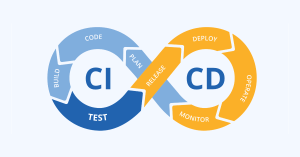
Using Git and CI/CD
A VPS is ideal for hosting your own Git servers (e.g., GitLab Community Edition or Gitea) or for running CI/CD system agents.
- Git server: If you want full control over your repositories or are working with private projects that you do not want to store on public services.
- CI/CD Runner/Agent: Running builds and tests on a remote server. This allows you to offload local developer machines and provide a unified, reproducible environment for all CI/CD stages.
Installing GitLab Runner on Ubuntu:
# Connect via SSH
ssh user@your_vps_ip
# Add the GitLab Runner repository
curl -L "https://packages.gitlab.com/install/releases/gitlab-runner/gitlab-runner/script.deb.sh" | sudo bash
# Install GitLab Runner
sudo apt install gitlab-runner
# Register the Runner (you will need the URL of your GitLab instance and a registration token)
sudo gitlab-runner register
# Enter the URL of your GitLab instance (e.g., https://gitlab.com/)
# Enter the registration token (find it in your project/group settings in GitLab, in the CI/CD > Runners section)
# Enter a description for the runner
# Enter tags for the runner (e.g., "linux,docker")
# Select an executor (e.g., "docker" or "shell")
After registration, your VPS will be ready to execute GitLab CI/CD pipelines, automatically running tests, builds, and deployments with every change in the repository.
For development, a VPS with 2-4 CPU cores, 4-8 GB of RAM, and 50-100 GB of NVMe SSD is sufficient. For more demanding tasks, such as compiling large C++ projects or working with large databases, more RAM and CPU may be required. If you are using Docker, make sure you have enough disk space for images and containers.
VPS for game servers: Minecraft, CS:GO, Rust and others
Every gamer dreams of their own game server, where they can set their own rules, mods, maps and play with friends without lags and restrictions. Cloud gaming hostings offer ready-made solutions, but often limit functionality and cost more. Buying a VPS for a game server is a step towards complete freedom and control over your gaming universe.
Why is a VPS ideal for game servers?
- Full control: You can install any game server, any mods, plugins, configure the configuration as you need, which is often not allowed by ready-made hostings.
- Stability and performance: Guaranteed VPS resources eliminate «lagging» due to other users. A low ping to the server will ensure a comfortable game.
- Scalability: Easily increase VPS resources as the number of players grows or more demanding mods are installed.
- Savings: Long-term VPS rental is often more profitable than a monthly fee for specialized game hosting, especially if you have multiple servers or want to experiment.
- Learning: Managing your own game server on a VPS is a great way to learn the basics of Linux administration.
However, it is important to understand that installing and configuring a game server requires certain technical knowledge. We will try to provide the most detailed instructions.
Minecraft Server on VPS
Minecraft is one of the most popular games in the world, and its server is quite demanding on resources, especially with a large number of players and mods.
Technical requirements for Minecraft Server:
- CPU: Minecraft Server is mostly single-threaded. A high core clock speed is important. For a small server (up to 10-15 players), 1-2 cores with a high frequency are sufficient. For a large server (30+ players, complex mods), 2-4 high-frequency cores will be required.
- RAM: Extremely important.
- For a vanilla server (1-5 players): 2 GB RAM.
- For a server with 10-20 players, several plugins: 4-6 GB RAM.
- For a server with 30+ players, large mods (Forge, Spigot, PaperMC): 8-16 GB RAM.
Each player, world chunks, entities and plugins consume RAM.
- Disk: SSD or NVMe are required for fast world loading and data saving. A volume of 50-100 GB is usually sufficient, but depends on the size of the world and the number of backups.
- Network: Stable 100 Mbps channel with good ping to players.
Installing Minecraft Server (PaperMC/Spigot) on Ubuntu 22.04:
# Connect via SSH
ssh user@your_vps_ip
# Update the system
sudo apt update && sudo apt upgrade -y
# Install Java Runtime Environment (OpenJDK). Minecraft requires Java 17 or higher.
sudo apt install -y openjdk-17-jre-headless
# Create a user for Minecraft (for security)
sudo adduser --system --no-create-home minecraft
# Create a directory for the server and go to it
sudo mkdir /opt/minecraft
sudo chown minecraft:minecraft /opt/minecraft
cd /opt/minecraft
# Download the latest version of PaperMC/Spigot (PaperMC is usually preferable for performance)
# Find the current link on https://papermc.io/downloads
sudo -u minecraft wget https://papermc.io/api/v2/projects/paper/versions/1.20.1/builds/145/downloads/paper-1.20.1-145.jar -O server.jar
# Create the `eula.txt` file with confirmation of the license agreement
sudo -u minecraft echo "eula=true" > eula.txt
# Create a server startup script
sudo nano start.sh
# Insert the following content:
# #!/bin/bash
# java -Xms4G -Xmx4G -jar server.jar nogui
# (Replace Xms and Xmx with the required amount of RAM, for example, 4G)
# Make the script executable
sudo chmod +x start.sh
# Run the server in the background using screen (install if not present: sudo apt install screen)
sudo -u minecraft screen -S minecraft_server ./start.sh
# To exit screen without stopping the server: Ctrl+A, then D
# To return to the screen session: screen -r minecraft_server
# Open ports in the firewall (Minecraft uses 25565 by default)
sudo ufw allow 25565/tcp
sudo ufw enable
sudo ufw status
Don’t forget to configure the server.properties file after the first launch to change the game parameters.
CS:GO Server on VPS
The Counter-Strike: Global Offensive server requires a good CPU and a stable network connection.
Technical requirements for CS:GO Server:
- CPU: 2-4 cores with a good clock speed. The CS:GO server is more multi-threaded than Minecraft.
- RAM: 4-8 GB RAM. The more players and plugins, the more RAM.
- Disk: SSD/NVMe. 50-100 GB for the game itself, maps and logs.
- Network: 100 Mbps or 1 Gbps, very low ping, preferably the VPS is geographically close to your audience.
Installing CS:GO Server (SteamCMD) on Ubuntu 22.04:
# Connect via SSH
ssh user@your_vps_ip
# Update the system
sudo apt update && sudo apt upgrade -y
# Install SteamCMD dependencies
sudo apt install -y lib32gcc-s1 curl unzip
# Create a user for Steam (for security)
sudo adduser --system --no-create-home steam
# Create a directory for SteamCMD and go to it
sudo mkdir /opt/steam
sudo chown steam:steam /opt/steam
cd /opt/steam
# Download SteamCMD
sudo -u steam curl -sqL "https://steamcdn-a.akamaihd.net/client/installer/steamcmd_linux.tar.gz" | sudo -u steam tar zxvf -
# Run SteamCMD and install the CS:GO server
sudo -u steam ./steamcmd.sh +login anonymous +force_install_dir /opt/csgo-server +app_update 740 validate +quit
# Create a server startup script (for example, start_csgo.sh)
sudo nano /opt/csgo-server/start_csgo.sh
# Insert the following content:
# #!/bin/sh
# cd /opt/csgo-server
# screen -dmS csgo_server ./srcds_run -game csgo -console -usercon +game_type 0 +game_mode 0 +map de_dust2 +sv_setsteamaccount "YOUR_GSLT_TOKEN" -net_port 27015 -maxplayers_override 10 +servercfgfile server.cfg
#
# Replace "YOUR_GSLT_TOKEN" with the real token, which you need to get on https://steamcommunity.com/dev/managegameservers
# Make the script executable
sudo chmod +x /opt/csgo-server/start_csgo.sh
# Run the server
sudo -u steam /opt/csgo-server/start_csgo.sh
# Open ports in the firewall (CS:GO uses 27015 TCP/UDP and others, depending on the configuration)
sudo ufw allow 27015/tcp
sudo ufw allow 27015/udp
sudo ufw allow 27020/udp # Spare port for GOTV/SourceTV
sudo ufw enable
sudo ufw status
The server settings server.cfg are located in /opt/csgo-server/csgo/cfg/server.cfg. To manage the server from the screen, use screen -r csgo_server.
Rust Server on VPS
Rust is a very resource-intensive game, especially for RAM and CPU, as well as disk I/O due to constant world generation and data saving.
Technical requirements for Rust Server:
- CPU: Minimum 4 cores with a high clock speed. Preferably 6-8 cores for comfortable play with a large number of players. The Rust server scales well across cores.
- RAM: Extremely important. Minimum 8 GB RAM for a small server (up to 20 players). For a server with 50+ players with a large world and plugins, 16-32 GB RAM will be required.
- Disk: NVMe SSD only. Read/write speed is critical. Volume 100-200 GB for the game, maps and logs.
- Network: 100 Mbps or 1 Gbps, low ping, reliable channel.
Installing Rust Server (SteamCMD) on Ubuntu 22.04:
# Connect via SSH
ssh user@your_vps_ip
# Update the system and install dependencies
sudo apt update && sudo apt upgrade -y
sudo apt install -y lib32gcc-s1 curl unzip screen
# Create a user for Steam
sudo adduser --system --no-create-home steam
# Create a directory for SteamCMD and go to it
sudo mkdir /opt/steam
sudo chown steam:steam /opt/steam
cd /opt/steam
# Download SteamCMD
sudo -u steam curl -sqL "https://steamcdn-a.akamaihd.net/client/installer/steamcmd_linux.tar.gz" | sudo -u steam tar zxvf -
# Install the Rust Server
sudo -u steam ./steamcmd.sh +login anonymous +force_install_dir /opt/rust-server +app_update 258550 validate +quit
# Create a server startup script (for example, start_rust.sh)
sudo nano /opt/rust-server/start_rust.sh
# Insert the following content:
# #!/bin/sh
# cd /opt/rust-server
# screen -dmS rust_server ./RustDedicated -batchmode +server.port 28015 +server.queryport 28016 +server.ip 0.0.0.0 +server.maxplayers 50 +server.hostname "My Rust Server" +server.identity "my_server_identity" +server.level "Procedural Map" +server.seed 12345 +server.worldsize 3500 +server.saveinterval 300 +rcon.port 28017 +rcon.password "YOUR_RCON_PASSWORD"
#
# Replace the parameters with your own. IMPORTANT: Set a secure RCON_PASSWORD!
# Make the script executable
sudo chmod +x /opt/rust-server/start_rust.sh
# Run the server
sudo -u steam /opt/rust-server/start_rust.sh
# Open ports in the firewall (Rust uses 28015 UDP, 28016 UDP (query) and 28017 TCP (RCON))
sudo ufw allow 28015/udp
sudo ufw allow 28016/udp
sudo ufw allow 28017/tcp
sudo ufw enable
sudo ufw status
Server management via RCON can be done using third-party tools or the console. uMod (Oxide) is usually used to install plugins.

General tips for game servers
- Resource monitoring: Constantly monitor CPU, RAM, and disk usage to scale the VPS in time.
- Backups: Regularly back up the game world and configuration files.
- Firewall: Configure UFW (Uncomplicated Firewall) or another firewall to open only the necessary ports.
- Geographic Location: Choose a VPS that is geographically close to most of your players to minimize ping.
- Use `screen` or `tmux`: This will allow you to run the server in the background and disconnect from the SSH session without stopping the server.
- Automatic startup: Configure the server to start when the VPS starts using `systemd`.
- Updates: Regularly update both the OS itself and the game server to close vulnerabilities and get new features.
VPS for Forex trading terminals and other financial instruments
For professional traders using automated trading systems (Expert Advisors, EA) on platforms like MetaTrader 4/5, a VPS is not just a convenience, but a critical element of the trading infrastructure. Continuous operation of the terminal, high connection speed and minimal latency are the key to success in extremely volatile financial markets. Buying a VPS for Forex is to ensure the stability and reliability of your trading strategy.
Why does a Forex trader need a VPS?
- 24/7 continuous operation: Trading terminals (MetaTrader, cTrader, etc.) and trading robots must operate around the clock, without interruptions, even when your home computer is turned off or the Internet connection is interrupted.
- High connection speed: VPS are usually located in data centers with high-speed communication channels, often located close to brokers’ servers. This minimizes the latency (ping) between the terminal and the broker’s trading server, which is critical for scalping and other high-frequency strategies.
- Power and internet stability: Unlike home internet, VPS providers guarantee uninterrupted power and network connectivity, eliminating downtime due to domestic problems.
- Isolation: Your trading terminal operates in an isolated environment, not burdened by other programs and processes, which ensures maximum performance.
- Security: A VPS can be configured with enhanced security, protecting your trading data from unauthorized access.
Requirements for VPS for Forex
Although trading terminals are not overly demanding on resources, stability and speed are paramount.
- Operating system: The vast majority of trading terminals (including MetaTrader 4/5) are designed for Windows. Therefore, you will need a VPS with pre-installed Windows Server (usually 2012, 2016, 2019 or 2022). Linux can be used with Wine, but this is a more complex path and potentially less stable.
- Processor (CPU): 1 core is sufficient for 1-2 MT4/MT5 terminals. If you plan to run 3-5 terminals with a large number of EAs and indicators, 2 cores will be required. For a dozen or more terminals – 4 cores. Stability of allocated resources is more important than clock speed.
- Random access memory (RAM):
- For 1-2 terminals: 2 GB RAM.
- For 3-5 terminals: 4 GB RAM.
- For 5-10+ terminals: 8 GB RAM or more.
Each MetaTrader terminal, especially with running robots and a large number of charts, consumes a significant amount of RAM. Lack of RAM will lead to slow operation and freezes.
- Disk space: SSD or NVMe is required. A volume of 30-50 GB is sufficient for the OS and several terminals. High disk speed is needed for fast terminal loading and working with historical data.
- Network: Stable 100 Mbps or 1 Gbps channel. Low ping to your broker’s servers is extremely important. Choose a VPS located in the same data center or as close as possible to the broker’s server. This can be checked using the `ping` command to the IP address of the broker’s trading server.
Installing MetaTrader 4/5 on Windows Server
After gaining access to your Windows VPS (usually via RDP — Remote Desktop Protocol), the MetaTrader installation process is similar to installing on a regular desktop.
Steps to install MetaTrader:
- Connect to the VPS via RDP: Use the Remote Desktop Connection program in Windows.
# Open the "Start" menu -> "Run" (or press Win+R) # Enter mstsc and press Enter. # Enter the IP address of your VPS and click "Connect". # Enter the login (usually Administrator) and password provided by the provider.On macOS, you can use Microsoft Remote Desktop from the App Store, on Linux – `rdesktop` or `xfreerdp`.
- Configure Internet Explorer (if necessary): By default, enhanced IE security on Windows Server may block file downloads. Disable it temporarily:
- Open Server Manager.
- In the left panel, select Local Server.
- In the right panel, find IE Enhanced Security Configuration and turn it off for administrators.
- Download and install MetaTrader:
- Open Internet Explorer or another browser on the VPS.
- Go to your broker’s website and download the MetaTrader 4 or 5 installation file.
- Run the installer and follow the instructions. Install the terminal in a directory convenient for you, preferably not in the system one (for example,
C:\MetaTrader\BrokerName_MT4_1).
- Run the terminal and configure:
- Run MetaTrader.
- Log in to your trading account.
- Install your EAs and indicators.
- Configure charts and all the necessary parameters.
- Create shortcuts for each terminal: If you are installing multiple terminals, create a shortcut for each of them on the VPS desktop for easy access.
- Configure autorun (optional, but recommended): To make the terminals start after the VPS restarts, add their shortcuts to the «Startup» folder:
# Press Win+R, enter shell:startup and press Enter. # Drag and drop shortcuts for all MetaTrader terminals into the folder that opens.

Optimization and security
Optimization:
- Close unnecessary programs: There should be nothing on the VPS except trading terminals and system services.
- Disable graphical effects: On Windows Server, disable all visual effects to save RAM and CPU.
- Configure history: In MetaTrader, reduce the amount of history saved (for example,
Max bars in historyandMax bars in chart) to save resources. - Monitoring: Monitor the use of VPS resources through the Task Manager or other monitoring utilities.
Security:
- Strong RDP password: Set a strong, unique password for RDP access.
- Changing the RDP port: By default, RDP uses port 3389. It is recommended to change it to a non-standard one through the registry editor:
# Open the registry editor (Win+R, regedit) # Go to: # HKEY_LOCAL_MACHINE\SYSTEM\CurrentControlSet\Control\Terminal Server\WinStations\RDP-Tcp # Find the PortNumber parameter, change its value to another (e.g., 33389) # Reboot the VPS. # Don't forget to open the new port in the Windows firewall! - Windows Firewall: Configure the built-in firewall to block all incoming connections except those needed for RDP and, possibly, internet access for the terminal.
- Updates: Regularly install Windows security updates.
- Antivirus: On Windows Server, it is recommended to use a lightweight antivirus, if it does not affect performance.
«The key to success in trading is not in having a secret algorithm, but in iron discipline, risk management, and the ability to constantly adapt to the market, using reliable tools.»
A well-known but anonymous trader
VPS for a VPN server and ensuring anonymity/security
In today’s world, where privacy is becoming a luxury, and access to information is limited by geographical or political barriers, your own VPN server on a VPS offers a reliable and flexible solution. It’s not just a way to bypass blocking, but also a tool to protect your data on public Wi-Fi networks, ensure anonymity, and create a secure channel for remote work. Buying a VPS for VPN means taking your digital security into your own hands.
Advantages of your own VPN on a VPS
- Full control over data: Unlike commercial VPN services that may log your activity (even if they promise otherwise), with your own VPN, you have full control over logs and privacy policies.
- High speed and stability: By choosing a VPS with a gigabit channel and located close to you or to the target resources, you can get higher speed than with overloaded public VPNs.
- Access to «home» resources: If the VPS is located in your country, you can access resources that are only available from that region.
- Security in public networks: All your traffic is encrypted and tunneled through a VPN server, protecting you from data interception in cafes, airports, and other unsecured Wi-Fi hotspots.
- Bypassing blocking: Obtaining the IP address of the country where your VPS is located allows you to bypass regional restrictions on access to websites and services.
- Low cost: Often, the monthly cost of an inexpensive VPS is comparable to, or even lower than, that of commercial VPN services, while you get more control.
Choosing a VPN protocol (OpenVPN, WireGuard, L2TP/IPSec)
There are several VPN protocols, each with its own characteristics:
- OpenVPN: The most common and proven protocol. Very flexible, supports various encryption and authentication methods. Works on most platforms. Cons: can be slightly slower and more difficult to configure than others. Uses TCP or UDP.
- WireGuard: A relatively new but rapidly growing protocol. It features high speed, ease of configuration, and modern cryptography. Cons: may not be as well supported on older OSs or specific routers. Uses UDP.
- L2TP/IPSec: Built-in support in many OSs (Windows, macOS, iOS, Android). Convenient for use on mobile devices without installing additional applications. Cons: may be less secure and more resource-intensive than OpenVPN/WireGuard, and is also susceptible to blocking.
- IKEv2/IPSec: Another protocol with good performance and stability, often used in corporate networks.
For most users who want to install a VPN on their VPS, WireGuard is an excellent choice because of its speed and simplicity. If you need maximum compatibility and flexibility, or if WireGuard is blocked, then OpenVPN is your option.
Installing and configuring a VPN server
We will consider installing WireGuard on Ubuntu 22.04 as one of the simplest and most effective options.
Installing WireGuard on Ubuntu 22.04:
# Connect via SSH
ssh user@your_vps_ip
# Update the system
sudo apt update && sudo apt upgrade -y
# Install WireGuard
sudo apt install -y wireguard
# Generate server keys
wg genkey | sudo tee /etc/wireguard/privatekey > /dev/null
sudo chmod 600 /etc/wireguard/privatekey
sudo cat /etc/wireguard/privatekey | wg pubkey | sudo tee /etc/wireguard/publickey
# Get the public IP address of the VPS
SERVER_PUB_IP=$(curl -s ifconfig.me)
# Get the server's private key
SERVER_PRIVATE_KEY=$(sudo cat /etc/wireguard/privatekey)
# Create the WireGuard server configuration file
sudo nano /etc/wireguard/wg0.conf
# Insert the following content:
# [Interface]
# PrivateKey = INSERT_YOUR_SERVER_PRIVATE_KEY_HERE
# Address = 10.0.0.1/24
# ListenPort = 51820
# PostUp = iptables -A FORWARD -i wg0 -j ACCEPT; iptables -A FORWARD -o wg0 -j ACCEPT; iptables -t nat -A POSTROUTING -o eth0 -j MASQUERADE
# PostDown = iptables -D FORWARD -i wg0 -j ACCEPT; iptables -D FORWARD -o wg0 -j ACCEPT; iptables -t nat -D POSTROUTING -o eth0 -j MASQUERADE
# Replace INSERT_YOUR_SERVER_PRIVATE_KEY_HERE with the contents of /etc/wireguard/privatekey
# Make sure that 'eth0' is your primary network interface. You can check with the command `ip a`
# Enable IP Forwarding
sudo nano /etc/sysctl.conf
# Add or uncomment the line:
# net.ipv4.ip_forward=1
# Save and close the file. Apply the changes:
sudo sysctl -p
# Open the WireGuard port in the firewall
sudo ufw allow 51820/udp
sudo ufw enable
sudo ufw status
# Start and enable WireGuard
sudo systemctl enable wg-quick@wg0
sudo systemctl start wg-quick@wg0
sudo systemctl status wg-quick@wg0
# Now the server is running. You need to add clients.
# Generate keys for the client (e.g., client1)
wg genkey | tee client1_privatekey | wg pubkey | tee client1_publickey
# Create a client configuration file
nano client1.conf
# Insert the following content:
# [Interface]
# PrivateKey = INSERT_CLIENT_PRIVATE_KEY_client1_HERE
# Address = 10.0.0.2/32
# DNS = 8.8.8.8, 8.8.4.4
#
# [Peer]
# PublicKey = INSERT_SERVER_PUBLIC_KEY_HERE
# Endpoint = YOUR_VPS_PUBLIC_IP:51820
# AllowedIPs = 0.0.0.0/0
# PersistentKeepalive = 25
# Now add client information to the server
sudo wg set wg0 peer INSERT_CLIENT_PUBLIC_KEY_client1_HERE allowed-ips 10.0.0.2/32
# Check the status of WireGuard on the server
sudo wg
# Download client1.conf to your local computer.
# You can use scp for this:
# scp user@your_vps_ip:/opt/client1.conf ~/Downloads/
To connect on the client, install the WireGuard application (available for Windows, macOS, Linux, iOS, Android) and import `client1.conf`. You can generate as many clients as you need, each with its own unique IP address in the 10.0.0.x subnet.
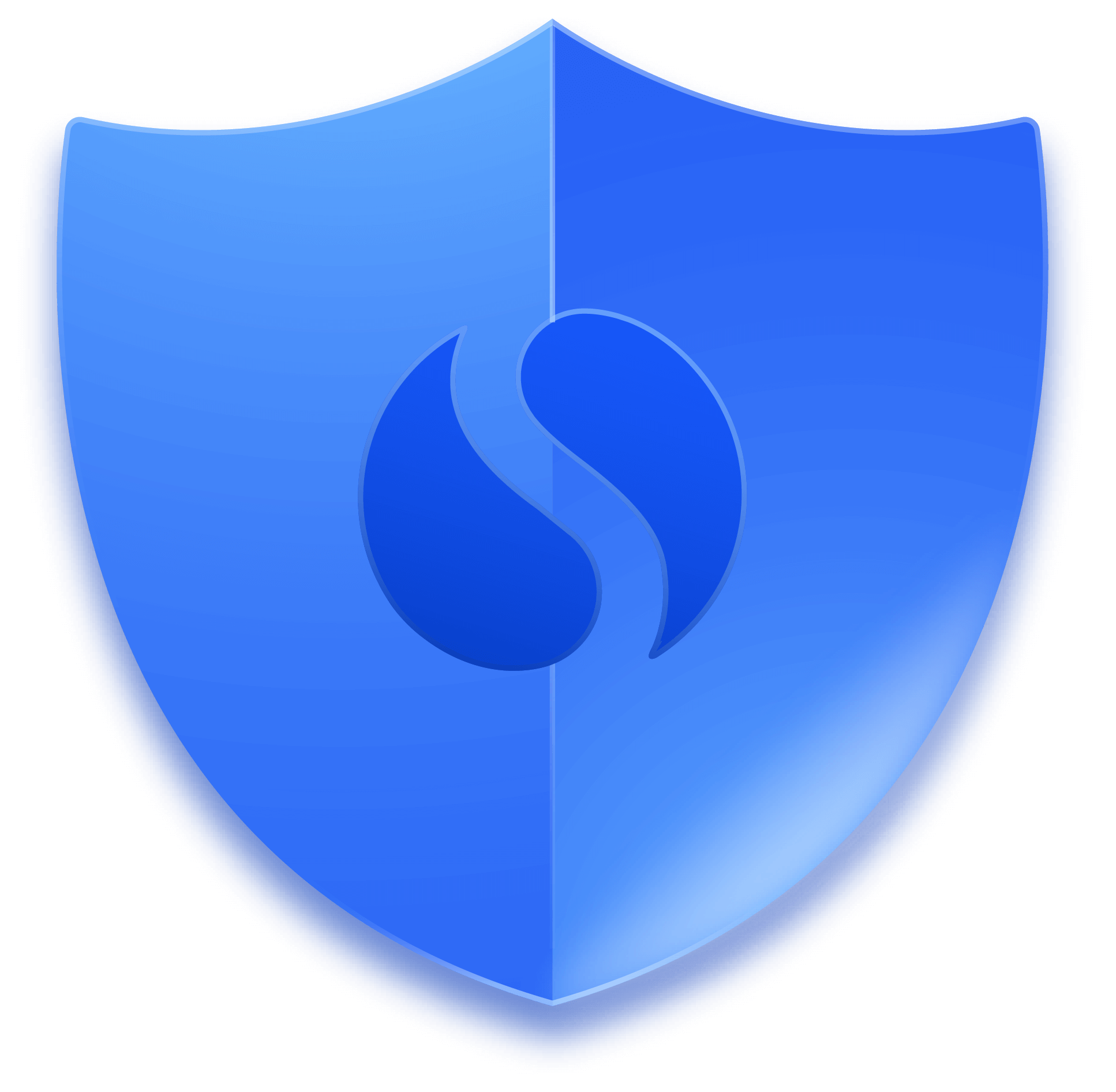
Security and Privacy
- Restrict SSH access: Use key-based authentication instead of passwords, change the standard SSH port (22) to another.
- Fail2Ban: Install Fail2Ban to protect against SSH password brute-force attacks.
- Regular updates: Keep the OS and all packages up to date.
- Geographic location: Choose a VPS in a country that respects privacy and does not have strict surveillance laws.
- Disable logs: Make sure your VPN server does not keep activity logs, if that is your goal. In the case of WireGuard, logging is minimal unless configured additionally.
VPS for other specific tasks
The versatility of a VPS makes it suitable for solving many other tasks that do not always fit into standard categories. Here are a few examples:
Email server
Running your own mail server on a VPS gives you full control over your correspondence, allows you to avoid restrictions from third-party services, and improve your domain’s reputation for sending emails.
Requirements:
- RAM: 2-4 GB (for Postfix, Dovecot, SpamAssassin, ClamAV).
- CPU: 2 cores.
- Disk: SSD 50-100 GB (depending on the volume of emails).
- Network: Stable IP address without blocking, good outgoing channel.
- Configuration: Complex configuration of DNS records (MX, SPF, DKIM, DMARC), combating spam, maintaining the reputation of the IP address. Often, providers block port 25, so check the possibility of opening it.
Tools: Postfix (MTA), Dovecot (IMAP/POP3), Roundcube/Rainloop (web interface), SpamAssassin, ClamAV (antivirus).
Example of installing Postfix and Dovecot on Ubuntu:
# Install Postfix
sudo apt install -y postfix
# During the installation process, select "Internet Site" and enter the domain name.
# Install Dovecot
sudo apt install -y dovecot-imapd dovecot-pop3d
# Configure Postfix (/etc/postfix/main.cf) and Dovecot (/etc/dovecot/dovecot.conf) configuration files
# This is a complex process that requires detailed knowledge.
# Open ports in the firewall: 25 (SMTP), 143 (IMAP), 993 (IMAPS), 110 (POP3), 995 (POP3S)
sudo ufw allow 25/tcp
sudo ufw allow 143/tcp
sudo ufw allow 993/tcp
Setting up a fully functional mail server is not a task for beginners. If you are not ready to delve deeply into the details, consider using ready-made solutions such as Mailcow or iRedMail, which simplify deployment, or delegate mail to specialized services.
Backup server
A VPS is ideal for storing backups of your websites, databases, and important documents. This provides an additional layer of security according to the 3-2-1 principle (three copies of data, on two different media, one of which is located elsewhere).
Requirements:
- Disk: Large volume of SSD/HDD (depending on recovery speed requirements and data volume). For small backups — SSD, for large archives — HDD (although many providers only offer SSD).
- RAM/CPU: Minimal, 1-2 GB RAM, 1 core CPU.
- Network: Good incoming/outgoing channel for fast data transfer.
Tools: Rsync, rclone (for cloud storage), BorgBackup, Duplicity, Bacula, Veeam Agent.
Example of using Rsync for backups:
# On your main server (from where backups are made)
rsync -avz --progress /path/to/source/files/ user@your_backup_vps_ip:/path/to/destination/
# For automation, you can set up a cron job.
# Or on the VPS server for backups, you can configure rsync daemon.
Monitoring server (Zabbix, Prometheus)
If you have multiple servers, websites, or network devices, a centralized monitoring server on a VPS will allow you to track their status, performance, and alert you to problems.
Requirements:
- RAM: 4-8 GB (Zabbix with database, Prometheus with Grafana).
- CPU: 2-4 cores.
- Disk: SSD 50-100 GB (for storing historical data).
- Network: Good channel for collecting metrics.
Tools: Zabbix, Prometheus, Grafana, ELK Stack.
Installing Zabbix Server on Ubuntu:
# Install Zabbix repository
wget https://repo.zabbix.com/zabbix/6.4/ubuntu/pool/main/z/zabbix-release/zabbix-release_6.4-1+ubuntu22.04_all.deb
sudo dpkg -i zabbix-release_6.4-1+ubuntu22.04_all.deb
sudo apt update
# Install Zabbix Server with MySQL/MariaDB
sudo apt install -y zabbix-server-mysql zabbix-frontend-php zabbix-nginx-conf php8.1-fpm php8.1-mysql php8.1-gd php8.1-bcmath php8.1-mbstring php8.1-xml php8.1-zip php8.1-intl
# Install MariaDB Server
sudo apt install -y mariadb-server
# Create Zabbix database
sudo mysql -uroot -p
# CREATE DATABASE zabbix character set utf8mb4 collate utf8mb4_bin;
# CREATE USER 'zabbix'@'localhost' IDENTIFIED BY 'your_zabbix_password';
# GRANT ALL PRIVILEGES ON zabbix.* TO 'zabbix'@'localhost';
# FLUSH PRIVILEGES;
# exit;
# Import Zabbix database schema
sudo zcat /usr/share/doc/zabbix-server-mysql*/create.sql.gz | sudo mysql -uzabbix -p zabbix
# Configure Zabbix Server (/etc/zabbix/zabbix_server.conf)
# DBPassword=your_zabbix_password
# Restart Zabbix Server and Nginx/PHP-FPM
sudo systemctl restart zabbix-server zabbix-frontend-php php8.1-fpm nginx
sudo systemctl enable zabbix-server zabbix-frontend-php php8.1-fpm nginx
# Open ports in the firewall (80 and 443 for the web interface, 10051 for the Zabbix Agent)
sudo ufw allow 80/tcp
sudo ufw allow 443/tcp
sudo ufw allow 10051/tcp
Next, you can access the Zabbix web interface through a browser and go through the initial setup.
Proxy server
Your own proxy server on a VPS can be used for anonymous web browsing, bypassing geographic restrictions (if a VPN is not needed), or for caching traffic in corporate networks.
Requirements:
- RAM/CPU: Minimal (1-2 GB RAM, 1 core CPU).
- Disk: SSD 20-30 GB.
- Network: Good channel.
Tools: Squid, Nginx (as proxy).
Example of installing Squid on Ubuntu:
sudo apt update && sudo apt install -y squid
# Edit the Squid configuration file
sudo nano /etc/squid/squid.conf
# Find the line http_port 3128 and make sure it is there.
# Find acl localnet src 10.0.0.0/8 and uncomment/modify it to your network if needed
# Add acl allowed_ips src YOUR_LOCAL_IP/32 (to allow access only from your IP)
# Add http_access allow allowed_ips before http_access deny all
# Save and close the file.
# Restart Squid
sudo systemctl restart squid
sudo systemctl enable squid
# Open port 3128 in the firewall
sudo ufw allow 3128/tcp
VOIP server (Asterisk)
Creating your own IP telephony based on Asterisk on a VPS allows you to get a flexible and powerful PBX for business or personal use, saving on the services of telecom operators.
Requirements:
- RAM: 2-4 GB.
- CPU: 2-4 cores (for processing audio streams).
- Disk: SSD 30-50 GB.
- Network: Stable, high-quality channel with low ping, preferably with guaranteed bandwidth (although this is rare for VPS). Open SIP/RTP ports.
Tools: Asterisk, FreePBX (web interface for Asterisk).
Installing Asterisk on Ubuntu (basic):
# Install Asterisk
sudo apt update
sudo apt install -y asterisk
# Check Asterisk status
sudo systemctl status asterisk
# Connect to the Asterisk console
sudo asterisk -rvvv
# Inside the console you can manage Asterisk, for example, core show channels
# Open the necessary ports (SIP defaults to 5060 UDP, RTP 10000-20000 UDP)
sudo ufw allow 5060/udp
sudo ufw allow 10000:20000/udp
Configuring Asterisk is a very extensive topic that requires studying many files (sip.conf, extensions.conf, etc.). It is recommended to use FreePBX to simplify the process.
Thus, buying a VPS for specific tasks is to open up a world of unlimited possibilities, where your server becomes a clay from which you can mold any solution to your unique needs.
How to choose the ideal VPS provider?
Choosing the right VPS provider is just as important as choosing the right configuration. The stability, speed, security, and ease of management of your server depend on it. There are hundreds of offers on the market, and it can be difficult to understand them without experience. Here are the key criteria to look out for:
Geographic location of data centers
This factor is critical for many tasks:
- For websites and applications: The closer the data center is to your target audience, the lower the latency (ping) and the faster the content loads. If the audience is global, consider a CDN or VPS in several regions.
- For game servers: The minimum ping to the server is the key to a comfortable game. Choose a provider with a data center as close as possible to the majority of your players.
- For VPN: Choose the country that offers the IP address you need to bypass blocking or meets your privacy requirements.
For Forex: Placing a VPS as close as possible to your broker’s servers (for example, in servers in London or Frankfurt) is critical for high-frequency trading.
Always do a ping test to the provider’s test IP address from the locations that interest you.
Types and quality of resources (SSD/NVMe, CPU, RAM)
- Disks: Always choose a VPS with SSD or NVMe. The performance difference with HDD is enormous and greatly affects the speed of any applications, databases, and operating system. NVMe offers even higher speed, which is especially critical for databases, game servers, and analytics systems.
- Processor (CPU): Specify the type of processors (Intel Xeon, AMD EPYC), their generation and, if possible, the clock speed. The newer the generation and the higher the frequency, the better the performance. It is important that the provider guarantees the allocation of the declared number of cores, and not «burst» access to them.
- Random Access Memory (RAM): Make sure that RAM is allocated guaranteed, and not «with overcommit» (when the provider sells more RAM than is physically available).
- Network: What port is provided (100 Mbit/s, 1 Gbit/s, 10 Gbit/s)? What are the traffic limits? With many providers, «unlimited» traffic means limiting the speed after a certain threshold.
Virtualization technologies
This is the basis on which your VPS works. The most common:
- KVM (Kernel-based Virtual Machine): The most recommended type. Provides full hardware virtualization, which means complete isolation of resources and the ability to install any OS (Linux, Windows). Allows you to configure your own OS kernel.
- OpenVZ/Virtuozzo: Virtualization at the operating system level (Linux only). Resources are shared between containers, which can lead to «overcommit» (selling more resources than are available). Less isolated, but often cheaper. Does not allow you to use your own kernel.
- Xen: Also a popular technology, can be either full (HVM) or paravirtualization. Offers good isolation.
For most serious tasks, KVM is the preferred choice due to its flexibility and reliability.
Technical support and SLA
When something goes wrong, fast and qualified support is invaluable. Assess:
- Communication channels: Is there a chat, phone, ticket system?
- Operating mode: 24/7 support?
- Language: What language does support communicate in?
- Response speed: Read reviews about how quickly the provider responds to requests.
- Level of competence: Is support able to solve complex technical problems or just redirects requests?
- SLA (Service Level Agreement): Guaranteed percentage of VPS uptime. Usually 99.9% or 99.95%. Find out what happens if the SLA is violated (for example, compensation).
Pricing policy and scalability
- Tariff plans: Do they meet your needs? Is it possible to flexibly change resources?
- Hidden fees: Check if there are additional fees for IP addresses, backups, control panels, traffic, etc.
- Scalability: How easy is it to increase or decrease CPU, RAM, disk? This is important for projects with variable load.
- Test period or refund: Is it possible to test the VPS before full payment or return the money if the service is not suitable?
- Discounts: Providers often offer discounts for long-term payments (quarter, year).
Buying a VPS is a long-term solution, so the choice of provider should be balanced and based on all these factors.
Security of your VPS: Basics and advanced methods
Regardless of what you use the VPS for, security is paramount. Lack of adequate protection can lead to hacking, data loss, distribution of malware, or use of your server for attacks. Since you get full root access, all responsibility for security lies with you. Here are the basic steps that every VPS owner should take.
Basic security setup
These steps are mandatory immediately after gaining access to a new VPS:
- Change the default password and user (if applicable): If the provider has provided you with a standard login/password (for example, `root`/`password`), immediately change them to complex, unique ones.
- Create a new user with limited rights: Never work under the `root` user (or `Administrator` for Windows Server) for everyday tasks. Create a new user with `sudo` rights and use it for all operations:
# Create a new user sudo adduser your_username # Add it to the sudo group sudo usermod -aG sudo your_username # Switch to the new user su - your_username - Configure the firewall: Disable all ports except those that are really needed. For Linux, this is most often SSH (port 22, which we will then change) and, possibly, HTTP/HTTPS (80/443) for a web server.
Configuring UFW (Uncomplicated Firewall) on Ubuntu:
# Install UFW (if not installed) sudo apt install -y ufw # Allow SSH (very important, otherwise you will lose access!) sudo ufw allow ssh # Allow HTTP and HTTPS (for the web server) sudo ufw allow http sudo ufw allow https # Enable UFW sudo ufw enable # Check status sudo ufw status verboseFor Windows Server, use the built-in Windows Defender Firewall.
- Change the default SSH port: Port 22 is a favorite target of bots scanning the internet for open SSH servers. Change it to any other number from 1024 to 65535.
# Open the SSH server configuration file sudo nano /etc/ssh/sshd_config # Find the line #Port 22 and replace it with: # Port 2222 (or any other port) # Save the file and restart the SSH server sudo systemctl restart sshd # DON'T FORGET to allow the new port in the firewall BEFORE disabling! sudo ufw allow 2222/tcpAfter that, connect via SSH with the new port: `ssh -p 2222 your_username@your_vps_ip`.
- Use SSH keys for authentication: Key authentication is much more secure than passwords. Disable password login after setting up keys.
- Key generation (on a local PC): `ssh-keygen -t rsa -b 4096`
- Copying the key to the VPS: `ssh-copy-id -p 2222 your_username@your_vps_ip`
- Disabling password login (on the VPS, after successfully logging in with a key): In `sudo nano /etc/ssh/sshd_config`, set `PasswordAuthentication no`. Restart `sshd`.
- Regular updates: Always keep the OS and all installed software up to date. Updates often include security fixes.
sudo apt update && sudo apt upgrade -y
![]()
Advanced Security Methods
- Fail2Ban: Monitors server logs for suspicious activity (for example, failed SSH login attempts) and automatically blocks the IP addresses of attackers for a certain time.
sudo apt install -y fail2ban sudo systemctl enable fail2ban sudo systemctl start fail2ban # Configuration in /etc/fail2ban/jail.local - Log auditing: Regularly review system logs (
/var/log/auth.log,/var/log/syslog) for anomalies. You can use Logwatch for automatic analysis. - SELinux/AppArmor: These mandatory access control systems add an extra layer of security by restricting what programs can do on the system. Configuration can be complex, but very effective.
- Antivirus/Rootkit Scanners: ClamAV (for Linux) or similar solutions can help detect malware. Rootkit scanners (e.g. RKHunter, Chkrootkit) check the system for hidden changes.
- WAF (Web Application Firewall): For web servers, consider ModSecurity (for Apache/Nginx) to protect against common web attacks (SQL injection, XSS).
- Backup: Even the best protection does not guarantee 100% security. Regular backups are your last line of defense. Store them on a separate server or in the cloud.
- Resource monitoring: An unexpected spike in CPU, RAM, or traffic usage may indicate a hack or use of your VPS for unwanted purposes (mining, DDoS attacks).
Backup and Recovery
Regular backups are not just a good practice, they are a vital necessity. They will protect you from data loss due to errors, hacks, hardware failures, or accidental deletion.
- Full system backups: Many providers offer a VPS snapshot service. This is convenient for quickly restoring the entire system.
- Data backups:
- Files: Use `rsync` to synchronize important directories to an external server or cloud storage.
- Databases: Regularly dump databases (for example, `mysqldump` for MySQL) and also send them to a safe place.
- Automation: Set up Cron jobs to automatically create and send backups.
- Testing: Periodically check that your backups are working and that you can restore data from them. There is nothing worse than discovering that a backup is not working when it is urgently needed.
- Separate storage: Never store backups on the same VPS that you are backing up. If the server is compromised, you will lose both the data and its copies.
Following these security principles and regular backups will significantly reduce risks and ensure reliable operation of your VPS.
Conclusions
In this extensive article, we have thoroughly analyzed how to buy a VPS for specific tasks, providing in-depth analysis and practical recommendations for a wide variety of use cases. We delved into the technical aspects that sometimes remain behind the scenes, but are critical for making an informed decision.
We learned that:
-
A VPS is a versatile tool that can replace an expensive dedicated servers for most tasks that require the flexibility, performance, and control not available on regular virtual hosting.
- Choosing a VPS always starts with defining your tasks. From hosting high-load websites and online stores that require fast NVMe drives and sufficient RAM, to running resource-intensive game servers that need high-frequency CPUs and a stable connection, each scenario has its own unique requirements.
- For deploying applications and microservices, a VPS provides an ideal isolated environment with full control, allowing you to effectively use Docker and CI/CD systems for automation.
- In the field of development and testing, a VPS serves as an indispensable testing ground for creating reproducible environments, offloading local machines and simplifying collaboration.
- For Forex traders, a VPS provides critical continuity of trading terminals, minimizing ping and downtime risks. Here, the Windows Server OS and proximity to the broker play a key role.
- To ensure security and anonymity, your own VPN server on a VPS offers complete control over your data and the ability to bypass any blocking, with WireGuard as one of the most effective protocols.
- There are many other specific tasks, such as hosting an Email server, backup server, monitoring or VOIP, for which a VPS is also an optimal choice, although it requires deeper technical knowledge to configure.
- The choice of VPS provider should be based not only on price, but also on criteria such as the geographical location of data centers, the quality of hardware resources (especially SSD/NVMe), the virtualization technology used (KVM is preferred), the level of technical support and SLA terms.
- The security of your VPS is your direct responsibility. We have explored basic and advanced security methods, including configuring a firewall, using SSH keys, changing default ports, installing Fail2Ban, and regular updates, as well as the importance of a comprehensive backup strategy.
We hope that this article has not only provided you with comprehensive information, but has also equipped you with the knowledge necessary to confidently choose and configure the VPS that is ideally suited for your specific tasks. Remember that investing in the right VPS is an investment in the stability, performance and success of your project. Now that you are armed with knowledge, take action and find your ideal VPS!





