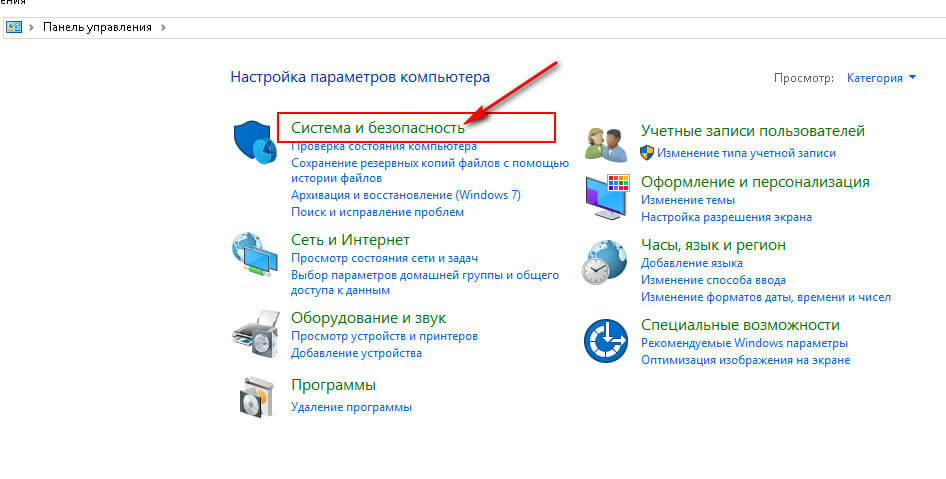How to Create a Full System Backup?
Creating a system backup is an important process that will help you avoid data loss in the event of a crash or system failure. In this article, we’ll walk you through how to create a full system backup so that your information is always safe.
First, you’ll need backup software. There are many programs that can help you with this, such as Acronis True Image, EaseUS Todo Backup, Macrium Reflect, and many others. Choose an application that suits you and install it on your computer.
After installation, launch the program and select the «Create System Backup» option. You may need to connect an external hard drive to save the data backup. Make sure you have enough free space on the hard drive to store all the files.
Next, follow the program’s instructions to configure the backup settings. You can choose which files and folders to include in the backup, and specify a schedule for creating backups (e.g., daily, weekly, or monthly). Don’t forget to also choose a location to save the backup.
Once the configuration is complete, start the backup process. This may take some time, depending on the amount of data to be copied. Once the process is complete, you will receive a notification that the backup has been created successfully.
Now you have a full backup of your system that will help you recover data if needed. Remember that creating regular backups is the key to the security of your data, so don’t forget to do it regularly.
We hope this article has been helpful to you. Follow our recommendations and ensure the security of your information with system backups.