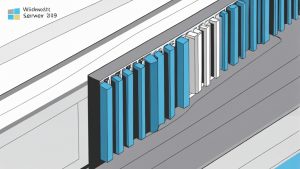How to Install установить Windows Server 2022 на VPS?" class="internal-post-link">Windows Server 2022 on a VPS: A Step-by-Step Guide
In this article, we will explore the process of installing Windows Server 2022 on a Virtual Private Server (VPS) in detail. You will learn how to prepare your VPS for installation, choose the right distribution, perform the operating system installation, configure basic settings, and ensure the security of your server. Whether you are an experienced system administrator or just starting your journey in the world of servers, this guide will help you successfully install and configure Windows Server 2022 on your VPS.
Table of Contents
- Preparing Your VPS for Windows Server 2022 Installation
- Choosing the Right Windows Server 2022 Distribution
- Installing Windows Server 2022 on a VPS
- Initial Configuration of Windows Server 2022
- Securing Windows Server 2022
Preparing Your VPS for Windows Server 2022 Installation
Before you begin installing Windows Server 2022, you need to ensure that your VPS meets the minimum system requirements and is configured correctly. This includes selecting the appropriate VPS plan, checking available resources, and configuring network settings.Minimum System Requirements
Windows Server 2022 requires a certain amount of resources to function properly. Make sure your VPS meets the following minimum requirements:- Processor: 1.4 GHz 64-bit
- RAM: 2 GB
- Disk Space: 32 GB
- Network Adapter: Ethernet (minimum 1 Gbps recommended)
Checking and Configuring BIOS/UEFI (if applicable)
In some cases, especially when using a dedicated server, you may need to check and configure BIOS/UEFI settings. For example, make sure virtualization (VT-x or AMD-V) is enabled if you plan to use Hyper-V. Access to BIOS/UEFI is usually achieved when the server boots by pressing the Del, F2, F12, or Esc keys. Example: If your VPS provides console access via IPMI, you can use it to remotely manage BIOS/UEFI.Choosing an Operating System in the VPS Control Panel
Most hosting providers provide a VPS control panel where you can select the operating system to install. Usually, various Linux distributions are offered, as well as the option to install Windows Server. Find the option that allows you to select the operating system and make sure Windows Server 2022 is available. If it is not in the list, contact the provider’s support. Example: In the Vultr control panel, you will find the «Operating System» option in the «Server Details» section. There you can select «Custom ISO» and upload your Windows Server 2022 ISO image if standard images are not available.Configuring Network Settings
Before installing Windows Server 2022, make sure your VPS network settings are configured correctly. This includes assigning an IP address, configuring DNS servers, and, if necessary, configuring a gateway. These settings are usually provided by the hosting provider and configured automatically. However, if you need to configure them manually, follow your provider’s instructions. Example: You may be provided with the following data:- IP Address: 192.168.1.100
- Subnet Mask: 255.255.255.0
- Gateway: 192.168.1.1
- DNS Servers: 8.8.8.8, 8.8.4.4
Choosing the Right Windows Server 2022 Distribution
Windows Server 2022 is offered in several editions, each designed to solve specific tasks. It is important to choose the edition that best suits your needs and budget.Comparing Windows Server 2022 Editions
The main editions of Windows Server 2022 include Datacenter, Standard, and Essentials.| Edition | Description | Suitable Scenarios |
|---|---|---|
| Datacenter | The most complete edition with an unlimited number of virtual machines. | Large enterprises, cloud infrastructures, high-load servers. |
| Standard | Suitable for small and medium-sized businesses with a limited number of virtual machines. | File servers, web servers, application servers. |
| Essentials | Designed for small businesses with a limited number of users (up to 25) and devices (up to 50). | Small offices, file servers, print servers. |
Windows Server 2022 Licensing
Windows Server 2022 licensing depends on the edition and the number of processor cores. Datacenter and Standard are licensed per core, while Essentials has a fixed price. Consider these factors when choosing an edition, as the cost of the license can significantly affect the total cost of ownership of the server. Example: For the Standard edition, you will need to purchase a license for all physical processor cores on the server. If you have two processors with 16 cores each, you will need to license 32 cores.Obtaining a Windows Server 2022 ISO Image
To install Windows Server 2022 on a VPS, you will need an ISO image of the operating system. You can download a trial version from the Microsoft Evaluation Center or purchase a licensed image from an authorized distributor. Example: You can download a trial version from the following link: https://www.microsoft.com/ru-ru/evalcenter/evaluate-windows-server-2022 After downloading the ISO image, you can upload it to the VPS through the control panel, if your provider offers this option, or use KVM/IPMI to mount the image. Example: Some providers offer to install the OS from a list they provide. In this case, you will not need to download the ISO image. Just select Windows Server 2022 from the list of available operating systems. Quote: «The correct choice of Windows Server 2022 edition and licensing are critical factors for ensuring optimal performance and compliance with the requirements of your business,» says Ivan Petrov, a certified Microsoft specialist.Installing Windows Server 2022 on a VPS
After you have prepared the VPS and selected the appropriate distribution, you can proceed to install Windows Server 2022. The installation process is similar to installing on a physical server but may require the use of a VPS management console or KVM/IPMI.Booting from the ISO Image
The first step is to boot the VPS from the Windows Server 2022 ISO image. This can be done through the VPS control panel by selecting the «Boot from ISO» option or similar. If this option is not available, use KVM/IPMI to mount the ISO image and reboot the server. Example: In the DigitalOcean control panel, you can select the «Recovery Console» option and boot from the ISO image via the VNC console.Launching the Windows Installer
After booting from the ISO image, the Windows Server 2022 installer will start. Select the language, time and currency format, and keyboard layout. Click «Next». Example: Select «English» as the installation language, «United States» as the time and currency format, and «US» as the keyboard layout.Choosing the Installation Type
On the next screen, you will be prompted to select the installation type. Select «Custom: Install Windows only (advanced)». This will allow you to select the installation disk and configure partitions. Example: If you have multiple disks, make sure you select the correct disk for installation. Usually, this is the disk with the most free space.Disk Partitioning
Select the disk to install Windows Server 2022 on. If the disk is new, you will need to create partitions. It is recommended to create at least two partitions: one for the operating system (C:) and one for data (D:). Example: Create a partition of at least 60 GB for the operating system (C:). The remaining space can be used for the data partition (D:).Completing the Installation
After configuring the partitions, the installer will copy the files and install Windows Server 2022. The process can take from 20 to 60 minutes, depending on the performance of the VPS. After the installation is complete, the server will automatically reboot. Example: During installation, do not turn off the VPS or interrupt the process. This may damage files and require reinstallation.Initial Configuration of Windows Server 2022
After installing Windows Server 2022, you need to perform the initial configuration, which includes setting the administrator password, configuring the network, activating Windows, and installing updates.Setting the Administrator Password
The first time you log in, you will be prompted to set a password for the administrator account. Use a strong password that contains upper and lower case letters, numbers, and special characters. Example: Example of a strong password: «P@sswOrd123!». Do not use simple passwords such as «password» or «123456».Configuring the Network
After setting the password, you need to configure the network settings. Open «Network and Sharing Center» and configure the IP address, subnet mask, gateway, and DNS servers that were provided by your hosting provider. Example: To configure the IP address, open the «Properties» of the network adapter and select «Internet Protocol Version 4 (TCP/IPv4)». In the window that appears, enter the IP address, subnet mask, gateway, and DNS servers.# Example commands to configure network settings via PowerShell
New-NetIPAddress -InterfaceAlias "Ethernet" -IPAddress 192.168.1.100 -PrefixLength 24 -DefaultGateway 192.168.1.1
Set-DnsClientServerAddress -InterfaceAlias "Ethernet" -ServerAddresses ("8.8.8.8","8.8.4.4")
Activating Windows Server 2022
Activate Windows Server 2022 using the license product key. Open «Settings» -> «System» -> «Activation» and enter the product key. Example: If you are having problems with activation, make sure your product key is valid and matches the edition of Windows Server 2022 that you installed.Installing Updates
Install the latest Windows Server 2022 updates. Open «Settings» -> «Windows Update» and check for updates. Install all available updates, including security updates and bug fixes. Example: Regularly check for updates and install them to ensure the security and stability of your VPS. Expert Tip: After the initial configuration, it is recommended to create a system backup. This will allow you to quickly restore the system in case of problems.Securing Windows Server 2022
Ensuring the security of Windows Server 2022 is critical to protecting your data and preventing unauthorized access. This includes configuring a firewall, installing antivirus software, configuring security policies, and regularly updating the system.Configuring Windows Defender Firewall
Enable and configure the Windows Defender Firewall. Allow only the necessary incoming and outgoing connections. Block all other connections. Example: Allow incoming connections only for services that you plan to use, such as RDP (3389), HTTP (80), and HTTPS (443).# Example commands to configure the firewall via PowerShell
Enable-NetFirewallRule -DisplayName "Remote Desktop - User Mode (TCP-In)"
New-NetFirewallRule -DisplayName "HTTP (TCP-In)" -Protocol TCP -LocalPort 80 -Action Allow
New-NetFirewallRule -DisplayName "HTTPS (TCP-In)" -Protocol TCP -LocalPort 443 -Action Allow