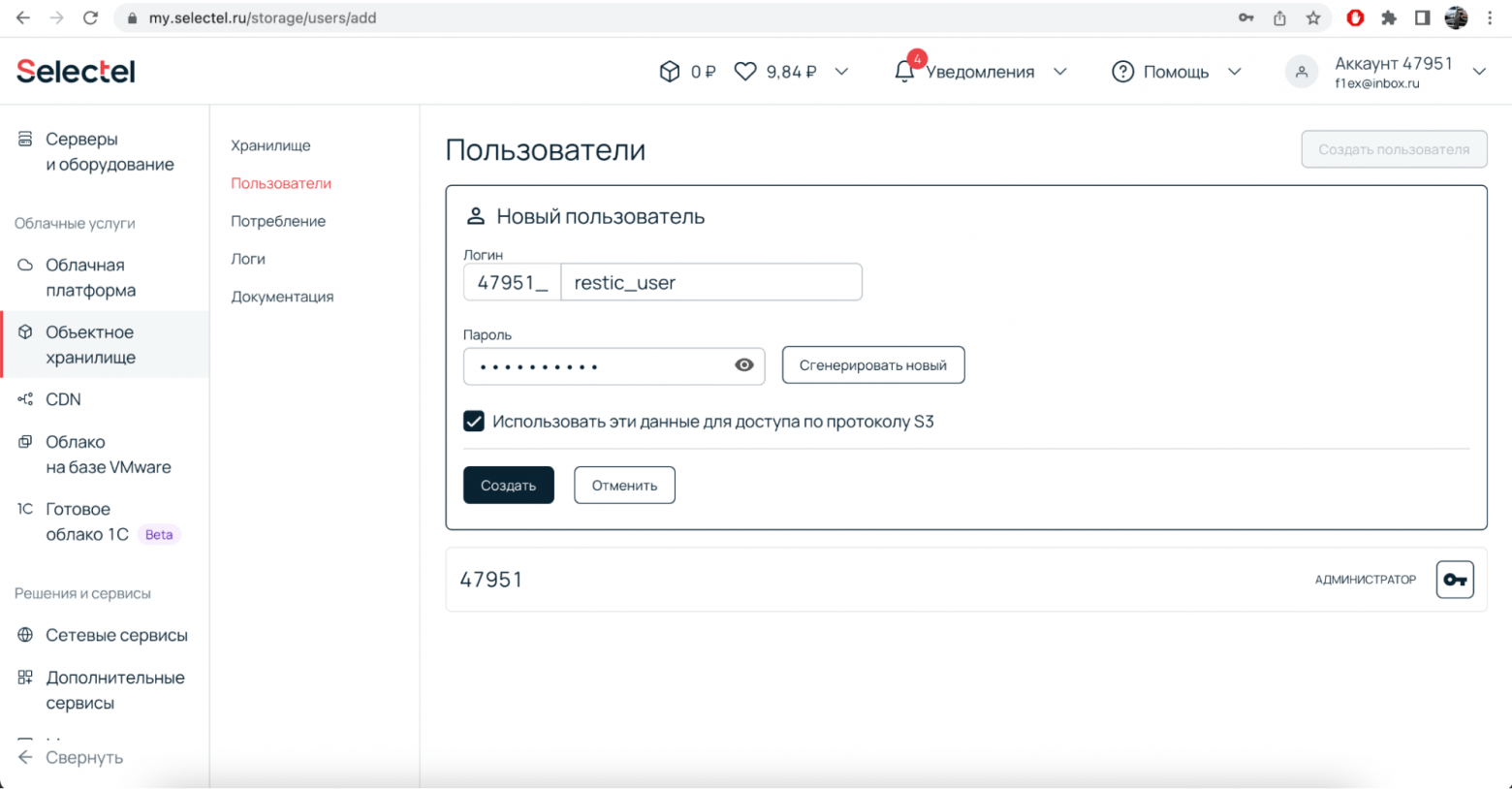How to Configure Restic for Backups?
Data backup is a crucial aspect of information security. One popular tool for creating backups is Restic, which provides secure and efficient data storage. In this article, we’ll explore how to configure Restic to back up your data.
The first step is to install Restic on your computer. To do this, go to the official project website and download the latest version of the program. After installing Restic, open the terminal and enter the following command:
restic init
This command will create a new repository where all your backups will be stored. Next, you need to specify where the backups will be saved. Use the following command, replacing «/path/to/repository» with the path to the folder where the backup will be stored:
restic -r /path/to/repository backup /path/to/data
Now Restic will regularly save backups in the specified folder. To automate the backup process, you can configure a task in your operating system’s task scheduler. Restic provides many options for managing and configuring backups, so feel free to explore the documentation and experiment.
We hope this article helps you configure Restic to back up your data. Remember the importance of regularly creating backups to protect your information from loss and unforeseen situations.