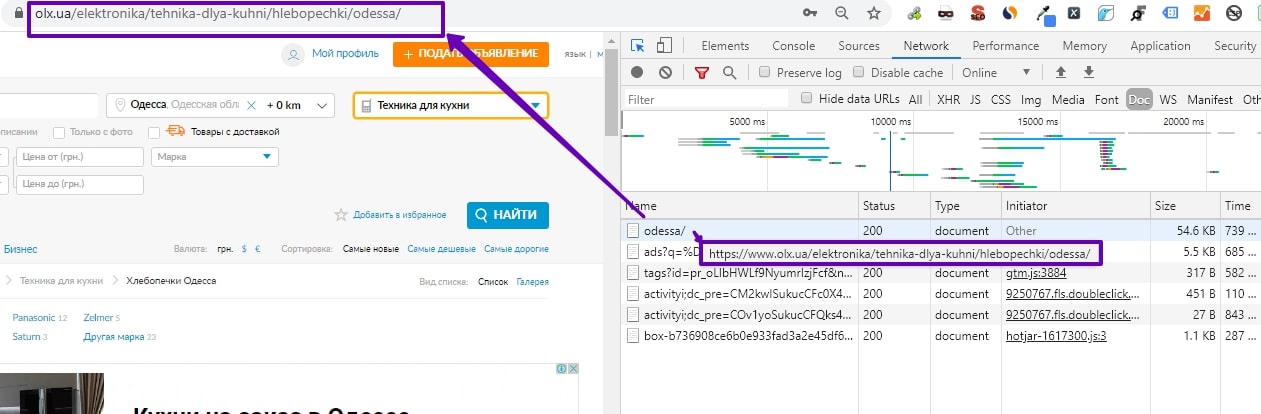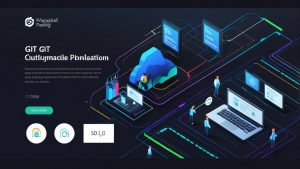How to Check Website Security in Chrome DevTools?
Online resource security is an important topic that requires constant attention. In our time, when hacks and fraudulent attacks are becoming more common, it is necessary to check the security of your website. In this article, we will look at how you can perform a security check of an online resource using the developer tools in the Google Chrome browser.
One of the most convenient tools for analyzing website security is Chrome DevTools. This tool provides developers with ample opportunities to check the security and performance of the site. Let’s look at the basic steps for conducting a security check:
1. Open the developer tools:
To do this, right-click on any element of the page and select «Inspect». Or, through the «View» menu, select «Developer».
2. Go to the «Security» tab:
In the top menu of the developer tools, select the «Security» tab. Here you will find information about the security of your site, including the presence of an SSL certificate, possible threats, and recommendations for improving security.
3. Check the SSL certificate:
An SSL certificate is an important component of website security. In the «Security» tab, you can see information about the SSL certificate, its validity, and possible problems with it.
4. Check the security of the connection:
To do this, pay attention to the site address in the browser’s address bar. If a green padlock is displayed next to the address, it means that the connection is encrypted and secure. If a red icon is displayed next to the address, you should pay attention to possible security threats.
5. Perform a vulnerability analysis:
Chrome DevTools also provides the ability to perform a vulnerability analysis of your website. To do this, use the «Security» tab and find the «Security Issues» section. Here you will see a list of all potential vulnerabilities that could be exploited by attackers to attack your site.
6. Check for malicious scripts:
Another important feature of Chrome DevTools is the ability to detect malicious scripts on your website. To do this, go to the «Sources» tab and view the loaded scripts. Pay attention to suspicious scripts or files that may pose a threat to the security of the site.
Checking website security is an important step in protecting your online resource from malicious attacks. Chrome DevTools provides ample opportunities for security analysis and helps identify potential threats. Use this tool regularly to be confident in the security of your site.