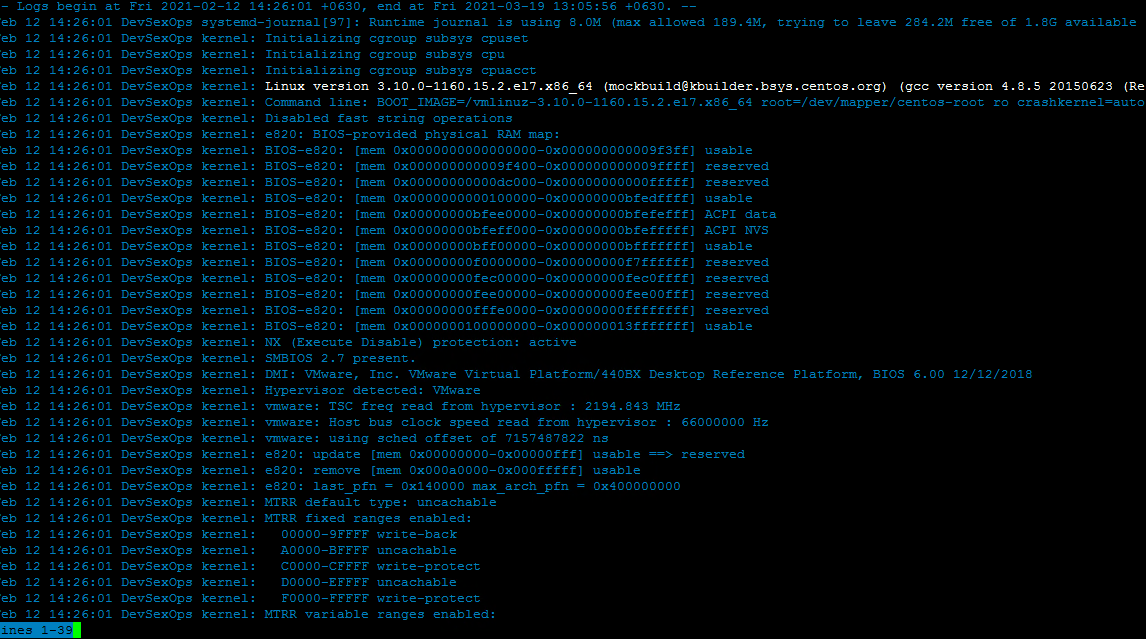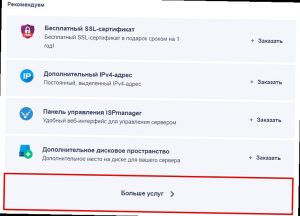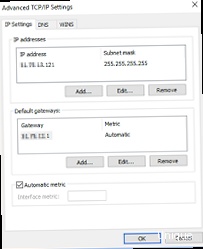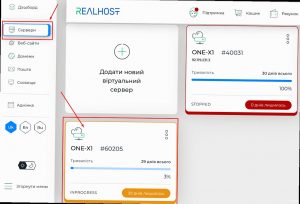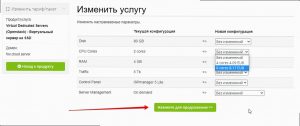How to Use journalctl to Analyze Logs?
The systemd journal management tool (journalctl) is a powerful command-line tool in Linux environments that allows you to view and analyze system logs. This tool can help you quickly find information about errors, events, and other occurrences on your system. In this article, we’ll explore how to use journalctl to analyze logs and improve your system’s performance.
Before you start using journalctl, make sure you have access to a Linux terminal. You can run journalctl by entering the following command:
journalctl
This command will display all system logs, starting with the most recent entries. You can also view logs for a specific period using the --since or --until flags. For example, to view logs starting from January 1, 2022:
journalctl --since "2022-01-01"
Additionally, you can filter logs by various criteria, such as importance level, source, process PID, etc. Use the --priority flag to filter by importance level. For example, to view only entries with the «error» importance level:
journalctl --priority=3
By analyzing logs with journalctl, you can quickly identify problem areas on your system and take the necessary measures to resolve them. Remember to regularly check the logs to ensure the stable operation of your system!
The systemd journal management tool (journalctl) is an essential tool for Linux administrators, making it easy to track and analyze system logs. We hope this article helps you use journalctl to analyze logs on your system. Good luck!