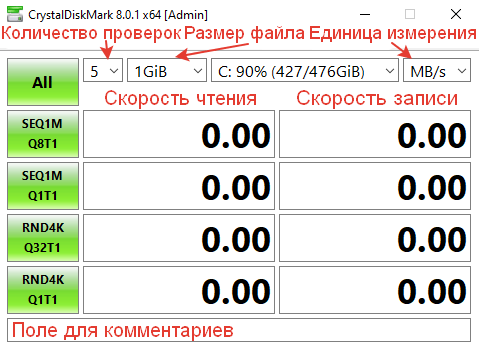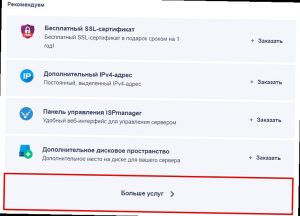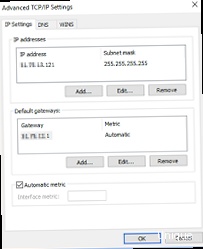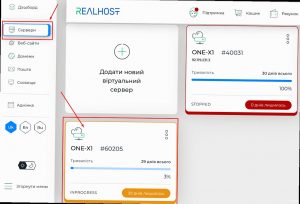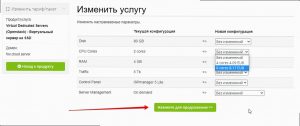How to Check Disk Read/Write Speed?
There are many ways to check the read and write speed of a disk on your computer. This is important for optimizing your system’s performance and ensuring that installed programs run correctly.
One of the easiest ways to perform such a check is to use specialized software. For example, you can use CrystalDiskMark or HD Tune, which allow you to test the read and write speed of your disk in just a few minutes.
To check the disk read/write speed using CrystalDiskMark, you need to launch the program and select the desired drive. After that, you can start the test and wait for it to finish. The test results will be displayed on the screen, allowing you to assess the performance of your disk.
If you prefer to use HD Tune, you need to open the program, select the «Benchmark» tab, and click the «Start» button. The program will test the read and write speed of the disk and display the results on a graph.
In addition to specialized programs, you can also use the built-in tools of the operating system. For example, in Windows, you can use the «Task Manager» utility to assess the read and write speed of the disk. To do this, open Task Manager, go to the «Performance» tab, and select «Disk». Here you will be able to see the current disk activity and its read/write speed.
Don’t forget that the read and write speed of the disk depends not only on the hardware characteristics of your computer, but also on the disk itself, its condition, and its fullness. Therefore, regularly checking the read/write speed of the disk will help you identify potential problems and improve the overall performance of the system.