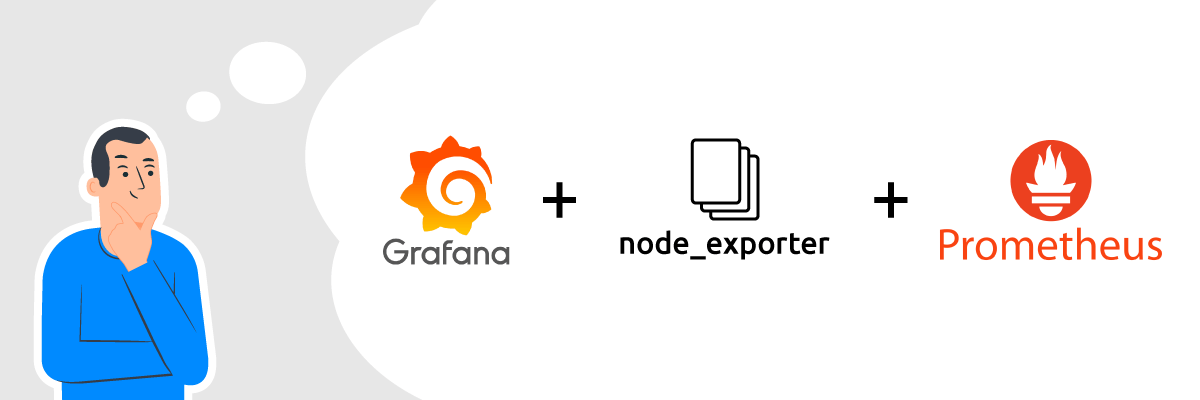Setting up Grafana on a VPS
If you want to monitor your server or application statistics in real-time, Grafana is a great tool for the job. This article will guide you through installing and configuring Grafana on your VPS.
Step 1: Installing Grafana. First, you need to install Grafana on your server. Execute the following commands:
sudo apt-get update
sudo apt-get install -y adduser libfontconfig1
wget -q -O - https://packages.grafana.com/gpg.key | sudo apt-key add -
sudo add-apt-repository "deb https://packages.grafana.com/oss/deb stable main"
sudo apt-get update
sudo apt-get install grafana
Step 2: Configuring Grafana. After installing Grafana, you need to configure it for your server. Follow these steps:
- Open the Grafana configuration file in a text editor:
sudo nano /etc/grafana/grafana.ini
- Change the port to 3000 (if necessary):
http_port = 3000
- Restart Grafana:
sudo service grafana-server start
Step 3: Accessing Grafana. You should now be able to access Grafana through your browser. Simply enter your server’s IP address and port 3000 in your browser’s address bar.
Now you have Grafana set up on your VPS. You can start creating dashboards and monitoring your server statistics! Good luck!