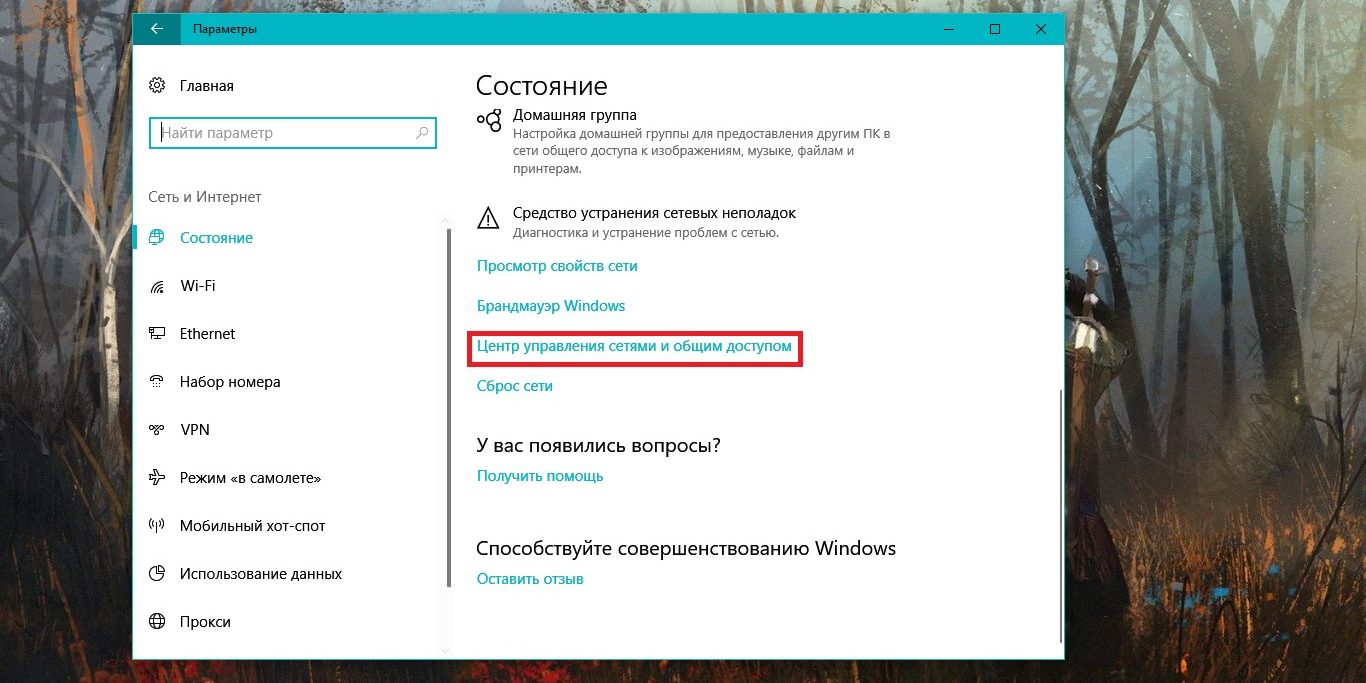How to Configure a DNS Server on a Dedicated Server
Managing a DNS server on a dedicated server is a crucial step in ensuring your website functions correctly. A DNS server is responsible for translating domain names into IP addresses, enabling proper internet traffic routing. This article will guide you through configuring a DNS server on your dedicated server.
Before configuring your DNS server, make sure you have a dedicated server with an operating system installed. Then, follow the instructions below:
Step 1: Installing and Configuring BIND
First, you need to install the BIND DNS server. Execute the following commands:
sudo apt-get update
sudo apt-get install bind9
After installing BIND, proceed with the configuration. Open the configuration file /etc/bind/named.conf and make the necessary changes according to your requirements.
Step 2: Creating Zones and Records
After configuring BIND, let’s create zones and records. Open the file /etc/bind/named.conf.local and add the necessary zones and records.
For example, to create the example.com zone, add the following code block:
zone "example.com" {
type master;
file "/etc/bind/db.example.com";
};
After creating the zones and records, remember to restart the DNS server using the command sudo service bind9 restart.
Step 3: Configuring the Reverse Zone
For the correct operation of the DNS server, configuring the reverse zone is necessary. Create a reverse zone file, for example /etc/bind/named.conf.reverse, and add the corresponding records.
Example records for the reverse zone:
$TTL 604800
@ IN SOA ns1.example.com. admin.example.com. (
2017010101
8H
2H
4W
1D )
IN NS ns1.example.com.
IN NS ns2.example.com.
IN PTR example.com.
Step 4: Verifying the Settings
After completing all DNS server settings, it is recommended to verify the settings using the dig utility. Enter the command dig example.com to check the routing of the example.com domain name.
After successfully configuring the DNS server, your website should display correctly on the internet.
Follow the above instructions to configure a DNS server on your dedicated server and ensure your website functions properly.