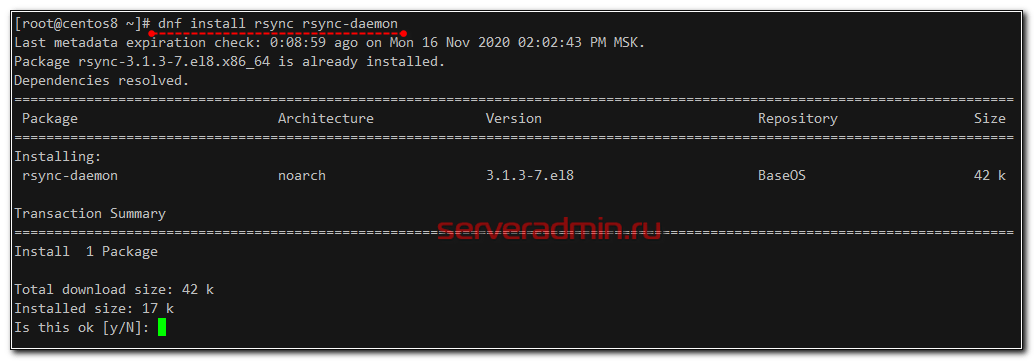How to Set Up Backups on a Dedicated CentOS Server?
Data backup is a crucial procedure for any server, especially if it runs on the CentOS operating system. In this article, we’ll detail how to configure backups on a dedicated server using various tools and methods.
Installing Necessary Utilities
Before setting up backups, you need to install a few utilities to aid the process. First, let’s install the backup creation program—rsync
To install rsync, execute the following command in the terminal:
sudo yum install rsync
We’ll also use SSH to save backups to a remote server. Install the SSH client using this command:
sudo yum install openssh-clients
Setting Up the Backup
After installing the necessary utilities, let’s set up the backup. We’ll create a script that copies data from the server to a remote host. Create a new file with the .sh extension and add the following code:
#!/bin/bash
rsync -avz /path/to/folder/ root@remote_host:/path/to/backup/
Remember to replace /path/to/folder/ with the path to the folder you want to copy and remote_host with the address of your remote server. Save the file and make it executable using the command:
chmod +x your_script.sh
Automating the Process
To avoid manually running backups, you can add a task to the crontab task scheduler. Open the crontab editor in the terminal using the command:
crontab -e
Add a line that will run your backup script at a specified interval, for example:
0 0 * * * /path/to/your_script.sh
Save the file, and the backup will now run automatically every day at midnight. Remember, regular backups can save your data in case of an emergency.
Conclusion
Setting up backups on a dedicated CentOS server is a vital step in ensuring data security. By following the instructions in this article, you can easily set up automatic data copying and be confident in its safety. Remember, backup is the best way to avoid data loss.