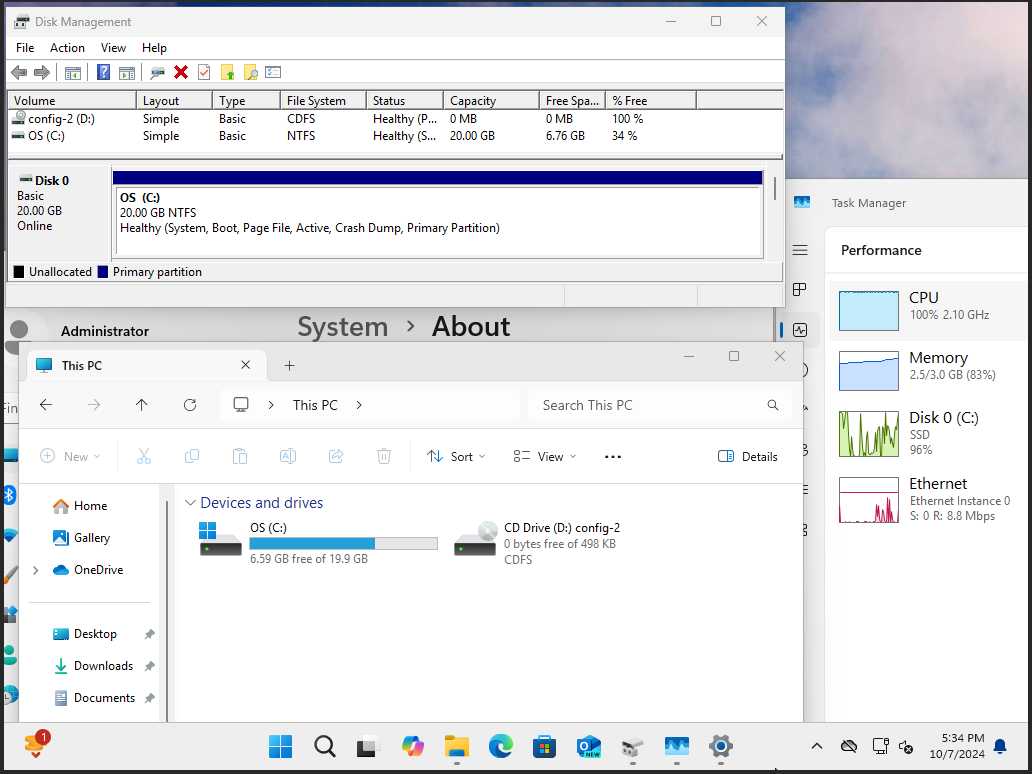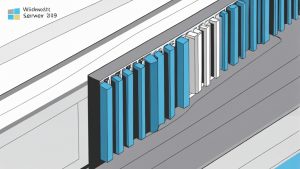How to Create a System Image on a Windows VPS?
Creating a system image on a Windows VPS is a crucial task that should be performed regularly to ensure data security and integrity. This process saves the current system state, including installed programs, data, and settings. In case of a failure or data loss, the system image allows for quick restoration of the VPS without needing a complete reinstall.
This article will guide you through creating a system image on your Windows VPS using the built-in Windows Backup tool.
Step 1: Opening Windows Backup
The first step is to open the Windows Backup tool, which is integrated into the Windows operating system. Navigate to the following path: Start -> Control Panel -> System and Security -> Backup and Restore.
Then select «Create a system image» and specify the location to save the image.
Step 2: Selecting Drives for Backup
On the next screen, select the drives you want to include in the system image. It is recommended to select all drives, including the system drive and any additional data drives.
After selecting the drives, click «Next» to continue the process.
Step 3: Starting System Image Creation
After selecting the drives and specifying the save location for the image, click «Start backup» to begin the system image creation process. This process may take some time, depending on the amount of data and drive speed.
Upon completion, you will receive a notification that the system image creation is finished.
Step 4: Restoring the System from an Image
If you need to restore the system from the created image, open the Windows Backup tool, select «Restore,» and follow the on-screen instructions. You will be able to select the necessary image and restore the system with saved data and settings.
Creating and regularly updating a system image on your Windows VPS is a vital procedure for ensuring data security and enabling quick system recovery in case of failure. Remember that regularly creating an image and storing it on an external storage medium is key to protecting your data.