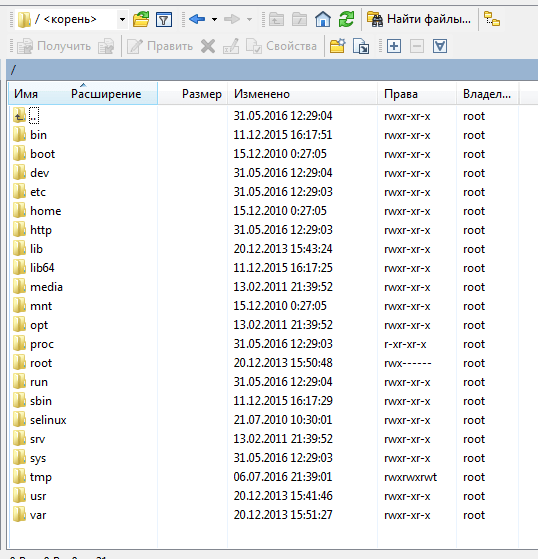Setting up Tomcat on a Dedicated Server
Tomcat is a web server for processing and running Java-based web applications. Setting up Tomcat on a dedicated server might seem challenging, but by following this guide, you’ll be able to do it without any problems.
Step 1: Installing the Java Development Kit (JDK)
The first step in installing and configuring Tomcat is installing the Java Development Kit (JDK). Make sure you have the appropriate JDK version for your Tomcat version. You can download the JDK from the official Oracle website and follow the installation instructions.
Step 2: Downloading Tomcat
After installing the JDK, proceed to download Tomcat. Download the latest version of Tomcat from the official apache.org website and extract the archive to a convenient directory on your server.
Step 3: Configuring Environment Variables
Next, you need to configure environment variables so that the server can find the installed JDK and Tomcat. Add JAVA_HOME and CATALINA_HOME to your server’s environment variables, specifying the paths to your installed JDK and Tomcat, respectively.
Step 4: Configuring Ports and Configuration Files
Edit the server.xml file, located in your Tomcat’s conf directory. Ensure that the HTTP and AJP ports are correctly specified and do not conflict with other services on the server.
Step 5: Starting Tomcat
After all the configurations, you can start Tomcat by running the command ./startup.sh or ./catalina.sh run from your Tomcat’s bin directory. After that, you can open your browser and check Tomcat’s operation by going to localhost:8080.
Conclusion
Setting up Tomcat on a dedicated server may seem like a complex task, but by following this guide step-by-step, you will be able to successfully run Java-based web applications. Pay close attention to the configuration parameters and remember to back up your files before making any changes.