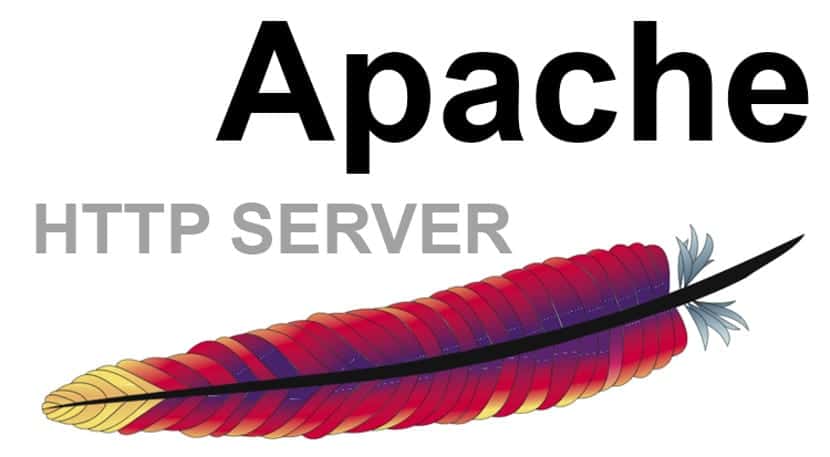Setting up Apache on a Fedora VPS Server
Apache is one of the most popular web servers in the world and is used by many web developers to host their projects. If you have a VPS server with Fedora installed, you’ll need to configure Apache to run your website. This article will cover the basic steps for setting up Apache on a Fedora VPS server.
Step 1: Installing Apache
The first step is to install Apache on your VPS server. To do this, execute the following commands in your terminal:
sudo dnf install httpd
After installing Apache, start it and enable it to start automatically on boot:
sudo systemctl start httpd
sudo systemctl enable httpd
Step 2: Configuring Virtual Hosts
To host multiple websites on a single server, you’ll need virtual hosts. Create a configuration file for your website, for example, /etc/httpd/conf.d/example.com.conf:
sudo vi /etc/httpd/conf.d/example.com.conf
Add the following code to the file:
After saving the configuration file, restart Apache:
sudo systemctl restart httpd
Step 3: Firewall Configuration
To ensure the security of your server, you need to configure your firewall to allow HTTP and HTTPS traffic. Execute the following commands:
sudo firewall-cmd --zone=public --add-service=http --permanent
sudo firewall-cmd --zone=public --add-service=https --permanent
Then reload the firewall:
sudo firewall-cmd --reload
Step 4: Configuration Check
To ensure that all settings have been applied correctly, check the Apache configuration:
sudo httpd -t
If the command output contains no errors, your Apache server is configured correctly and ready to work.
You now have a working Apache web server on your Fedora VPS server. Setting up Apache might seem complex at first, but by following these steps you can easily launch your website and start attracting visitors. Good luck!