Hey friend! Decided to get your own VPS/VDS server, for example, from Valebyte? Great decision! But here’s the catch – the bare console looks a little daunting, especially if you’re not a Linux guru and don’t want to memorize hundreds of commands. Sound familiar? I’ve been there too! Administering a server, especially if it’s running multiple websites, email, and databases, is quite a task. You want everything to work like a clock, and you want to spend your time developing projects, not tweaking configurations.
Fortunately, there’s a solution – server control panels! These things greatly simplify life, providing a convenient web interface for most routine tasks. But paid solutions like cPanel or Plesk can be expensive, especially when starting out. Therefore, today we’ll look at the top 5 cool free control panels that are perfect for your virtual or dedicated server in 2025. I tried to choose the most current, functional, and at the same time, not requiring a PhD to install and use. Let’s get started!
What we’ll discuss:
- Why do you need a control panel at all?
- What criteria will we use for comparison?
- HestiaCP: Simplicity and Reliability
- CyberPanel: LiteSpeed Speed for Everyone
- Webmin/Virtualmin: Power and Flexibility for Experienced Users
- aaPanel: Asian Minimalism
- CloudPanel: A Modern Approach to Management
- Comparison Table: Who’s Who?
- Conclusions: Which panel to choose?
Why do you need a control panel at all?
Listen, seriously, the command line is powerful, no doubt. But let’s be honest: configuring a web server (Nginx or Apache), adding the correct version of PHP, setting up a database (MySQL or PostgreSQL), configuring a mail server, managing DNS records, creating FTP accounts, monitoring security, issuing SSL certificates… Doing all this manually through the console takes a lot of time and requires really deep knowledge. Make one mistake in a config file – and everything crashes.
The control panel automates 90% of these tasks. You just click buttons in a user-friendly web interface: «create a website,» «add a database,» «issue SSL.» The panel itself generates the necessary configuration files, configures services, and monitors updates. It’s like switching from a manual transmission to an automatic – it drives the same, but it’s much more comfortable, especially in the «traffic jams» of routine tasks.
“Simplicity is the ultimate sophistication.”
Leonardo da Vinci (although not about IT, but right on point!)
What criteria will we use for comparison?
To choose the best panel for you, let’s decide what we’ll be looking at. Here is my list of key points:
- Ease of Installation: How many circles of hell do you need to go through to get the panel working? Ideally – one or two commands.
- User Interface (UI/UX): How pleasant and easy is it to use the panel? Is everything in its place, or do you need to call Sherlock Holmes to find the right button?
- Supported Software: What comes «out of the box»? It’s important that the current versions of web servers (Nginx, Apache, and maybe LiteSpeed), DBMS (MySQL/MariaDB, PostgreSQL), and different versions of PHP are supported.
- Main Features: Is everything necessary for life there? Website management (virtual hosts), DNS zones, mailboxes, databases, FTP users, a convenient file manager, and, of course, automatic issuance and renewal of Let’s Encrypt SSL certificates.
- Resource Consumption: How resource-intensive is the panel? Important for VPS with limited RAM and CPU. You don’t want the panel to consume more resources than the websites themselves.
- Security: What security measures are built-in? The presence of a firewall (usually iptables/nftables configuration), integration with Fail2ban, malware scanners – all this is a big plus.
- Development Activity and Community: How often are updates released with fixes and new features? Is there a lively community (forum, chats) where you can ask for advice? We don’t need abandoned projects.
HestiaCP: Simplicity and Reliability
Let’s start with HestiaCP. This is, one might say, the spiritual successor to the once popular VestaCP, but with a focus on security and stability. If you’re looking for something simple, understandable, and not overloaded with extra features – Hestia might be your choice. It’s great for managing multiple sites on a standard stack.
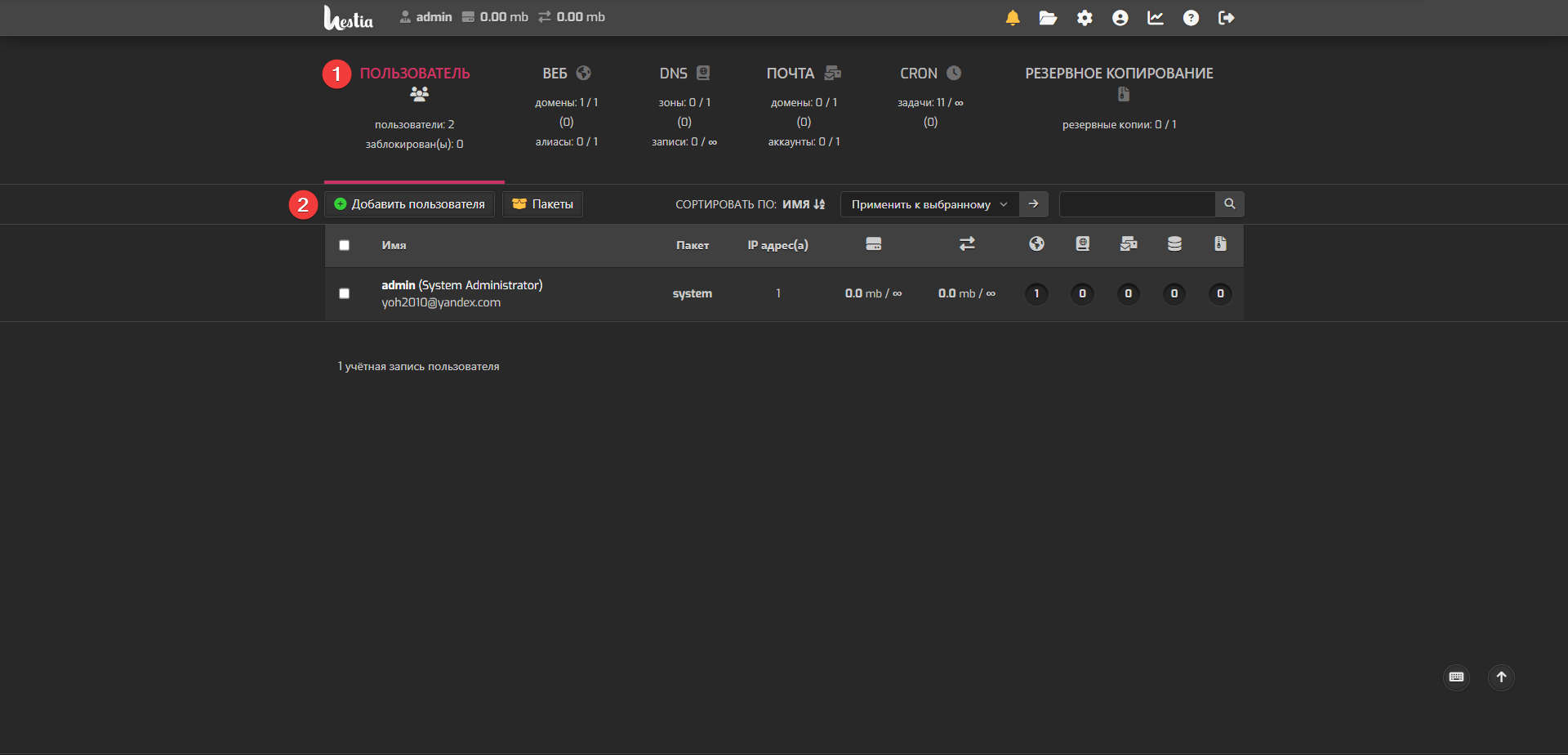
Installation
Hestia is incredibly easy to install. The developers provide a convenient script. The main thing is to install it on a clean system (Debian or Ubuntu). You log in to the server via SSH and run a couple of commands. First, we download the script:
wget https://raw.githubusercontent.com/hestiacp/hestiacp/release/install/hst-install.shThen we run it (the script is interactive, it will ask a few questions about the components you want to install):
sudo bash hst-install.shThat’s it! In 10-15 minutes the panel will be ready. Details can always be found in the official documentation.
UI/UX
Hestia’s interface is clean, intuitive, and uncluttered. The dark theme is pleasing to the eye. It’s easy to figure out, even if it’s your first panel.
Supported Software
Out of the box it offers Nginx + Apache2 (as a backend) or just Nginx + PHP-FPM. Supports several versions of PHP, which are easily switched for each site. DBMS – MySQL (MariaDB) and/or PostgreSQL.
Main Features
It covers all basic needs: management of web domains, DNS, mail (Exim, Dovecot, SpamAssassin, ClamAV), databases, FTP accounts. There is a built-in file manager. Automatic installation of Let’s Encrypt SSL certificates – naturally.
Resource Consumption
Hestia is considered quite lightweight. It lives and works quickly on a modest VPS with 1 GB of RAM.
Security
Uses Fail2ban to protect against brute-forcing SSH, FTP, mail, and the panel itself. Configures a basic firewall (iptables). Regular updates close vulnerabilities.
Development and Community
The project is actively developed, updates are released regularly. There is an active forum where you can find help.
CyberPanel: LiteSpeed Speed for Everyone
This is more interesting for those who value maximum website loading speed, especially for WordPress. CyberPanel is the only one from our list that uses the OpenLiteSpeed web server (free version) by default or can work with the paid LiteSpeed Enterprise. LiteSpeed is known for its performance and built-in caching mechanisms (LSCache), which work wonders with WordPress.
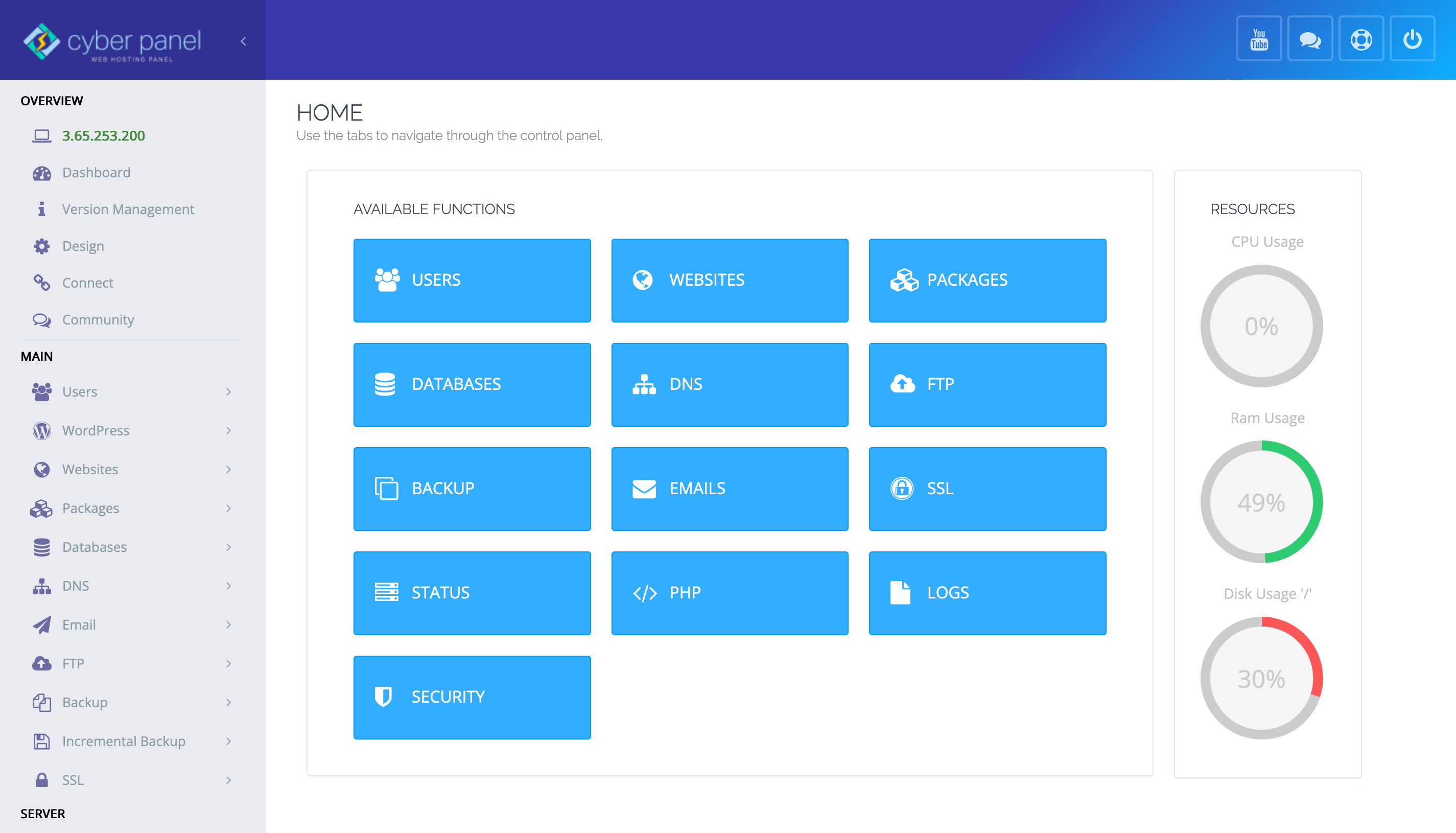
Installation
Installation is also simple, via a script. Recommended OS – CentOS 7, Ubuntu 18.04/20.04, AlmaLinux 8. Installs on a clean system.
sh <(curl https://cyberpanel.net/install.sh || wget -O - https://cyberpanel.net/install.sh)The script will ask a few questions: choose OpenLiteSpeed or LiteSpeed Enterprise (if you have a license), whether to install PowerDNS, Postfix, and Pure-FTPd. Installation takes 15-20 minutes. Official instructions are here.
UI/UX
The interface is modern, looks nice, uses the Vue.js framework. Navigation is logical, although a beginner may need a little more time to learn compared to Hestia.
Supported Software
The main feature is OpenLiteSpeed/LiteSpeed Enterprise. Supports several versions of PHP (easily switched), MariaDB. Redis and Memcached support is included "out of the box," which is also a plus for speed.
Main Features
Website management, DNS (PowerDNS), mail (Postfix/Dovecot + Rainloop webmail), databases, FTP (Pure-FTPd), file manager. Excellent integration with Let's Encrypt. There are functions for easy installation of WordPress (+ LSCache plugin), Git deployment, incremental backups (including to clouds like Google Drive).
Resource Consumption
CyberPanel with OpenLiteSpeed is quite economical in itself, but LiteSpeed can be slightly more demanding than Apache or Nginx at peak loads (although it handles them faster). A minimum of 1 GB of RAM is recommended, but 2 GB is better for comfortable operation.
Security
Integration with Fail2ban, ModSecurity (for LiteSpeed), a simple firewall (ConfigServer Security & Firewall - CSF - can be installed additionally). Automatic SSL.
Development and Community
Development is active, updates are regular. There is a forum and a Facebook group where you can get support.
Webmin/Virtualmin: Power and Flexibility for Experienced Users
These are veterans. Webmin is a powerful panel for administering the *server* at the system level (managing users, disks, services, configurations). And Virtualmin is a module for Webmin that adds the functionality of a *hosting panel* (managing websites, mail, databases for virtual hosts).
The Webmin/Virtualmin combination is incredibly flexible and powerful, allowing you to configure almost everything. But there is also a downside – the interface may seem outdated and overloaded with options, and configuring it "for yourself" requires more time and understanding.
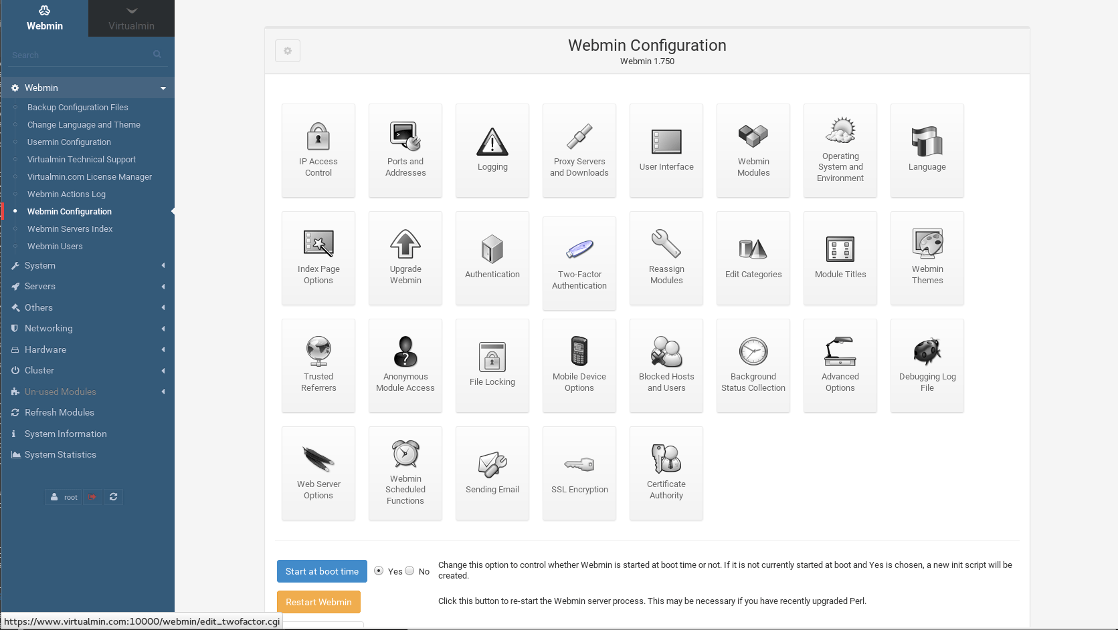
Installation
There is an installation script that installs both Webmin and Virtualmin, and all the necessary software (LAMP or LEMP stack). Supports a wide range of Linux distributions (Debian, Ubuntu, CentOS, RHEL, AlmaLinux, Rocky Linux).
wget http://software.virtualmin.com/gpl/scripts/install.sh
sudo sh install.shInstallation may take a considerable amount of time (20-40 minutes), as many components are installed. Installation documentation.
UI/UX
Opinions differ here. The interface is functional, but looks somewhat archaic compared to Hestia or CyberPanel. The abundance of settings can be confusing for a beginner. However, there is a modern Authentic Theme that refreshes the look a bit.
Supported Software
Supports Apache and Nginx, MySQL/MariaDB and PostgreSQL, different versions of PHP (via PHP-FPM). A huge number of Webmin modules allows you to manage almost any service on the server (BIND DNS, Postfix, Dovecot, ProFTPd/vsftpd, etc.).
Main Features
Full-featured: server management (websites), users, groups, mailboxes, databases, DNS, FTP. Powerful file manager. One-click script installation (WordPress, Joomla, etc.). Backup. Let's Encrypt. Plus all the system management capabilities of Webmin.
Resource Consumption
Webmin/Virtualmin can be slightly more demanding on resources than Hestia, due to its multi-functionality. At least 1 GB of RAM is recommended, but 2 GB+ is better for comfortable work with several sites.
Security
Integration with Fail2ban, firewall configuration (iptables, firewalld, CSF), SpamAssassin, ClamAV. SSL via Let's Encrypt. Many security settings at the Webmin level.
Development and Community
Projects with a very long history, development continues, updates are released. The community is large and experienced, there is an active forum.
aaPanel: Asian Minimalism
aaPanel is the international version of the popular Chinese panel BT Panel. It attracts with its very simple and clean interface, as well as the presence of an "app store" from which you can install various software with one click (web servers, databases, PHP, Redis, Memcached, Docker, etc.).
Some may be wary of its Chinese origin and the associated concerns about security or "backdoors," although the developers position aaPanel as a separate international product. Nevertheless, the panel is quite popular due to its simplicity.
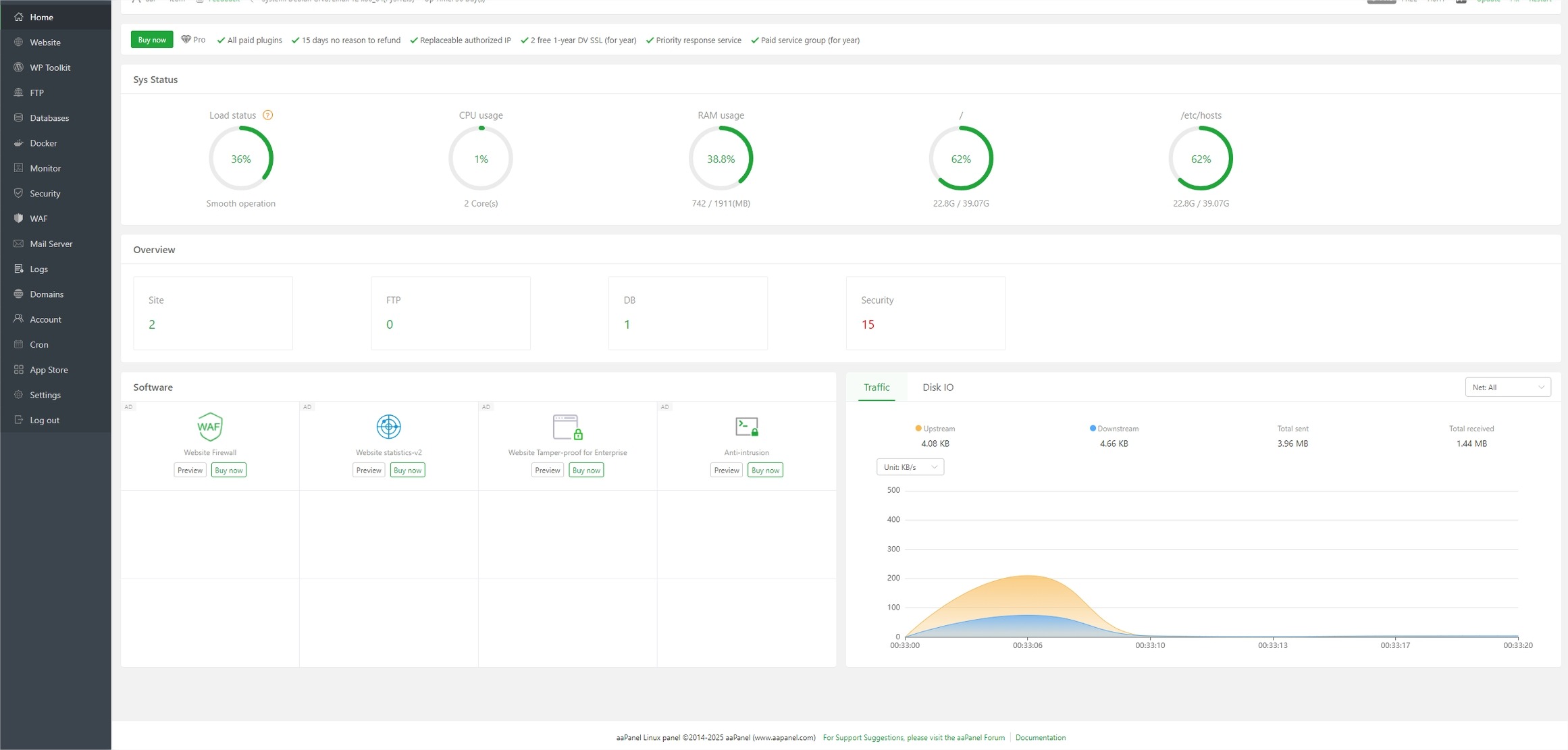
Installation
Installs with one command on CentOS, Debian, Ubuntu. Installation is quick and easy.
For CentOS/RHEL/AlmaLinux/Rocky:
yum install -y wget && wget -O install.sh http://www.aapanel.com/script/install_6.0_en.sh && sh install.sh aapanelFor Debian/Ubuntu:
wget -O install.sh http://www.aapanel.com/script/install-ubuntu_6.0_en.sh && sudo bash install.sh aapanelAfter installation, you will need to choose which stack to install (LNMP or LAMP). Official instructions.
UI/UX
The interface is one of aaPanel's main strengths. Very clean, minimalist, intuitive. It's pleasant and easy to work with.
Supported Software
Through the "App Store" you can install Apache, Nginx, different versions of PHP, MySQL/MariaDB, PostgreSQL, Redis, Memcached, MongoDB, and much more. The flexibility in choosing components is a plus.
Main Features
Website management, databases, FTP, file manager, server resource monitoring, task scheduler (cron). Integration with Let's Encrypt. Docker management. The mail server is installed as a separate application from the App Store.
Resource Consumption
aaPanel is considered very lightweight, works well even on a VPS with 512 MB - 1 GB of RAM (although it's better to have more for real websites).
Security
There is a basic firewall, integration with Fail2ban (installed from the App Store), a security scanner. Automatic SSL. But it is worth remembering the origin of the panel and the associated potential risks (although there is no clear evidence of maliciousness).
Development and Community
The panel is actively developed, updates are frequent. There is an official forum, but community activity may be lower than that of Hestia or Virtualmin.
CloudPanel: A Modern Approach to Management
CloudPanel is a relatively new player in the market, but it's rapidly gaining popularity. It's positioned as a "modern server control panel with a focus on PHP applications." It has a clean, responsive interface and an emphasis on performance and security. It doesn't support Apache and the mail server "out of the box," it's geared towards Nginx + PHP-FPM and MySQL/MariaDB databases.
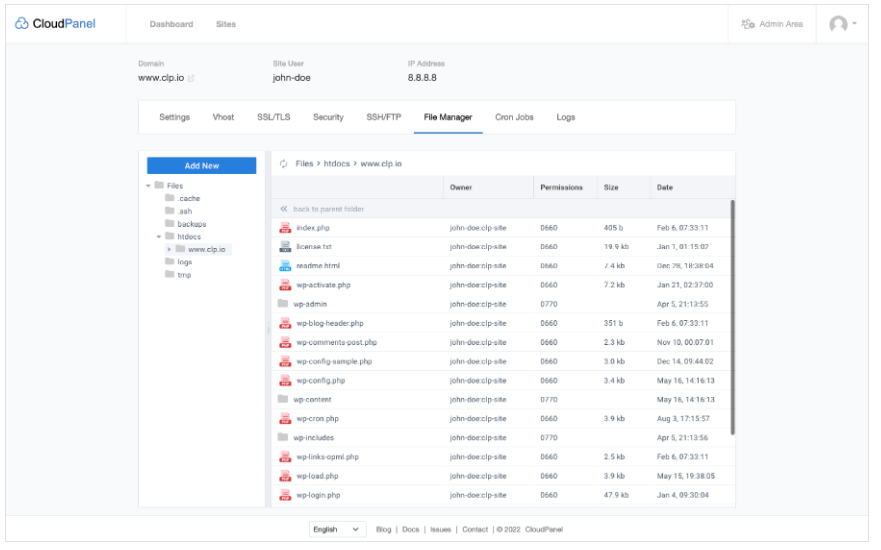
Installation
Supports Debian and Ubuntu. Installation is very quick and simple, via a script. There are versions for different DBMS (various versions of MariaDB).
curl -sS https://installer.cloudpanel.io/ce/v2/install.sh -o install.sh; \
echo "xxxxxxxxxxxxxxxxxxxxxxxxxxxxxxxxx" | sudo -S bash install.sh(Instead of xxxxxxxxxxxxxxxxxxxxxxxxxxxxxxxxx you need to specify the installer hash from the official website for the required OS and DBMS version). Installation takes only a couple of minutes! Official installation guide.
UI/UX
The interface is arguably the most modern and pleasant of the entire list. Written in React, very fast and responsive. A pleasure to work with.
Supported Software
Strictly Nginx, several PHP versions (easily switchable), MySQL/MariaDB. Redis and Varnish Cache are integrated and easily enabled for websites. Support for Node.js and Python applications.
Key Features
Management of websites (including static, PHP, Node.js, Python), databases, control panel users, and cron jobs. Automatic Let's Encrypt SSL. Includes a basic file manager. Server monitoring. IP and network support. Important: there is no built-in DNS or mail server management. It is assumed that DNS is managed by the registrar or through external services, and email – through specialized services like Google Workspace or Zoho Mail.
Resource Consumption
CloudPanel is very lightweight, one of the most economical on the list. Excellent for small VPS.
Security
Configures the UFW firewall, Fail2ban is integrated. Automatic SSL certificates. Support for two-factor authentication (2FA) for control panel login.
Development and Community
Very active development, frequent updates with new features and improvements. A growing community, there is a Discord server and forum for support.
Comparison Table: Who Wins?
Let's summarize everything in one table for clarity. Remember that "best" is relative, it all depends on your tasks and preferences.
| Panel | Pros | Cons | Website/Info |
|---|---|---|---|
| HestiaCP | ✅ Easy installation and use ✅ Clean, intuitive interface ✅ Lightweight ✅ Active development (VestaCP fork) ✅ Basic feature set (Web, Mail, DNS, DB, FTP, SSL) | ❌ Less flexibility in settings compared to Virtualmin ❌ Limited selection of software "out of the box" | hestiacp.com |
| CyberPanel | ✅ OpenLiteSpeed/LiteSpeed (high performance) ✅ Built-in LSCache ✅ Modern interface ✅ Additional features (Git, Backups, Docker Manager) ✅ Free version is fully functional | ❌ Can be more difficult for beginners ❌ Focus on LiteSpeed (if you need Apache – this is not the place) ❌ Requires slightly more resources | cyberpanel.net |
| Webmin/ Virtualmin | ✅ Incredible flexibility and power ✅ Support for a huge amount of software and settings ✅ Management of both server and hosting ✅ Large community, long history ✅ Supports a wide range of operating systems | ❌ The interface may seem outdated/complex ❌ Installation and configuration take more time ❌ Can be overkill for simple tasks ❌ Consumes more resources | virtualmin.com |
| aaPanel | ✅ Very simple and clean interface ✅ Lightweight ✅ "App Store" for installing software ✅ Easy installation ✅ Docker support | ❌ Chinese origin (trust issues for some) ❌ Community and documentation may be inferior to others ❌ Some advanced features may be missing | aapanel.com |
| CloudPanel | ✅ The most modern and fastest interface ✅ Very lightweight ✅ Focus on PHP/Node.js/Python and performance (Nginx) ✅ Very fast installation ✅ Active development | ❌ No built-in DNS and mail management ❌ Does not support Apache ❌ Less functionality "out of the box" compared to Virtualmin/Hestia | cloudpanel.io |
Conclusions: Which Panel to Choose?
So, friend, we've gone through five excellent free panels for your server. As you can see, there's no universal answer "take this one". The choice depends on your needs and experience:
- Need a simple, reliable workhorse without unnecessary complications, to host a couple of WordPress or PHP sites? Take a look at HestiaCP.
- Want to squeeze the maximum speed out of your websites, especially on WordPress, and aren't afraid of a slightly more sophisticated interface? Your choice is CyberPanel with OpenLiteSpeed.
- You are an experienced admin, you need maximum flexibility, control over every aspect of the server, and you are not afraid of the abundance of settings? Webmin/Virtualmin is your powerful tool.
- You value minimalism, simplicity and want to easily install different software through an "app store"? Try aaPanel (but remember the nuances).
- Looking for the most modern, lightweight panel with a focus on PHP/Node.js, and you don't need built-in mail and DNS? CloudPanel might be the perfect solution.
We've figured out what control panels are, why they are needed, what criteria to compare them by, and have looked in detail at five popular free options. You've learned about their strengths and weaknesses, installation features, and main functions. Now you have all the information to make an informed choice.
My advice: don't be afraid to experiment! Set up a test VPS at Valebyte (they often have inexpensive plans for testing), try installing 2-3 panels that you liked, poke around the interface, create a test site. This way you will understand what is more convenient and better suited to your tasks. Good luck with your administration!

