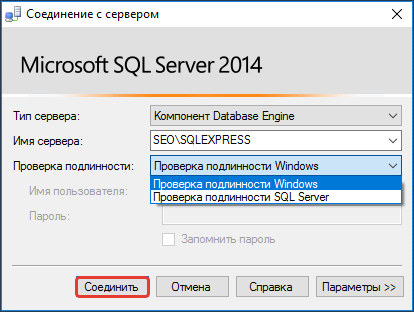How to Restore a SQL Server Database on a Dedicated Windows Server?
SQL Server is a powerful relational database management system used by many organizations to store and process data. Sometimes, the SQL Server database on your dedicated Windows server might become corrupted or deleted. This article will guide you through restoring your SQL Server database and getting it back up and running.
Before starting the SQL Server database restoration process, it’s crucial to take the following steps:
Create a database backup: Before starting any restoration, ensure you have a backup of your data. This allows you to restore the database in case of loss or corruption.Check database integrity: Before restoration, verify that the SQL Server database isn’t corrupted. Do this by running a database integrity check using the DBCC CHECKDB command.Stop all SQL Server services: To avoid potential conflicts, stop all SQL Server services on the server before beginning the database restoration.
After completing the steps above, you can proceed with restoring the SQL Server database on your dedicated Windows server. Here’s how:
1. Restoration using SQL Server Management Studio (SSMS)
The easiest way to restore a SQL Server database is using SQL Server Management Studio (SSMS). In SSMS, you can restore a database from a backup in a few simple steps:
Open SQL Server Management Studioand connect to your SQL Server instance.Select the database you want to restoreand right-click on it.Select the option "Tasks" -> "Restore" -> "Database"and specify the path to the database backup.Click "OK"and wait for the restoration process to complete.
After the SQL Server database restoration is complete using SSMS, verify that the data has been successfully restored and the database is functioning correctly.
2. Restoration via Transact-SQL
If you have access to SQL Server via Transact-SQL, you can restore the database using the following command:
RESTORE DATABASE [database_name] FROM DISK = 'path_to_backup' WITH REPLACE;
Where database_name is the name of the database you want to restore, and path_to_backup is the path to the database backup. After executing this command, the database will be restored.
After restoring the SQL Server database, remember to check its functionality and data integrity. Run several test queries against the database to ensure the data has been restored correctly.
This article covered two methods for restoring a SQL Server database on a dedicated Windows server. We hope this information helps you successfully restore your database and continue working with your data without loss.