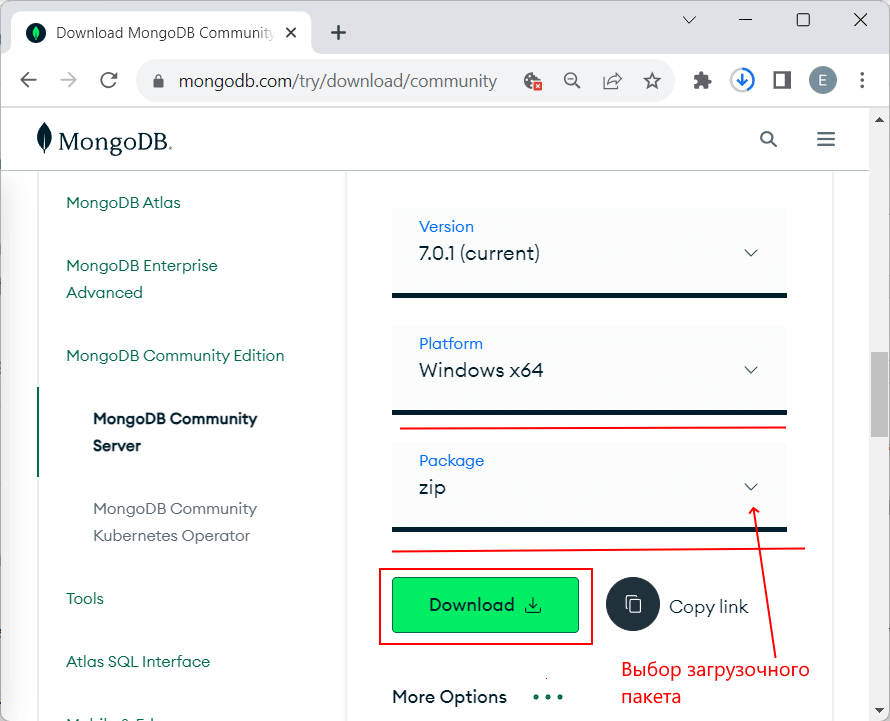How to Restore a MongoDB Database on a Windows Dedicated Server?
If you need to restore a MongoDB database on a Windows dedicated server, don’t worry, it’s quite straightforward.
First, make sure you have a backup of the MongoDB database you want to restore. Then follow these steps:
Step 1: Loading the Backup
Open the Windows command prompt and navigate to the folder where your MongoDB database backup is stored.
Use the mongorestore command to load the backup. For example, if your backup is in the «C:\MongoDBBackup» folder, run the following command:
mongorestore --db database_name path_to_backup_folder
After running this command, your backup will be loaded into the MongoDB database.
Step 2: Verifying the Restoration
To verify the successful restoration of the MongoDB database, connect to the MongoDB server and run the show dbs command. You should see the restored database in the list of databases.
Now you have successfully restored your MongoDB database on your Windows dedicated server!
We hope this guide was helpful for you. Good luck!