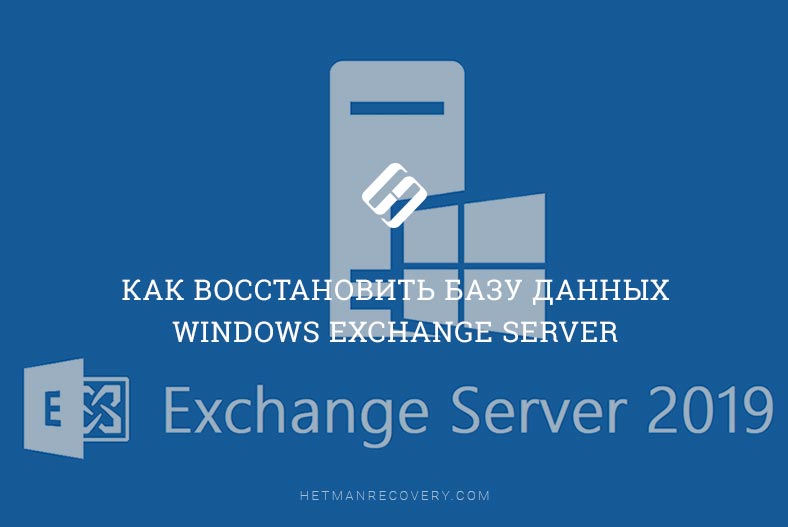How to Restore a Database on a Windows Dedicated Server?
Database restoration on a Windows dedicated server often becomes necessary due to crashes or errors. This can be a serious issue for any business, as without the database, working with customer orders, product information, or other crucial data becomes impossible. This article will guide you through the process of restoring a database on a Windows dedicated server.
The first step in database recovery is understanding the cause of the failure. This will help determine the necessary actions and choose the best recovery method. Once the cause is identified, you can proceed with the restoration process.
First, stop all processes related to the database to avoid further complications. The next step is to create a backup of the database so that if the restoration fails, you can revert everything back to its previous state.
Next, use the command line to restore the database. You can use the following command:
mysql -u username -p password database_name < path/to/dump_file.sql
Where:
- username - the username with access to the database;
- password - the password for this user;
- database_name - the name of the database to be restored;
- path/to/dump_file.sql - the path to the database dump file.
After executing the command, the database should be restored and ready to use. If you encounter problems or errors, consult database specialists for a more in-depth analysis and recovery.
Therefore, restoring a database on a Windows dedicated server is not that difficult if you follow specific steps and use the right tools. We hope this article helps you resolve database issues and ensures the smooth operation of your business.