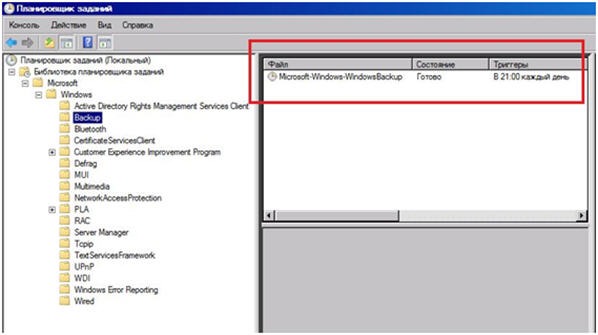How to Recover Active Directory on a Windows Dedicated Server?
Recovering Active Directory on a Windows dedicated server can seem daunting. But don’t despair! This article will guide you through the process of restoring Active Directory and getting your server back online.
Before starting the recovery process, ensure you have access to a backup of your Active Directory. This is crucial; restoring Active Directory without a backup is impossible.
First, disconnect the server from the network to prevent potential data conflicts. Then, reboot the server in Directory Services Restore Mode (DSRM) to perform the recovery operations.
Open the command prompt and execute the following command:
ntdsutil
The ntdsutil command allows you to perform Active Directory database recovery. Follow the recovery instructions provided by this utility to restore your Active Directory to a working state.
After completing the recovery process, remember to perform an Active Directory database integrity check. This will help identify and address any potential errors or issues after the restoration.
If you don’t have access to an Active Directory backup, contact data recovery specialists. They can help you restore your Active Directory and get your server back online.
By following these recommendations, you can successfully recover Active Directory on your Windows dedicated server and resume secure operations for your organization.