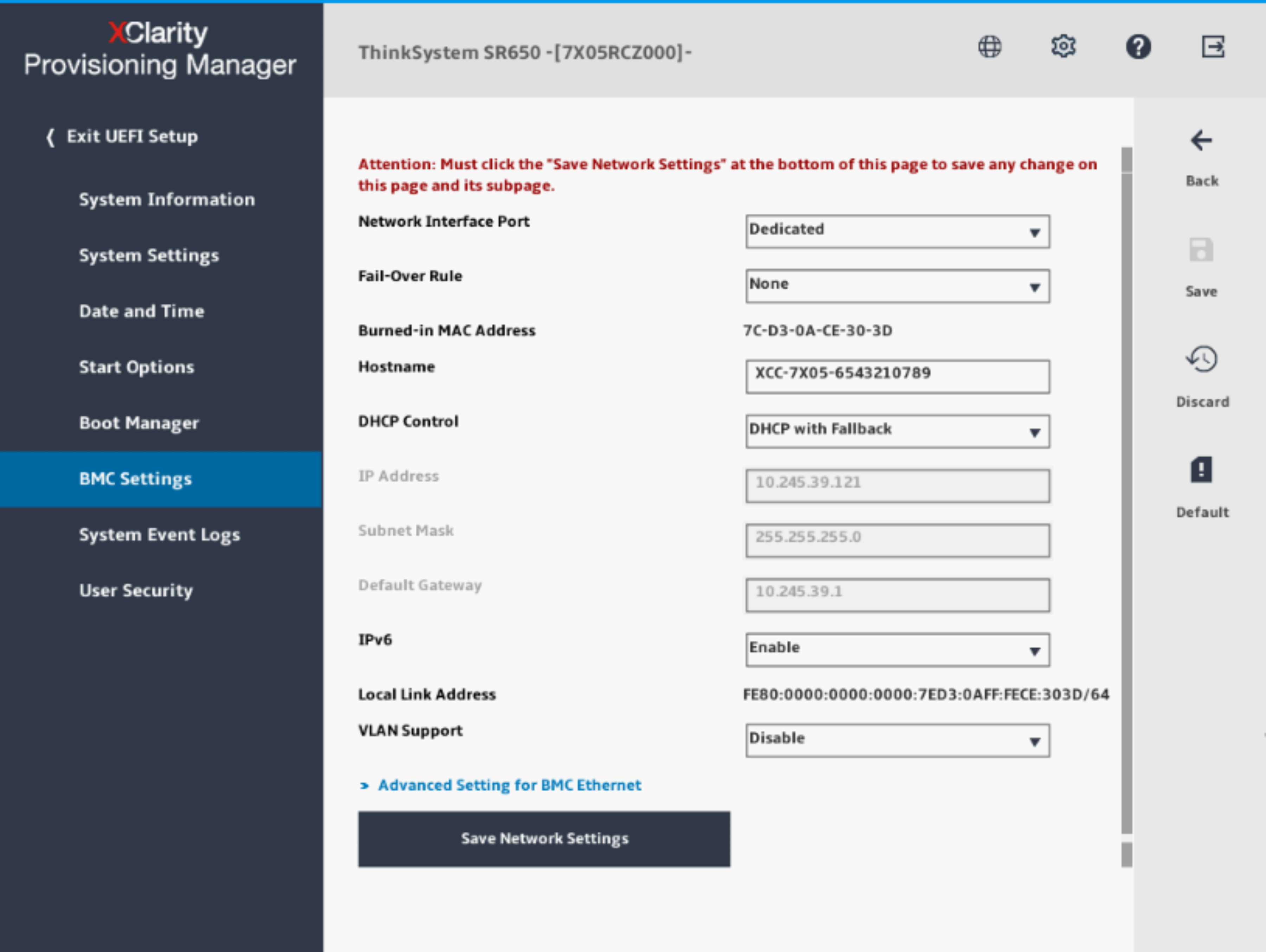Managing a Lenovo ThinkSystem Server via XClarity Controller
Lenovo ThinkSystem servers are powerful hardware for building modern computing systems. However, efficient operation requires proper server configuration and management. This article will show you how to manage a Lenovo ThinkSystem server using the XClarity Controller.
First, you need to log into the XClarity Controller. Use the command ssh username@xclarity_ip_address. Here, username is your username, and xclarity_ip_address is the controller’s IP address.
Server Configuration
After successfully logging into the XClarity Controller, you can begin configuring the server. Use the setup command and follow the instructions. You will be able to set basic server parameters such as name, IP address, time zone, and more.
Remember to save your changes using the save command and reboot the server using reboot.
Server Health Monitoring
With the XClarity Controller, you can monitor the server’s health, track CPU load, memory usage, temperature, and other parameters. Use commands like monitor cpu, monitor memory, monitor temperature, and others.
Power Management
The Lenovo ThinkSystem server provides efficient power management capabilities. With the XClarity Controller, you can configure power-saving modes, set operating schedules, and even schedule automatic server shutdown during off-peak hours.
Use the commands power save and power schedule to configure power-saving modes and server operating schedules.
Conclusion
Managing a Lenovo ThinkSystem server through the XClarity Controller is a convenient and efficient way to monitor your hardware. Follow the instructions and remember to save your changes after configuration. We wish you successful server operation!