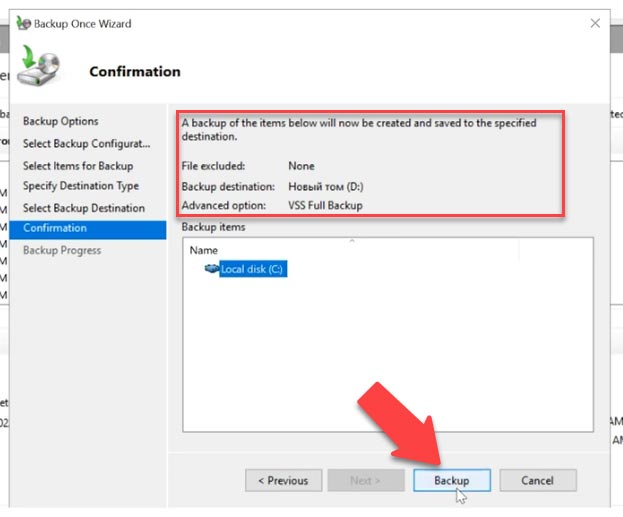How to Recover Exchange Mail on a Dedicated Windows Server?
Exchange Server is one of the most popular email applications for office environments. However, in case of a failure or data loss, it’s crucial to know how to restore mail on the server to avoid losing important messages and files.
There are several ways to recover Exchange mail on a dedicated Windows server. Below, we’ll examine the main ones.
1. Restoring the Exchange Database
The first step in restoring mail on an Exchange server is restoring the Exchange database. To do this, follow these steps:
Open the Exchange Management Console and navigate to the Recipient Configuration section.Select the Mailbox subsection and find the required database.Select the Restore Database option and follow the recovery wizard's instructions.
After the Exchange database restoration process is complete, you can proceed to restore individual mail items.
2. Restoring Individual Mail Items
To restore individual mail items, such as messages and attachments, perform the following actions:
Open the Exchange Management Console and navigate to the Toolbox section.Select the Mailbox Recovery option and follow the recovery wizard's instructions.Select the mail items you need to restore and complete the process.
After successfully restoring the database and individual mail items, it is recommended to test the system to ensure the Exchange Server is working correctly.
Remember to regularly back up your data to avoid losing important information in case of a failure.
We hope this article helped you understand the process of recovering Exchange mail on a dedicated Windows server. Good luck!