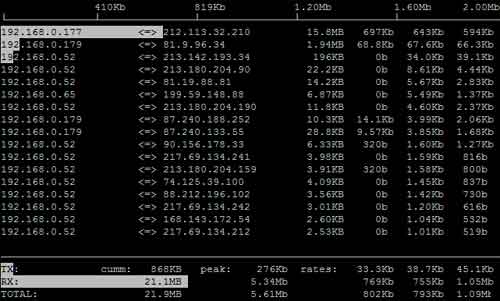How to Check Network Load Using iftop?
Managing network traffic is a crucial task for system administrators and network engineers. To monitor traffic at the network level, you can use various tools, one of which is iftop. This utility helps you identify which processes are using the most network traffic and in which direction it’s being transmitted.
So, how do you check network load using iftop? First, make sure you have iftop installed. To do this, run the command:
sudo apt install iftop
After installation, run iftop with superuser privileges using the command:
sudo iftop
After that, you will see the iftop interface, which displays network traffic statistics. At the top, you’ll see the total volume of data being received and transmitted, and below that, a table showing the processes using the network and the amount of data they’ve transmitted.
To check network load in real-time, run iftop with the -i flag, specifying the network interface you’re interested in. For example, for the eth0 interface, the command would look like this:
sudo iftop -i eth0
Now, you’ll see traffic statistics exclusively for the eth0 interface. You can observe which processes and ports are using the most traffic and take appropriate measures to manage network traffic.
By using iftop, you can effectively monitor network traffic and identify which applications and services are consuming the most network resources. This will help you identify network performance issues and take steps to resolve them.
Therefore, iftop is a convenient tool for monitoring network load that helps you effectively manage network traffic and ensure the stable operation of your network.
Remember to regularly check the statistics using iftop and proactively respond to any anomalies in network traffic. This will allow you to prevent potential network problems and ensure its reliable operation.