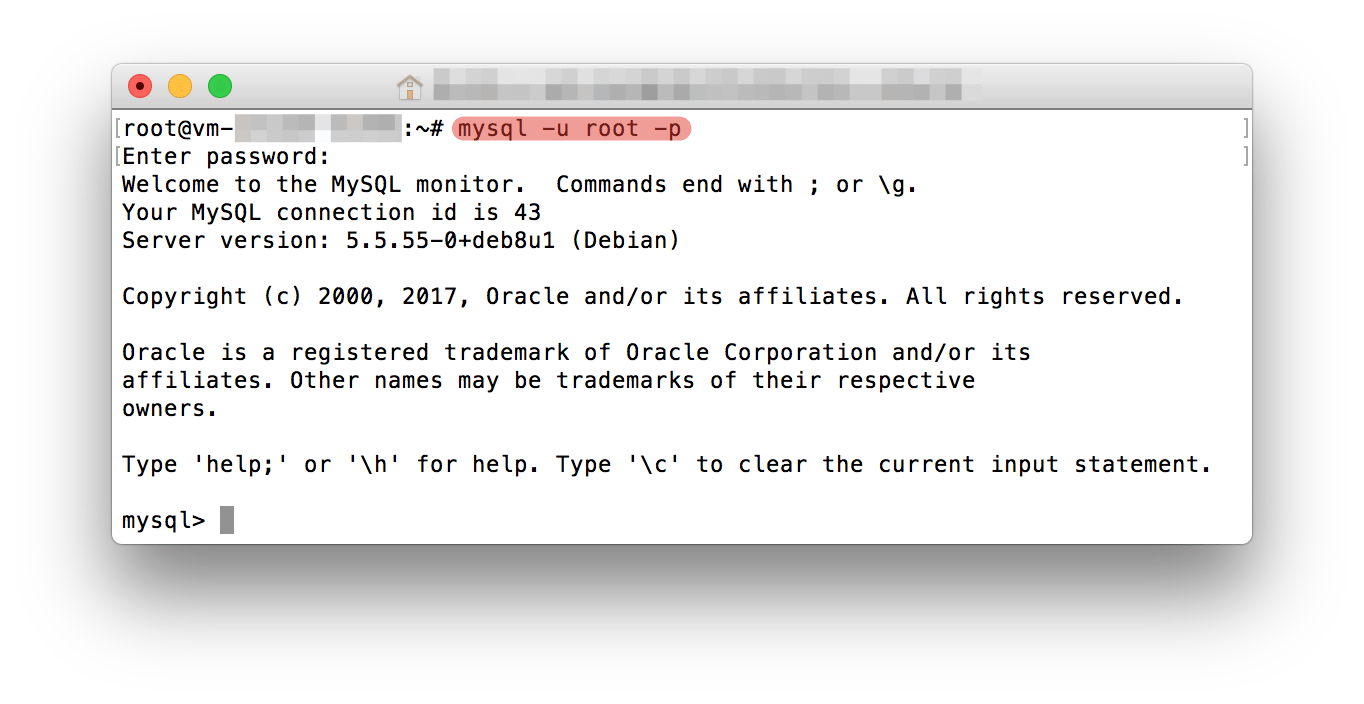Installing WordPress on a Debian VPS
WordPress is a very popular platform for creating websites. Installing it on a Virtual Private Server (VPS hosting) with the Debian operating system is not difficult if you follow the instructions.
In this article, we will describe in detail how to install WordPress on a Debian VPS.
Step 1: Connecting to the VPS
First, connect to your VPS using SSH. To do this, enter the command:
ssh username@vps_ip_address
Step 2: Installing LAMP
To run WordPress, you need to install the LAMP (Linux, Apache, MySQL, PHP) stack. To do this, run the following commands:
sudo apt update
sudo apt install apache2 mysql-server php php-mysql
After installing LAMP, install additional PHP modules:
sudo apt install php-curl php-gd php-mbstring php-xml php-xmlrpc php-soap php-intl php-zip
Step 3: Creating a Database
Now create a MySQL database for WordPress. Start MySQL and enter the following commands:
mysql -u root -p
CREATE DATABASE wordpress;
CREATE USER 'wpuser'@'localhost' IDENTIFIED BY 'password';
GRANT ALL PRIVILEGES ON wordpress.* TO 'wpuser'@'localhost';
FLUSH PRIVILEGES;
EXIT;
Step 4: Installing WordPress
Download the latest version of WordPress and extract the archive to the /var/www/html folder:
cd /tmp
wget https://wordpress.org/latest.tar.gz
tar xvf latest.tar.gz -C /var/www/html
Create the WordPress configuration file:
cp /var/www/html/wordpress/wp-config-sample.php /var/www/html/wordpress/wp-config.php
Fill in the database connection details in the wp-config.php file. Then enter your website address in your browser and follow the WordPress installation wizard instructions.
Done!
Now you have WordPress installed on your Debian VPS. Start creating your website and share your content with the world!