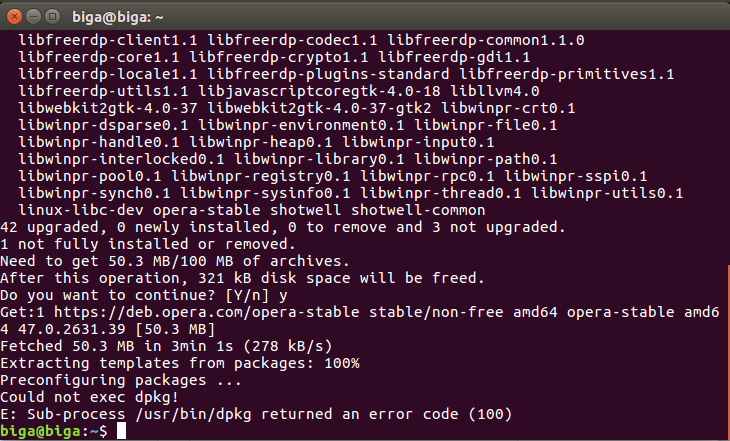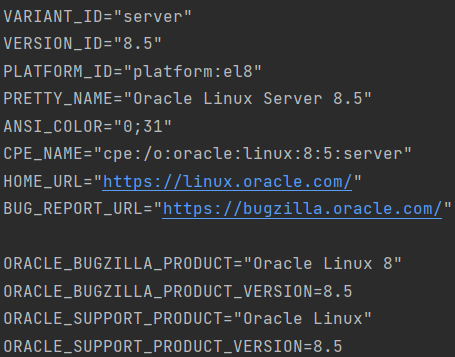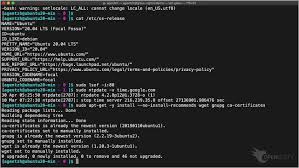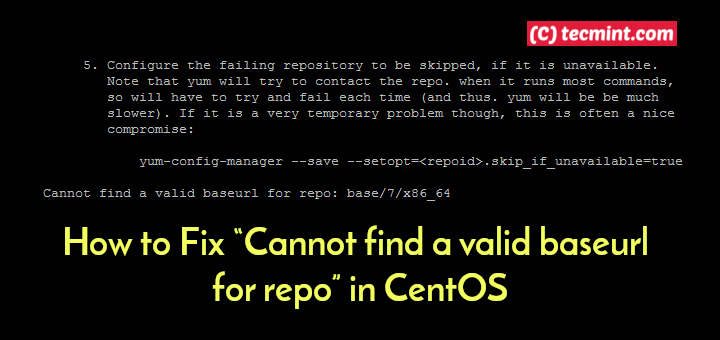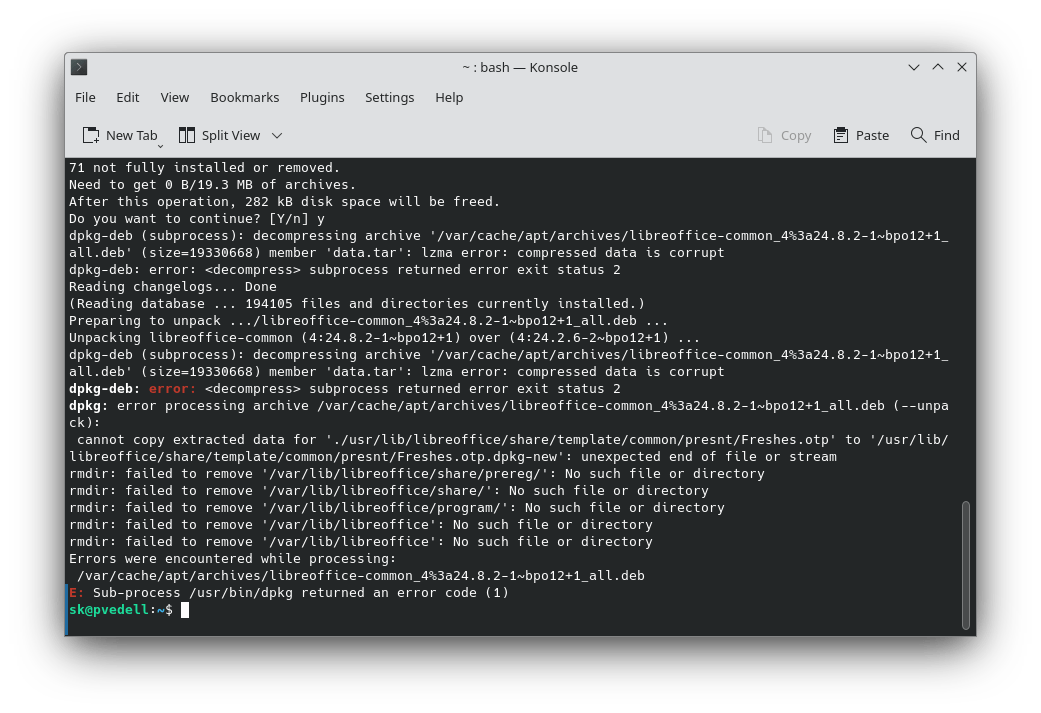«`html
APT Error: Sub-process /usr/bin/dpkg returned an error code (100) in Ubuntu 16.04
If you’re encountering an APT error where Sub-process /usr/bin/dpkg returns an error code (100) in Ubuntu 16.04, don’t panic. This error can be frustrating, but with the right steps, you can fix it.
First, let’s understand the reasons for this error. When APT (Advanced Package Tool) encounters a problem installing, updating, or removing packages, it generates an error with code (100). This can be caused by incorrect package dependencies, insufficient file access, or other reasons.
How to Fix the APT Error in Ubuntu 16.04
To fix the APT error in Ubuntu 16.04, you’ll need to follow several steps. Below are detailed instructions on how to resolve this issue:
- Open the terminal and run the command
sudo dpkg --configure -a. This will help reconfigure all packages that may have caused the error. - Check for broken packages using the command
sudo apt-get -f install. This command will automatically fix package dependency issues. - Update APT using the command
sudo apt-get update, and then update the system withsudo apt-get upgrade. - If the problem still persists, try removing the package causing the error using
sudo apt-get remove [package_name]. - After removing the problematic package, try installing it again using
sudo apt-get install [package_name].
After performing these steps, your Ubuntu 16.04 system should be fixed, and the APT error should be resolved. If the problem continues to occur, seek help from the Ubuntu community or visit the official Ubuntu website for additional support.
Remember to regularly update and maintain your Ubuntu system to avoid similar errors in the future. Have a great day and successful troubleshooting!
«`