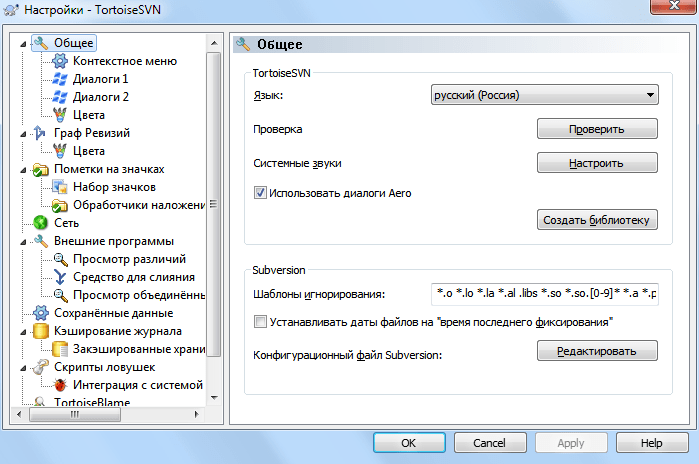Setting up Subversion on a Dedicated Server
Subversion (SVN) is a version control system that allows you to track changes in files and directories. Setting up Subversion on a dedicated server is crucial for team collaboration on a project. This article will guide you through installing and configuring SVN on your dedicated server.
Installing SVN
The first step in setting up SVN on a dedicated server is installing SVN itself. Execute the following commands:
sudo apt-get update
sudo apt-get install subversion
SVN is now installed on your server.
Configuring SVN on the Server
Next, you need to configure SVN on the server. Create a repository using the following command:
svnadmin create /path/to/repository
Then, configure repository access for users:
vi /path/to/repository/conf/svnserve.conf
[general]
anon-access = read
auth-access = write
password-db = passwd
Save the changes and create a password file:
vi /path/to/repository/conf/passwd
username = password
SVN is now configured on the server and ready to use. You can start working on the project with the command:
svn checkout svn://your_server/path/to/repository
Conclusion
Setting up Subversion on a dedicated server is a crucial step for project management and file version control. By following our instructions, you can quickly and easily set up SVN on your server and begin working efficiently on projects as a team.
This article covered the steps for installing and configuring SVN on a dedicated server. We hope this information was helpful. Thank you for your attention!Sincerely, the development team.