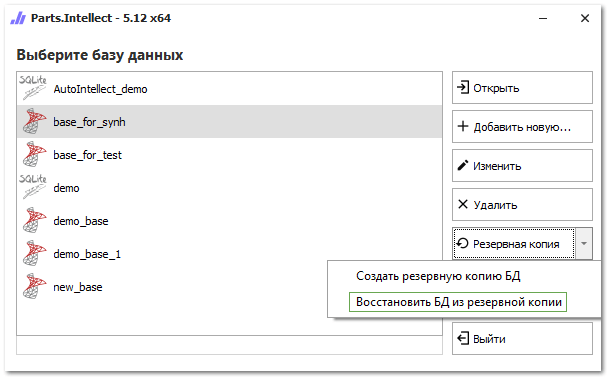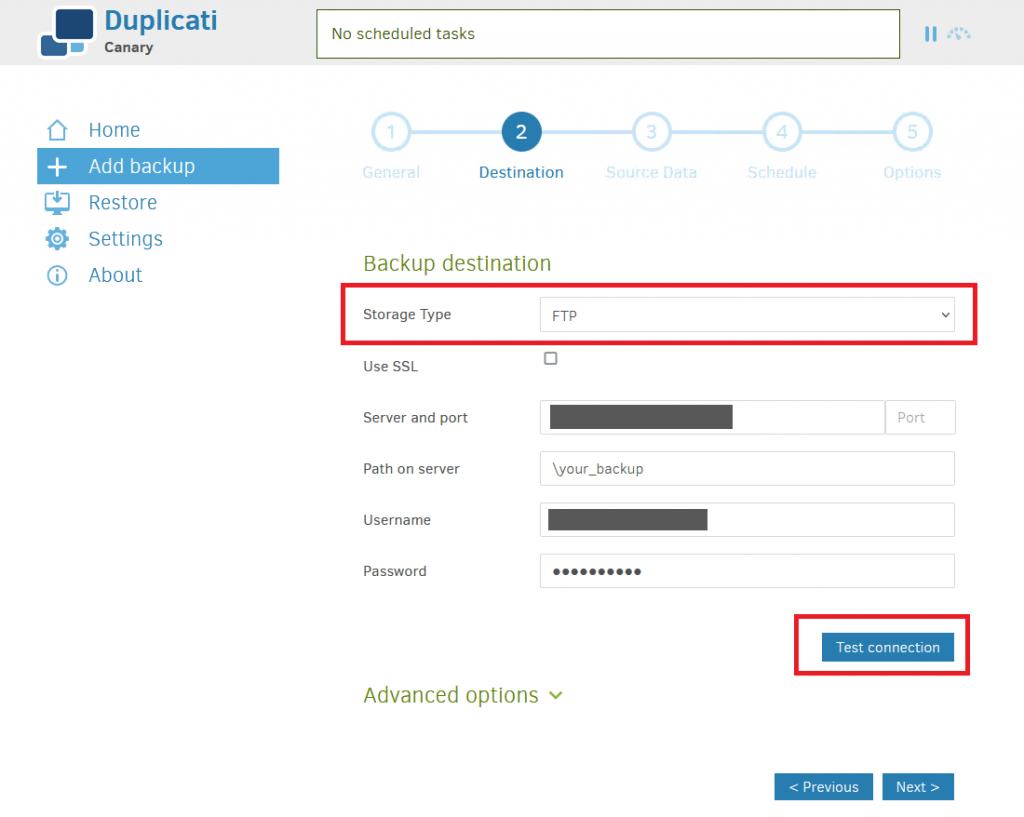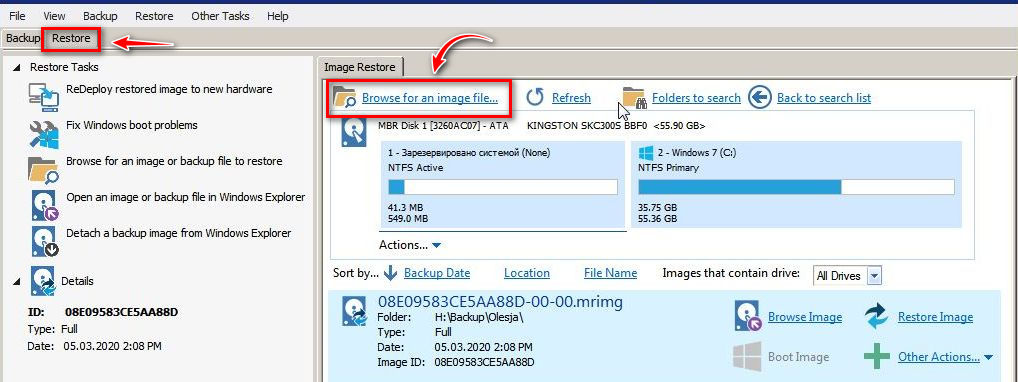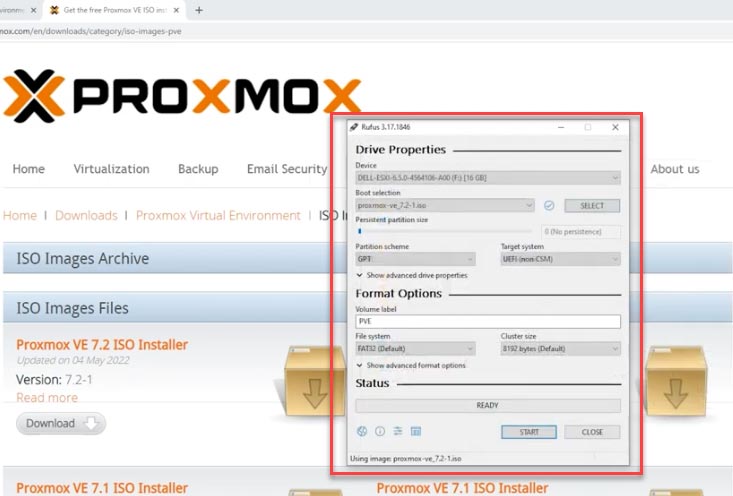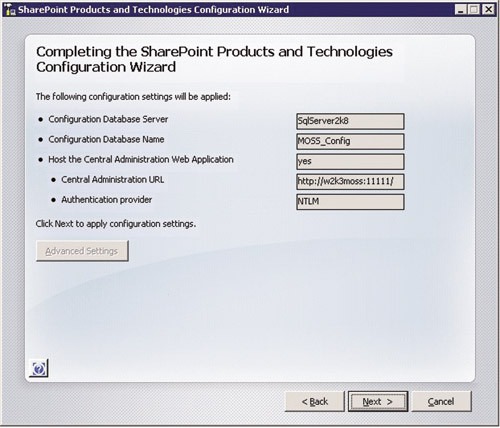How to Recover a SQLite Database on a Dedicated Windows Server?
SQLite is a lightweight database often used on dedicated Windows servers for data storage. However, like any other database, SQLite can sometimes experience issues that may lead to corruption. This article will guide you through recovering a SQLite database on a dedicated Windows server.
Before attempting database recovery, ensure you have a recent backup. Without a backup, you might need to contact data recovery specialists, which can be expensive and time-consuming.
Step 1: Stop All Connections to the Database
Before starting the recovery process, ensure all connections to the SQLite database on your server are closed. You can use the command taskkill /IM sqlite3.exe /F to forcefully terminate SQLite processes.
Step 2: Make a Copy of the Corrupted Database
Before starting the recovery, make a copy of the corrupted SQLite database file. You can use the cp utility (or the Windows equivalent, like copying the file) to create a copy of the database file.
Step 3: Use the SQLite3 Command to Recover the Database
After creating a copy of the corrupted database, you can use the SQLite3 utility to attempt data recovery. Open a command prompt and execute the following command: sqlite3 "path_to_your_database_copy" .dump | sqlite3 "path_to_new_database"
This command will create a dump of the data from your database copy and restore it into a new database. After this command completes, you should have a new database with the recovered data.
Step 4: Verify Data Integrity
After database recovery, it’s crucial to verify data integrity. You can use the SQLite3 utility to run simple queries against your database and ensure the data has been restored correctly.
Conclusion
This article outlined the essential steps for recovering a SQLite database on a dedicated Windows server. Remember, proper database backups will help prevent significant data loss in the future. Stay vigilant and monitor the health of your databases!