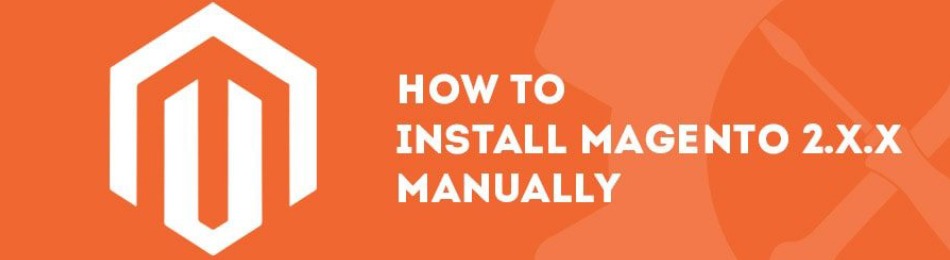Installing Magento 2 on a CentOS VPS
Magento 2 is one of the most popular e-commerce platforms. Installing Magento 2 on a CentOS VPS might seem challenging, but by following our detailed instructions, you can easily install Magento 2 on your virtual server.
Step 1: Server Preparation
Before starting the Magento 2 installation, ensure your CentOS VPS is updated and the necessary packages are installed. Execute the following commands:
sudo yum updatesudo yum install -y gitsudo yum install -y wgetsudo yum install -y unzip
Step 2: Installing and Configuring Apache and MySQL
Magento 2 requires the Apache web server and a MySQL database. Install them using the following commands:
sudo yum install -y httpdsudo systemctl start httpdsudo systemctl enable httpdsudo yum install -y mariadb-serversudo systemctl start mariadbsudo systemctl enable mariadb
Step 3: Installing PHP and Required Extensions
Magento 2 requires PHP version 7.0 or higher and several additional modules. Install them using the following commands:
sudo yum install -y epel-release yum-utilssudo yum install -y http://rpms.remirepo.net/enterprise/remi-release-7.rpmsudo yum-config-manager --enable remi-php72sudo yum install -y php php-mcrypt php-cli php-gd php-curl php-mysql php-ldap php-zip php-fileinfo
Step 4: Installing Composer and Magento 2
To install Magento 2, you need to use Composer. Install Composer with the following command:
sudo yum install -y composer
Next, clone the Magento 2 repository and install all dependencies:
git clone https://github.com/magento/magento2.git
composer install
Step 5: Web Server Configuration
Configuring Apache for Magento 2 might require adding a virtual host. Create a configuration file for your website and add the following content:
sudo vi /etc/httpd/conf.d/magento.conf
DocumentRoot /var/www/html/magento2/pub
ServerName your_domain.com
Step 6: Completing the Installation
Restart Apache to apply the changes: sudo systemctl restart httpd
Open your browser and enter your website address. Follow the on-screen instructions to complete the Magento 2 installation.
You now have Magento 2 installed on your CentOS VPS. Enjoy working with your new online store!