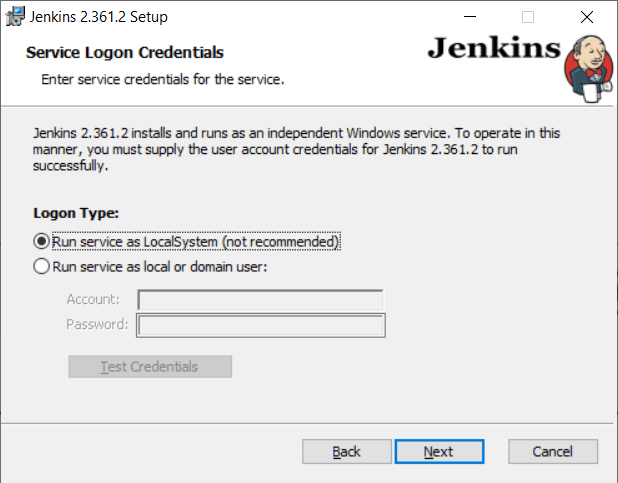Setting up Jenkins on a Dedicated Server
Jenkins is a popular tool for continuous integration and continuous deployment (CI/CD) of software. This article will guide you through setting up Jenkins on a dedicated server. This process might seem complex, but with our step-by-step instructions, you’ll be able to quickly and easily configure Jenkins and start using it to automate your development processes.
Installing Jenkins
First, you need to install Jenkins on your dedicated server. Execute the following commands:
wget -q -O - https://pkg.jenkins.io/debian-stable/jenkins.io.key | sudo apt-key add -
sudo sh -c 'echo deb http://pkg.jenkins.io/debian-stable binary/ > /etc/apt/sources.list.d/jenkins.list'
sudo apt-get update
sudo apt-get install jenkins
After installing Jenkins, you need to configure it. Open your browser and enter your server’s IP address followed by port 8080 (e.g., http://your_server_ip:8080). Follow the Jenkins setup wizard instructions to complete the process.
Configuring Jenkins
After installation, you need to configure Jenkins to meet your needs. Jenkins settings are stored in the jenkins.xml file located in the /var/lib/jenkins directory.
You can modify Jenkins settings by opening the jenkins.xml file in a text editor and making the necessary changes. Remember to restart the Jenkins service after making changes.
Configuring Jenkins Plugins
To extend Jenkins’ functionality, you can install plugins. Plugins add various capabilities, such as integration with other development tools, reporting, and much more.
To install plugins, go to the Jenkins dashboard, select «Manage Plugins,» and find the plugins you need. Install them and restart Jenkins to apply the changes.
Setting up Jenkins Jobs
To create jobs in Jenkins, go to the dashboard, select «Create a new job,» specify the job name and type, and then configure the necessary parameters. A job can be linked to a specific repository, project build, test execution, and other actions.
After creating a job, you can run it manually or schedule it. Jenkins will automatically execute jobs according to the specified parameters.
Conclusion
Setting up Jenkins on a dedicated server might seem challenging, but proper preparation and understanding of the tool’s basic principles will help you configure it quickly and efficiently. Leverage Jenkins’ capabilities to accelerate and automate your development processes.