How to Use Virtual Machine Templates for Rapid Deployment
Virtual machine (VM) templates are pre-configured images of operating systems and applications that can be used for the rapid and consistent deployment of virtual machines. In this article, we’ll explore how to create, configure, and use VM templates to accelerate development, testing, and production processes. We’ll also discuss best practices for template management and update strategies.
You’ll learn about various methods for creating templates, including using command-line tools, graphical interfaces, and automation tools. We’ll also look at how to customize templates for specific tasks, such as installing software, configuring network settings, and adding users. Finally, we’ll discuss how to use templates to deploy new virtual machines and how to manage templates over time.
Contents
What are Virtual Machine Templates and Why are They Needed?
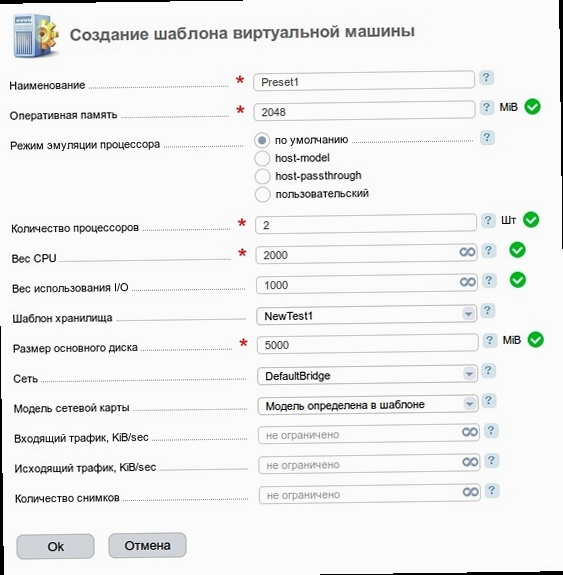
A virtual machine template (VM Template) is, essentially, a snapshot of a virtual machine that contains a pre-installed operating system, necessary software, configurations, and settings. It serves as a base image from which you can quickly and repeatedly create new virtual machines, ensuring consistency and reducing deployment time.
The main advantage of using templates is a significant reduction in deployment time. Instead of installing the operating system and configuring the software from scratch each time, you simply clone the template and adapt it to a specific task. This is especially useful in environments where you need to quickly deploy a large number of virtual machines, such as for testing, development, or application scaling.
Another important advantage is ensuring consistency. Templates guarantee that all virtual machines created from them will have identical configurations. This simplifies management, eliminates compatibility issues, and reduces the risk of errors associated with manual configuration.
Finally, templates contribute to optimizing resource utilization. Pre-configured templates consume fewer resources than fully configured virtual machines, which saves disk space and reduces the load on the virtualization system.
Examples of the Benefits of Using Templates
- Reduced deployment time: Deploying a new VM from a template takes minutes, not hours.
- Increased consistency: All VMs created from the same template have identical configurations.
- Optimized resource utilization: Templates take up less disk space than full VM images.
- Simplified management: Updating a template automatically applies to all VMs created from it (depending on the implementation).
- Improved security: Pre-configured templates with enhanced security reduce security risks.
Use Cases for Templates
Virtual machine templates are widely used in various scenarios, including:
- Development and testing: Rapidly deploy environments for developing and testing new applications.
- Web server deployment: Creating and deploying web servers with a pre-installed web server (e.g., Apache or Nginx) and necessary dependencies.
- Database deployment: Creating and deploying database servers with a pre-installed DBMS (e.g., MySQL or PostgreSQL).
- Virtual Desktops (VDI): Providing users with standardized virtual desktops.
- Disaster recovery: Quickly restoring systems after failures.
Example: Deploying an Nginx Web Server
Suppose you need to quickly deploy several Nginx web servers. Instead of installing the operating system, Nginx, and configuring the configuration each time, you can create a template with pre-installed Nginx. Then, when you need a new web server, you simply clone the template and configure it to meet specific requirements (e.g., install SSL certificates and configure virtual hosts).
Creating a Template:
- Install the operating system (e.g., Ubuntu Server).
- Install Nginx:
sudo apt update sudo apt install nginx - Configure Nginx (e.g., modify the configuration file
/etc/nginx/nginx.conf). - Clear logs and temporary files.
- Create a template from this virtual machine.
Deploying a New Web Server:
- Clone the template. Configure the servers with IP addresses and hostname.
- Install SSL certificates (if necessary).
- Configure virtual hosts.
- Start Nginx:
sudo systemctl restart nginx
Creating a Virtual Machine Template
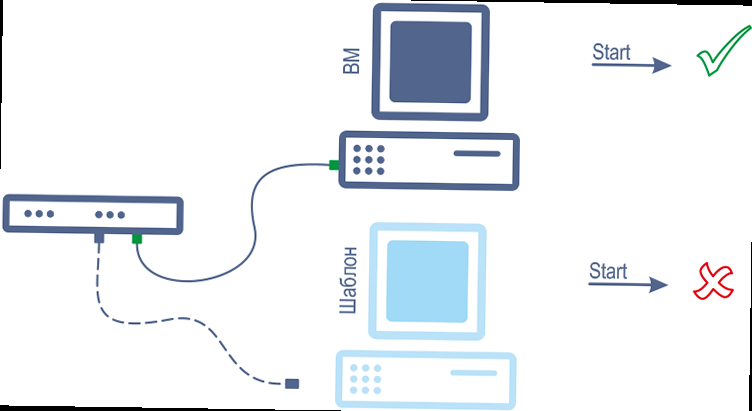
There are several ways to create virtual machine templates, the choice of which depends on the virtualization platform used (e.g., VMware, Hyper-V, KVM) and your preferences. Regardless of the method chosen, it is important to remember that the template should be as clean and generalized as possible so that it can be used to create various virtual machines.
Method 1: Creating a Template Manually
This method involves creating a virtual machine from scratch, installing the operating system, the necessary software, and performing the necessary configuration. After that, the virtual machine must be prepared for cloning by removing all unique identifiers and personal data.
Steps:
- Create a new virtual machine with minimal resources (e.g., 1 CPU, 2 GB RAM, 20 GB HDD).
- Install the operating system (e.g., Ubuntu Server).
- Install the necessary software (e.g., Nginx, MySQL, PHP).
- Configure the operating system and software.
- Clear logs and temporary files:
sudo rm -rf /var/log/* sudo rm -rf /tmp/* - Delete command history:
history -c - Prepare the virtual machine for cloning using
sysprep(for Windows) or similar tools (for Linux). For example, for Ubuntu:sudo apt install cloud-init sudo cloud-init clean - Shut down the virtual machine.
- Convert the virtual machine into a template (depending on the virtualization platform).
Method 2: Using Existing Images
Many operating system and software vendors provide pre-built virtual machine images that can be used as a basis for creating templates. This method saves time installing the operating system and basic software.
Steps:
- Download a ready-made virtual machine image (e.g., an Ubuntu Server image from the official website).
- Import the image into your virtualization platform.
- Start the virtual machine.
- Install and configure the necessary software.
- Clear logs and temporary files.
- Prepare the virtual machine for cloning (see the previous method).
- Shut down the virtual machine.
- Convert the virtual machine into a template.
Method 3: Automation with Packer
Packer is a tool for automatically creating virtual machine images. It allows you to define the image configuration in a declarative format and automatically create images for various virtualization platforms.
Example Packer configuration to create an Ubuntu Server template with Nginx:
{
"builders": [
{
"type": "virtualbox-iso",
"iso_url": "http://releases.ubuntu.com/20.04.6/ubuntu-20.04.6-live-server-amd64.iso",
"iso_checksum": "sha256:...",
"guest_os_type": "Ubuntu_64",
"vm_name": "ubuntu-nginx-template",
"output_directory": "output-virtualbox",
"headless": true,
"disk_size": 20480,
"http_directory": "http",
"boot_command": [
"<Esc><Enter>",
"/install/vmlinuz ",
"initrd=/install/initrd.gz ",
"locale=en_US ",
"kbd-chooser/choose-keymap=en us ",
"net.ifnames=0 biosdevname=0 ",
"console-setup/ask_vconsole=false ",
"debian-installer/locale=en_US ",
"debian-installer/keymap=us ",
"hostname=ubuntu-nginx-template ",
"fb=false ",
"debconf/frontend=noninteractive ",
"debian-installer/allow_unauthenticated_ssl=true ",
"auto-install/enabled=true ",
"--- <Enter>"
]
}
],
"provisioners": [
{
"type": "shell",
"inline": [
"sudo apt update",
"sudo apt install -y nginx",
"sudo rm -rf /var/log/*",
"sudo rm -rf /tmp/*",
"history -c"
]
}
]
}
This configuration file defines that Packer should use the Ubuntu Server 20.04 image, install Nginx, and clear logs and temporary files. After running, Packer will automatically create a virtual machine image that can be used as a template.
Configuring a Virtual Machine Template
After creating a virtual machine template, it is necessary to configure it for specific tasks and use cases. Template configuration may include installing additional software, configuring network settings, creating user accounts, configuring security settings, etc.
Installing and Configuring Software
Installing and configuring software is one of the most common steps when configuring a template. You can install any necessary software, such as web servers, database servers, programming languages, libraries, frameworks, etc.
Examples:
- Installing Apache:
sudo apt update sudo apt install apache2 - Installing MySQL:
sudo apt update sudo apt install mysql-server - Installing Python:
sudo apt update sudo apt install python3 python3-pip
After installing the software, you need to configure it. For example, for Apache you need to configure virtual hosts, for MySQL — configure security settings and user accounts, for Python — install the necessary libraries.
Configuring Network Settings
Configuring network settings includes configuring the IP address, subnet mask, gateway, DNS servers, etc. You can configure network settings manually using the command line, or use automation tools.
Examples:
- Configuring IP address manually (Ubuntu):
Modify the configuration file and apply the changes:sudo nano /etc/netplan/01-network-manager-all.yamlsudo netplan apply - Using DHCP to automatically configure IP address: Make sure
dhcp4: yesis specified in the/etc/netplan/01-network-manager-all.yamlfile.
Creating User Accounts
You can create user accounts in the template to provide access to the virtual machine to different users. It is recommended to create separate users for each service or application to restrict access to the system.
Examples:
- Creating a new user:
sudo adduser username - Adding a user to the sudo group:
sudo usermod -aG sudo username
Configuring Security Settings
Configuring security settings includes configuring the firewall, installing security updates, configuring authentication and authorization settings, etc. It is important to secure the template to prevent unauthorized access to virtual machines created from it.
Examples:
- Configuring the UFW firewall (Ubuntu):
sudo ufw enable sudo ufw allow ssh sudo ufw allow 80 sudo ufw allow 443 - Installing security updates:
sudo apt update sudo apt upgrade - Disabling root login via SSH:
Modify the
/etc/ssh/sshd_configfile and setPermitRootLogin no. Then restart SSH:sudo systemctl restart ssh
Using a Template to Deploy New VMs
After creating and configuring a virtual machine template, you can use it to quickly deploy new virtual machines. The deployment process depends on the virtualization platform used, but in general it includes the following steps:
Step 1: Cloning the Template
The first step is to clone the template. Cloning creates a full copy of the template that can be used to create a new virtual machine. It is important to use a full clone rather than a linked clone so that the new virtual machine is independent of the template.
Example (VMware vSphere):
- In vSphere Client, right-click on the template.
- Select «Clone» -> «Clone to Virtual Machine».
- Enter a name for the new virtual machine.
- Select the storage location.
- Select the disk format (Thick Provision Eager Zeroed, Thick Provision Lazy Zeroed, or Thin Provision). It is recommended to use Thin Provision to save disk space.
- Complete the cloning.
Step 2: Configuring the New Virtual Machine
After cloning, you need to configure the new virtual machine. This includes configuring the IP address, hostname, network settings, etc. You also need to change all unique identifiers to avoid conflicts with other virtual machines.
Examples:
- Configuring IP address (Ubuntu):
Modify the
/etc/netplan/01-network-manager-all.yamlfile (as shown in the previous section) and apply the changes:sudo netplan apply - Changing the hostname:
Modify thesudo hostnamectl set-hostname new-hostname/etc/hostsfile to reflect the new hostname. - Generating new SSH host keys:
sudo rm /etc/ssh/ssh_host_* sudo dpkg-reconfigure openssh-server
Step 3: Starting the Virtual Machine
After configuring the virtual machine, you can start it. Make sure the virtual machine starts without errors and all services are working correctly.
Example:
- In vSphere Client, select the virtual machine and click the «Power On» button.
- Verify that the virtual machine gets an IP address and is accessible over the network.
- Verify that all necessary services are running (e.g., web server, database server).
Example of Deployment Automation with Terraform
To automate the deployment of virtual machines from templates, you can use tools like Terraform. Terraform allows you to describe the infrastructure in a declarative format and automatically create and configure virtual machines.
Example Terraform configuration to create a virtual machine from a VMware vSphere template:
resource "vsphere_virtual_machine" "vm" {
name = "new-vm"
resource_pool_id = data.vsphere_resource_pool.pool.id
datastore_id = data.vsphere_datastore.datastore.id
num_cpus = 2
memory = 4096
guest_id = "ubuntu64Guest"
network_interface {
network_id = data.vsphere_network.network.id
}
disk {
label = "disk0"
size = 20
thin_provisioned = true
}
clone {
template_uuid = data.vsphere_virtual_machine.template.id
customize {
linux_options {
host_name = "new-vm"
domain = "example.com"
}
network_interface {
ipv4_address = "192.168.1.100"
ipv4_netmask = 24
}
ipv4_gateway = "192.168.1.1"
dns_suffix_list = ["example.com"]
dns_server_list = ["192.168.1.1", "8.8.8.8"]
}
}
}
data "vsphere_virtual_machine" "template" {
name = "template-name"
datacenter_id = data.vsphere_datacenter.dc.id
}
data "vsphere_datacenter" "dc" {
name = "Datacenter"
}
data "vsphere_resource_pool" "pool" {
name = "ResourcePool"
datacenter_id = data.vsphere_datacenter.dc.id
}
data "vsphere_datastore" "datastore" {
name = "Datastore"
datacenter_id = data.vsphere_datacenter.dc.id
}
data "vsphere_network" "network" {
name = "VM Network"
datacenter_id = data.vsphere_datacenter.dc.id
}
This configuration file defines that Terraform should create a virtual machine named «new-vm» from the «template-name» template, configure the IP address, hostname, and network settings. After running, Terraform will automatically create and configure the virtual machine.
Updating and Maintaining Virtual Machine Templates
Virtual machine templates require regular updating and maintenance to keep them up-to-date, ensure security, and optimize performance. Updating templates includes installing security updates, updating software, removing unnecessary files, and optimizing configuration.
Regular Software and Security Updates
It is important to regularly install security updates and update software in templates. This will help protect virtual machines created from templates from known vulnerabilities and attacks.
Examples:
- Installing security updates (Ubuntu):
sudo apt update sudo apt upgrade - Automatic installation of security updates:
Install the
unattended-upgradespackage and configure it to automatically install security updates:sudo apt install unattended-upgrades sudo dpkg-reconfigure unattended-upgrades
Removing Unnecessary Files and Programs
Removing unnecessary files and programs will help reduce the size of the template and improve the performance of virtual machines created from it. It is important to remove only those files and programs that are really not needed, so as not to disrupt the system.
Examples:
- Removing unnecessary packages (Ubuntu):
sudo apt autoremove - Cleaning the package cache:
sudo apt clean - Removing unused language packs:
sudo apt install localepurge sudo localepurge
Optimizing System Configuration
Optimizing system configuration can include configuring kernel parameters, configuring memory parameters, configuring network parameters, etc. Optimizing configuration will help improve the performance and stability of virtual machines created from templates.
Examples:
- Configuring kernel parameters (sysctl):
Modify the
/etc/sysctl.conffile to configure kernel parameters (e.g.,vm.swappiness,net.ipv4.tcp_keepalive_time). Apply the changes:sudo sysctl -p - Configuring swap parameters:
Decrease the value of
vm.swappinessto reduce swap usage. For example, setvm.swappiness=10.
Versioning Templates
When making changes to a template, it is recommended to use versioning so that you can easily revert to a previous version if something goes wrong. Versioning can be implemented using a version control system (e.g., Git) or simply by creating copies of templates with different names (e.g., template-v1, template-v2).
Example: Creating a New Template After Updating
After making changes to a template, it is recommended to create a new template from the existing one. For example:
- Start the virtual machine created from the old template.
- Perform the necessary updates and changes.
- Clear logs and temporary files.
- Prepare the virtual machine for cloning (see previous sections).
- Shut down the virtual machine.
- Convert the virtual machine into a new template (e.g.,
template-v2). - Delete the old template (
template-v1) or save it for backup.





