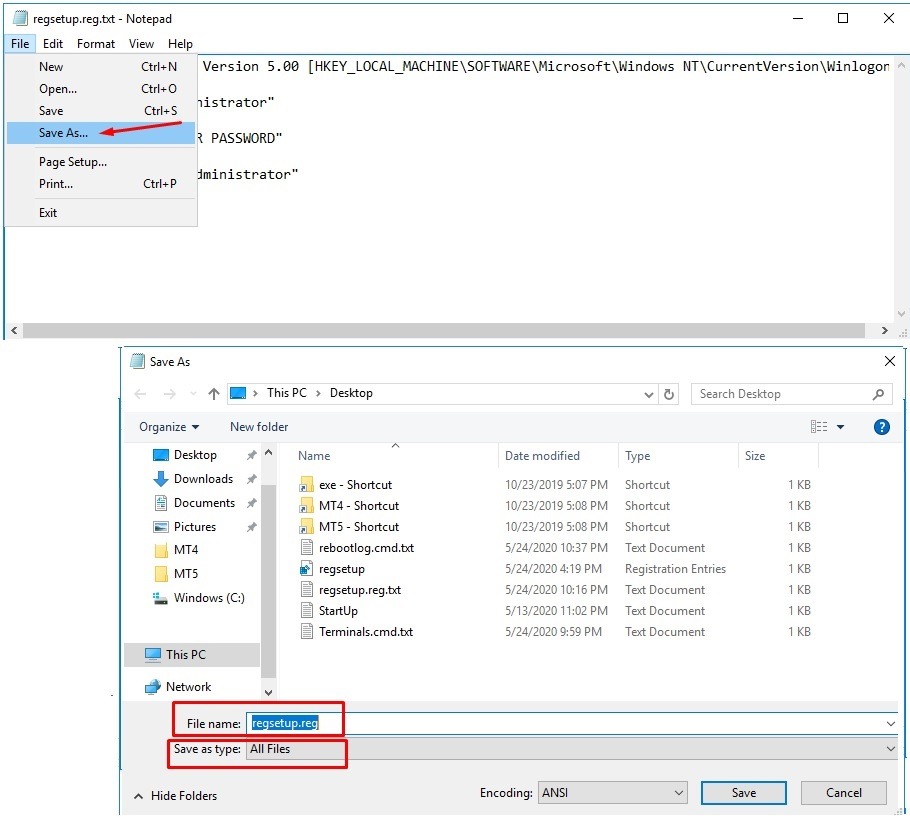How to Set Up Autologin on a VPS?
Autologin on a VPS allows you to automate the login process to a remote server without having to enter your username and password each time. This is convenient, saves time, and makes working with the server more efficient. In this article, we will show you how to configure autologin on a VPS.
First, you need to make sure that you have an SSH client installed on your computer (OpenSSH, PuTTY, etc.). Connect to your server using SSH and edit the SSH configuration file:
nano ~/.ssh/config
Add the following lines to the configuration file, replacing username with your username and server_ip with the IP address of your server:
Host server_ip
User username
Save the changes and close the file. Now you can connect to the server without entering a username and password:
ssh server_ip
Now, to automate logging into the server, let’s create an SSH key. Generate an SSH key on your computer:
ssh-keygen -t rsa
Follow the instructions to generate the key. By default, the SSH key will be saved in the ~/.ssh/id_rsa folder. Now copy the public key to the server:
ssh-copy-id -i ~/.ssh/id_rsa.pub server_ip
Enter the password for the server. Now you can connect to the server without entering a password:
ssh server_ip
Thus, you have configured autologin on the VPS and can conveniently manage the server without having to enter your username and password each time. This method significantly simplifies working with a remote server and makes the management process more efficient.