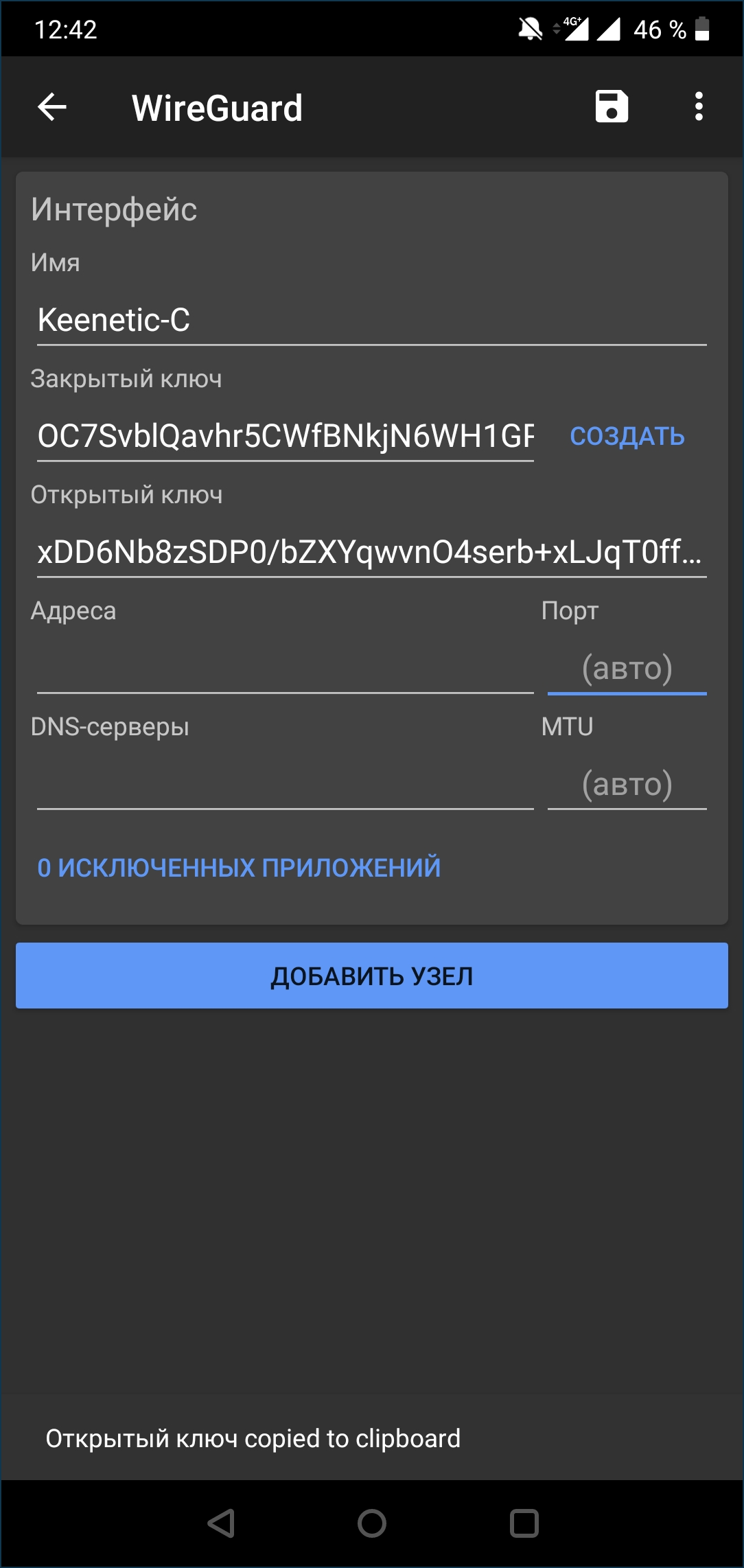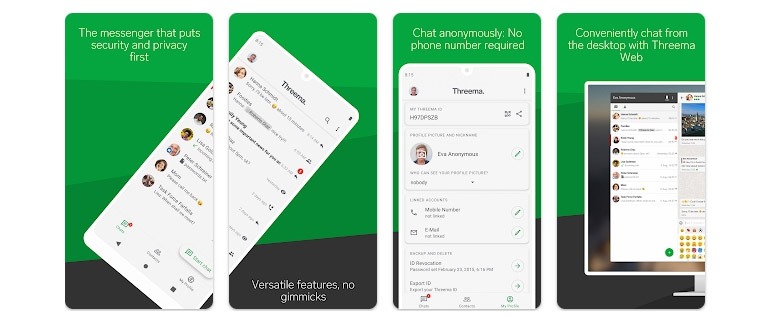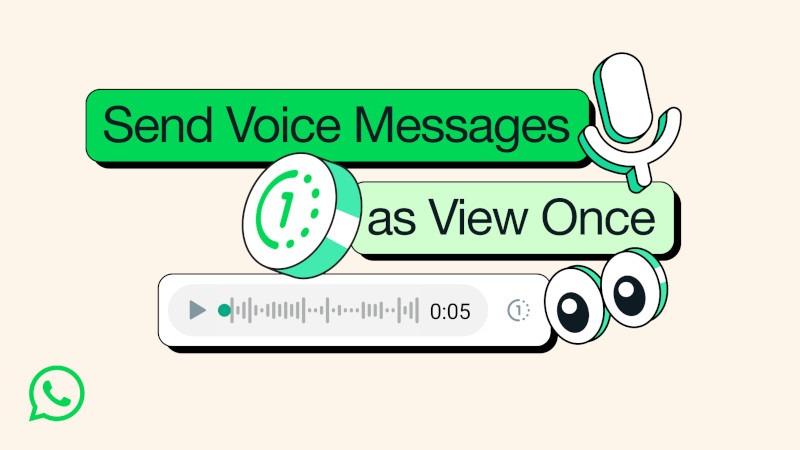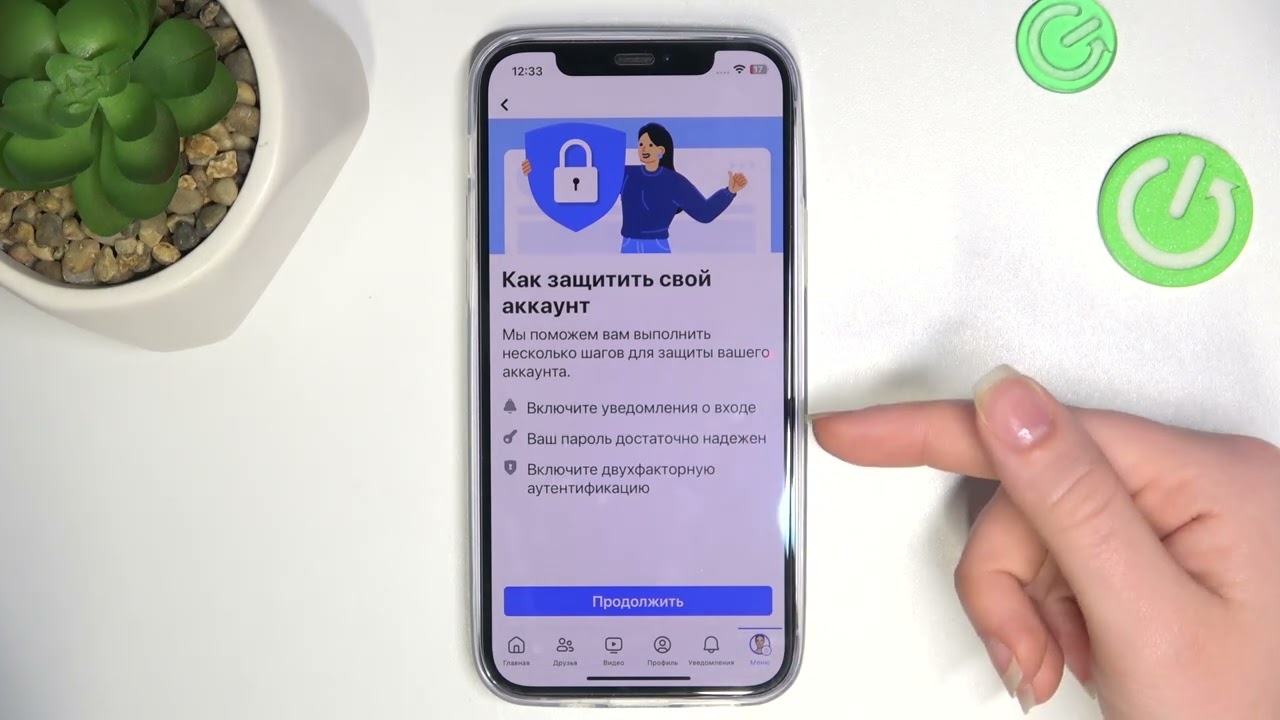How to Use WireGuard VPN on Android?
WireGuard is one of the most modern and secure Virtual Private Network (VPN) protocols. It provides fast and reliable protection for your internet connection on Android devices. In this article, we will show you how to set up and use WireGuard VPN on your Android device.
Step 1: Install the WireGuard Application
First, you need to install the WireGuard application from the Google Play Store. Simply find it in the app store and click the «Install» button.
Step 2: Add VPN Configuration
After installation, open the WireGuard application on your Android device. Click on the «Add Tunnel» button and then select «Create from QR code» or «Import from file».
If you have a configuration file, simply add it through the WireGuard application. If you have a QR code to configure the VPN, scan it with your device’s camera.
Step 3: Connect to VPN
After adding the configuration, you will see a new tunnel in the WireGuard application. To connect to the VPN, simply click the toggle switch next to your tunnel’s name. Now your entire internet connection will be protected and encrypted using WireGuard.
Step 4: Configure VPN Parameters
You can also configure additional parameters for your VPN connection in the WireGuard application. For example, you can change the server IP address, add a proxy server, or configure traffic routing.
Conclusion
Now you have complete information on how to use WireGuard VPN on your Android device. Follow our instructions and enjoy a secure and private internet connection!
Don’t forget to share this article with friends and family so they can protect their internet connection with WireGuard VPN.
«`