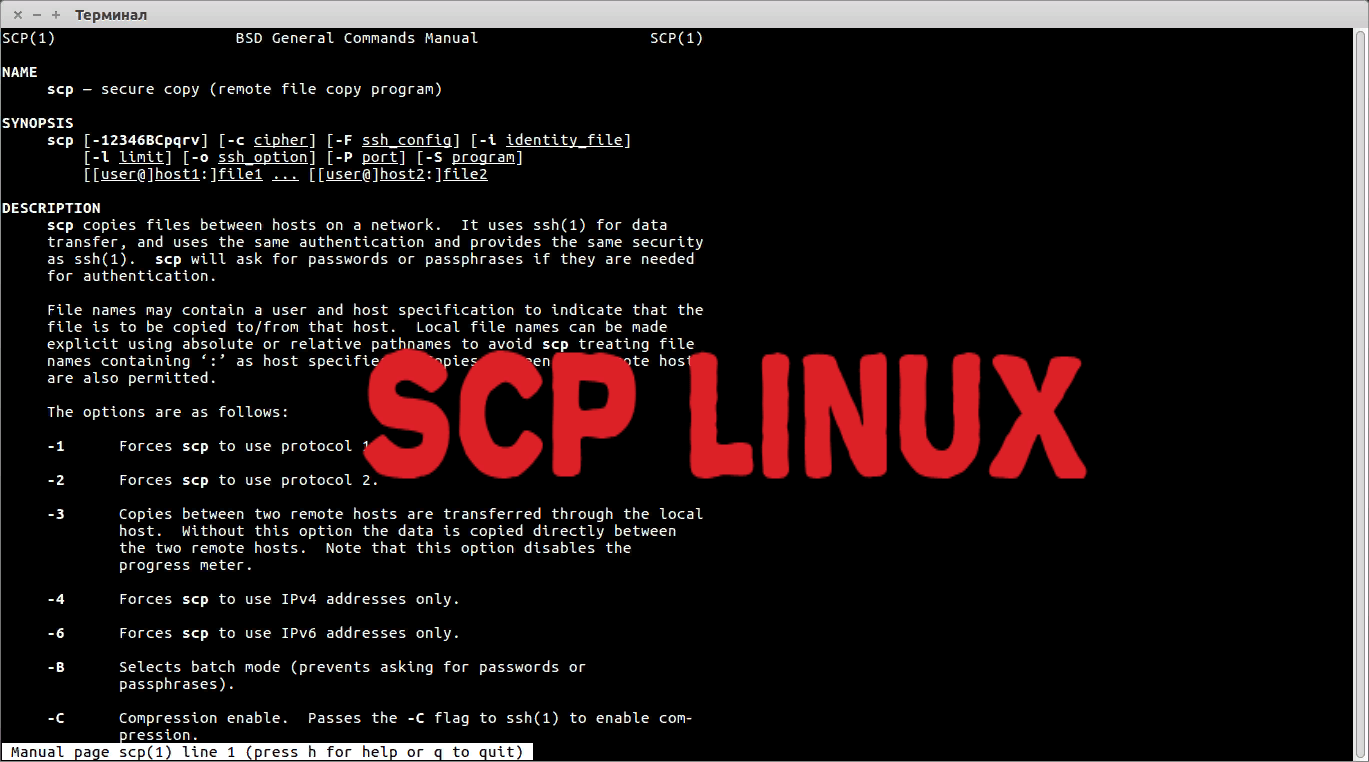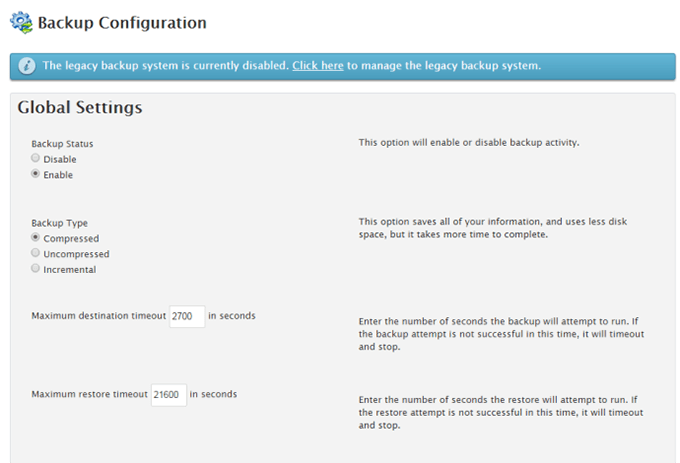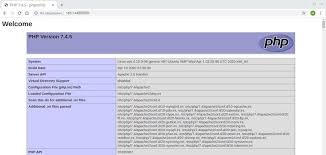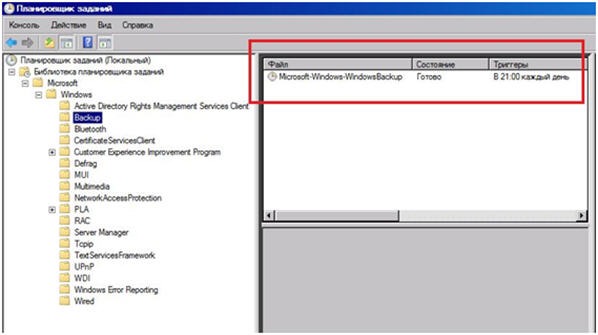How to Use SCP to Transfer Backups to a Remote Server
SCP (Secure Copy Protocol) is a protocol that allows you to transfer files between a local and a remote host over a secure channel. In this article, we will look at how to use SCP to transfer backups to a remote server.
First, you need to make sure that you have OpenSSH installed on your local and remote servers. This utility includes scp, ssh, and other useful tools for working with remote hosts.
Next, connect to the remote server using the SSH command:
ssh username@remote_host
Replace username and remote_host with your credentials and the address of the remote server, respectively. Confirm the connection by entering your password.
Now you can copy a file from the local server to the remote server using SCP. For example, to transfer the file backup.zip to the /var/backups directory on the remote server, execute the following command:
scp /path/to/file/backup.zip username@remote_host:/var/backups
Where /path/to/file/backup.zip is the path to your local file, username@remote_host is your credentials and the address of the remote server, and /var/backups is the path on the remote server where you want to copy the file.
SCP also allows you to transfer files from the remote server to the local server, adding the -r flag to transfer the entire directory. For example, to copy all files from the /var/backups directory on the remote server to your local computer, use the command:
scp -r username@remote_host:/var/backups/* /path/to/local/directory
Thus, you can easily and securely transfer backups to a remote server using SCP. Don’t forget to monitor security by using strong passwords and secure communication channels!