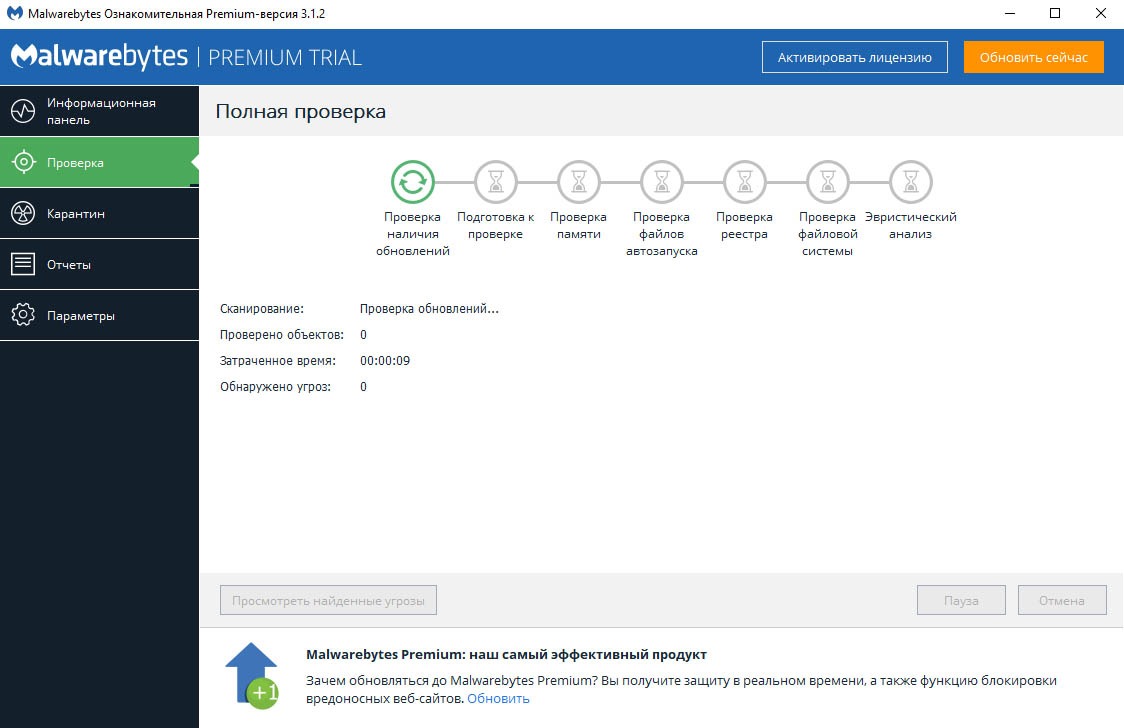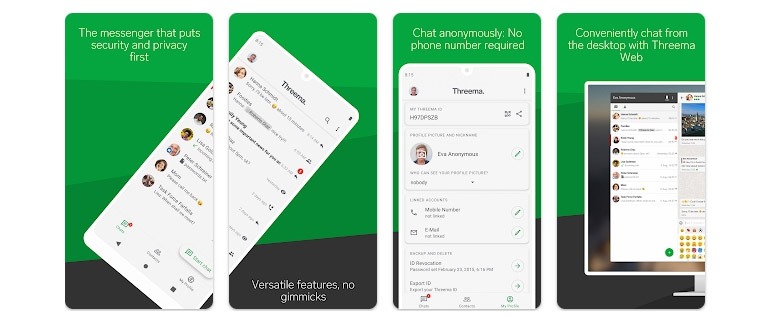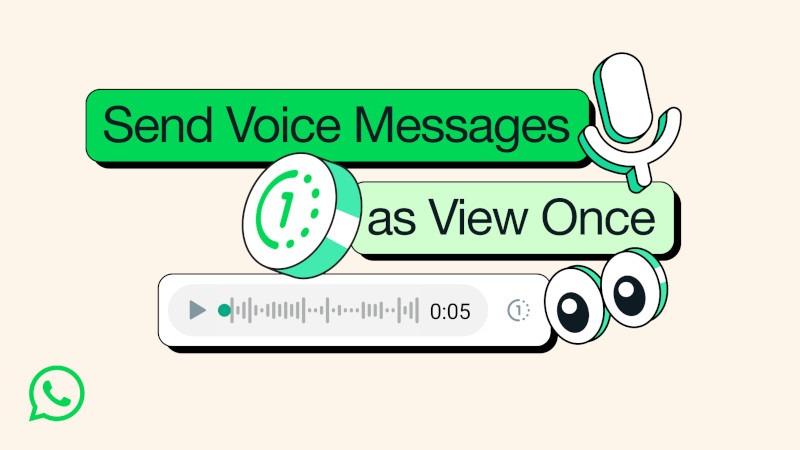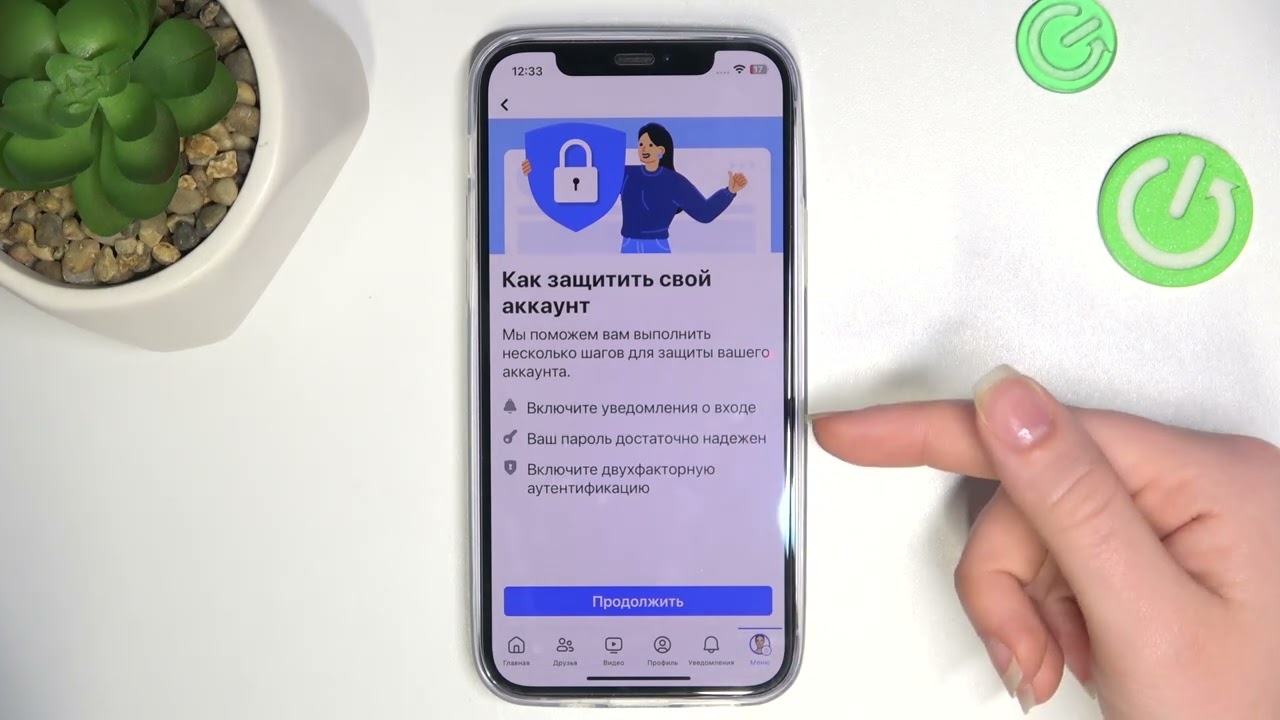How to Check Your Computer for Trojans with Malwarebytes?
Trojans are malicious programs that are secretly installed on a user’s computer and can cause serious damage. To protect your device from Trojans, it is necessary to regularly scan your system using special antivirus programs, such as Malwarebytes. In this article, we will tell you how to properly scan your computer for Trojans using Malwarebytes.
1. Download and Install Malwarebytes
The first step is to download and install Malwarebytes on your computer. Visit the official Malwarebytes website and download the latest version of the program. Run the installation file and follow the on-screen instructions to complete the installation.
2. Update Malwarebytes Databases
After installing the program, you need to update the Malwarebytes databases to ensure the detection of new threats. Open the program, go to the «Settings» section, and select «Update». Wait for the update process to complete.
3. Start a System Scan
Now that the databases are updated, go to the main Malwarebytes window and select the «Scan» section. Click the «Scan» button and wait for the process to complete. The program will automatically detect and remove Trojans if they are found.
4. Check the Scan Results
Upon completion of the scan, Malwarebytes will display a report of the threats found. Check the scan results and make sure that your computer is free of Trojans. If the program has detected malicious files, follow the on-screen instructions to remove them.
5. Perform Regular System Scans
Despite the fact that Malwarebytes effectively fights against malicious programs, it is recommended to regularly check the system for Trojans. Run a computer scan at least once a week to protect yourself from potential threats.
By following these steps, you can effectively protect your computer from Trojans with Malwarebytes. Remember that prevention is the key to the security of your device!
«`