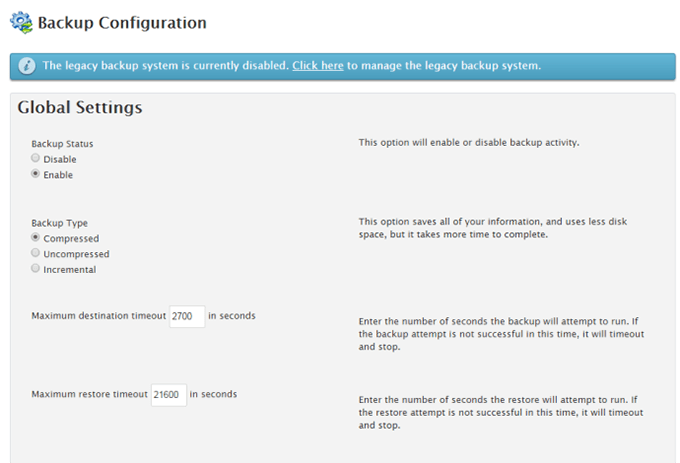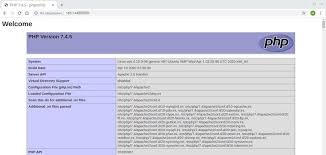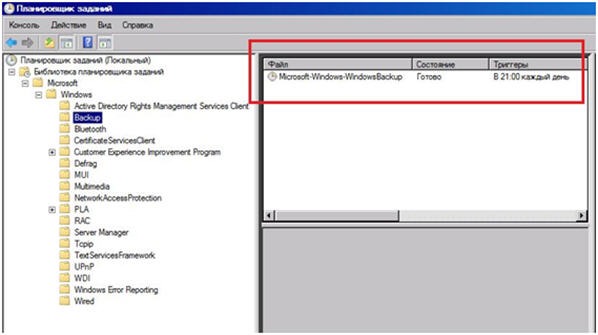Restoring a Windows Server from a backup is an important task for any administrator. Today we’ll look at the process of restoring a server using a backup. But first, let’s understand why it’s even necessary to back up server data in the first place.
Why do you need a backup for a Windows Server?
Data backup is a necessary procedure to ensure the security of information on the server. It will help restore the server’s functionality in case of a failure, virus attack, or accidental data deletion. Without regularly creating backups, you risk losing all your server data and settings.
How to Create a Windows Server Backup?
There are several ways to create a Windows Server backup. One of the easiest ways is to use the built-in Windows Server Backup tool. To create a full server backup, follow these steps:
Open Windows Server BackupSelect the "Backup Once" optionSelect "Full server"Choose the disk to store the backup
How to Restore a Windows Server from a Backup?
To restore a Windows Server from a backup, use the Windows Server Backup tool. Follow these steps:
Launch Windows Server BackupSelect the "Recover" optionSelect the "Entire server" optionSelect the backup you want to useStart the recovery process
After completing the server restoration process from the backup, make sure that all data and settings have been restored correctly. Reboot the server and check its operability. Your Windows Server has now been successfully restored!
«`