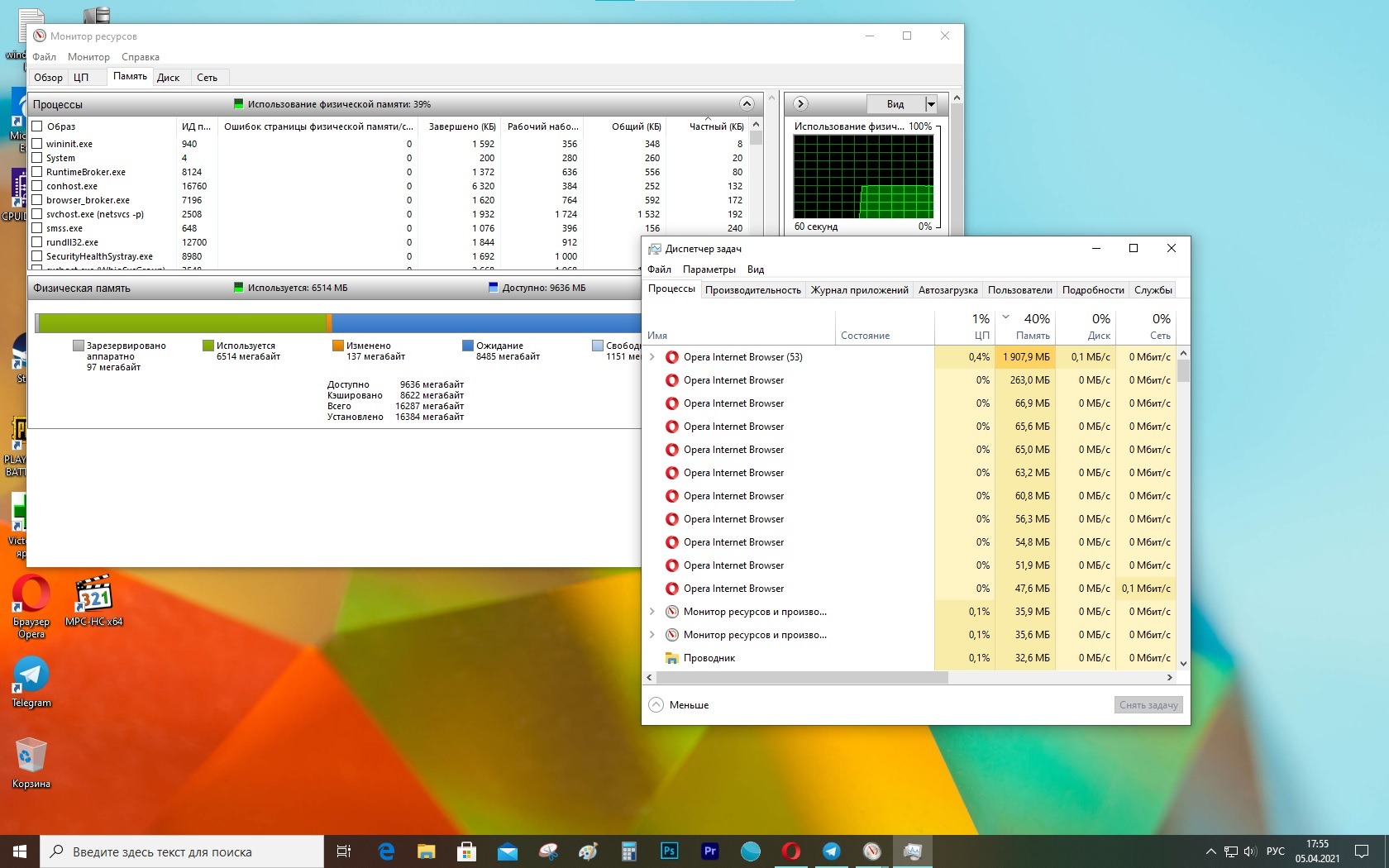How to Check Process RAM Usage?
Random Access Memory (RAM) plays a key role in your computer’s performance. It’s used to store the data and code that processes execute in real-time. When your computer starts to slow down, one reason could be excessive RAM usage by processes. In this article, we’ll explore ways to find out how much RAM different processes are using on your computer.
1. Windows Task Manager
The easiest way to check process RAM usage in Windows is to use the built-in tool called Task Manager. To do this, press Ctrl + Shift + Esc to open Task Manager, then go to the «Processes» tab. Here you’ll see a list of all running processes, their RAM usage, and other useful information.
2. The top command in Linux
If you’re using the Linux operating system, you can use the top command to find out information about process RAM usage. Just open a terminal and enter the top command. As a result, you will see a list of processes, their PID (process ID), % CPU usage, and RAM usage.
3. Monitoring Programs
There are also special programs for monitoring process RAM usage. Some of them allow you to track the dynamics of memory usage changes, create reports, and notify the user when limits are exceeded. Some of the popular programs of this kind include Process Explorer, RAMMap, and RAMRush.
Conclusion
Knowing how much RAM different processes are using on your computer allows you to optimize its performance and avoid situations where the system starts to slow down due to lack of RAM. Use the methods described above to effectively monitor process RAM usage.