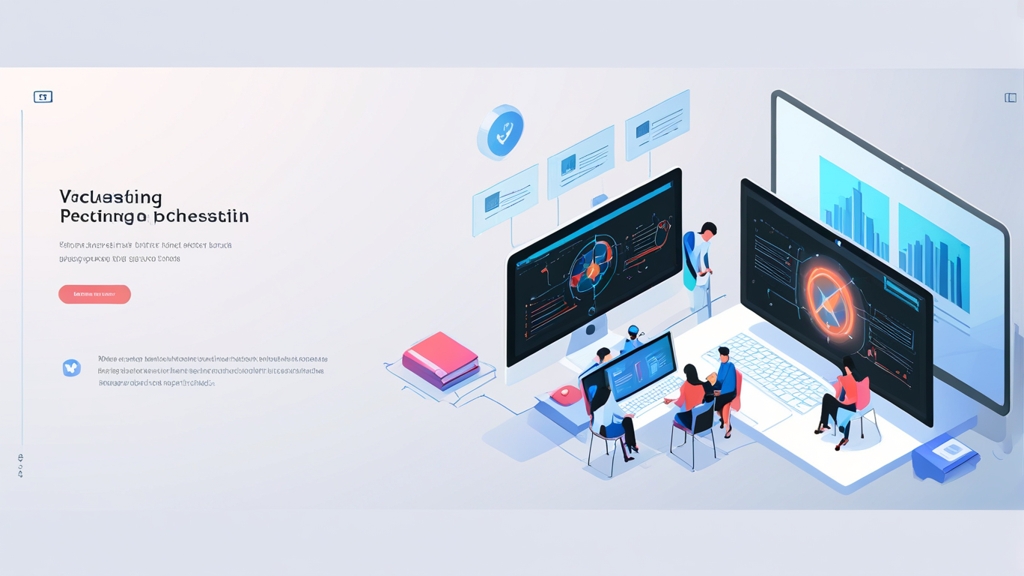How to Install and Configure Xen for Debian Server Virtualization
Xen is a powerful open-source hypervisor that allows for efficient virtualization of Debian servers. In this article, we will detail the process of installing and configuring Xen on Debian, focusing on creating the first virtual machine (VM) using command-line tools. We will also look at configuring the network for our virtual machines, as well as paying attention to key security aspects. This guide is intended for system administrators and experienced users who want to implement Xen in their infrastructure.
Table of Contents
- Installing Xen Hypervisor on Debian
- Configuring a Network Bridge for Virtual Machines
- Creating Your First Virtual Machine with xl
- Managing Virtual Machines (Start, Stop, Restart)
Installing Xen Hypervisor on Debian
The first step is to install the necessary Xen packages on your Debian server. Before you begin installation, make sure your system is up to date.
sudo apt update
sudo apt upgradeAfter updating the system, install the Xen packages.
sudo apt install xen-hypervisor-4.17 xen-tools xen-utils xen-utils-4.17Important: The version number (4.17 in the example) may differ depending on the Debian version. Make sure you install the latest available version of Xen Hypervisor.
During installation, you may be prompted to configure GRUB. Make sure Xen loads by default. The Xen installer usually configures GRUB automatically, but it’s worth checking.
After installing Xen, you need to reboot the server to boot with the Xen kernel.
sudo rebootAfter the reboot, make sure Xen is running by checking the version.
xl infoThis command will display information about your Xen Hypervisor. If you see the information, Xen is installed and running correctly.
Example 1: Checking the boot with Xen. After rebooting, you can run `uname -r` to make sure the Xen kernel is loaded. The result should include «xen».
uname -rExpected result: `6.1.0-17-amd64-xen` (version may vary)
Example 2: Checking the status of Xen services. You can use `systemctl` to check the status of the main Xen services.
sudo systemctl status xencommons.service
sudo systemctl status xendriverdomain.serviceMake sure both services are in «active (running)» status.
Expert Tip: After installing Xen, carefully review the system boot logs. This will identify potential problems at an early stage. Logs can be found in `/var/log/syslog` or using `journalctl`.
Example 3: Checking GRUB settings. The `/boot/grub/grub.cfg` file should contain entries for booting with the Xen kernel. It is recommended not to edit this file directly, but to use the `update-grub` and `/etc/default/grub` utilities to change the settings.
Configuring a Network Bridge for Virtual Machines
In order for your virtual machines to interact with the external network, you need to configure a network bridge. Xen traditionally uses `xenbr0`. The process of configuring `xenbr0` is described below.
Important: Before you start changing network settings, back up your current network configuration file (`/etc/network/interfaces`).
sudo cp /etc/network/interfaces /etc/network/interfaces.bakEdit the `/etc/network/interfaces` file with administrator privileges.
sudo nano /etc/network/interfacesAssume your physical network interface is called `eth0`. Change the file as follows:
# This file describes the network interfaces available on your system
# and how to activate them. For more information, see interfaces(5).
source /etc/network/interfaces.d/*
#auto lo
iface lo inet loopback
auto eth0
iface eth0 inet manual
auto xenbr0
iface xenbr0 inet dhcp # Or static, if you need a static IP
bridge_ports eth0
bridge_stp off
bridge_fd 0
bridge_maxwait 0
Explanation:
- `eth0 inet manual`: Disables automatic servers with IP addresses configuration on the physical interface. We will pass this task to the `xenbr0` bridge.
- `xenbr0 inet dhcp`: Configures the network bridge to obtain an IP address via DHCP. If you need a static IP address, replace `dhcp` with `static` and specify the necessary parameters (address, netmask, gateway, dns-nameservers).
- `bridge_ports eth0`: Specifies that `eth0` is a port connected to the `xenbr0` bridge.
- `bridge_stp off`: Disables spanning tree protocol (STP). Usually not needed in simple configurations.
- `bridge_fd 0`: Sets the forward delay to 0 seconds.
- `bridge_maxwait 0`: Sets the maximum wait time for the bridge to 0 seconds.
If you want to use a static IP address, the `xenbr0` configuration will look something like this:
auto xenbr0
iface xenbr0 inet static
address 192.168.1.100
netmask 255.255.255.0
gateway 192.168.1.1
dns-nameservers 8.8.8.8 8.8.4.4
bridge_ports eth0
bridge_stp off
bridge_fd 0
bridge_maxwait 0
After changing the `/etc/network/interfaces` file, apply the changes by restarting the network service.
sudo systemctl restart networkingMake sure the `xenbr0` network bridge is configured correctly by checking its IP address.
ip addr show xenbr0You should see the IP address that you assigned to `xenbr0` (or obtained via DHCP).
Example 1: Checking the network configuration using `brctl`. The `brctl show` command will show information about configured bridges, including the ports connected to them.
sudo brctl showThe result should show `xenbr0` and `eth0` as a connected port.
Example 2: Using `ping` to check the network connection. After configuring `xenbr0`, try pinging an external IP address (for example, 8.8.8.8) to make sure the server has internet access.
ping 8.8.8.8Expert Tip: If you experience network connection problems, check the firewall settings (for example, `iptables` or `ufw`). Make sure that traffic going through `xenbr0` is not blocked.
Creating Your First Virtual Machine with xl
After successfully installing Xen and configuring the network, you can start creating your first virtual machine. We will use the `xl` tool, which is the main Xen management tool.
Creating a virtual machine consists of two main steps: creating a configuration file and starting the virtual machine.
1. Creating a Configuration File:
Create a configuration file for your virtual machine. For example, `/etc/xen/vm1.cfg`.
sudo nano /etc/xen/vm1.cfgAdd the following parameters to the configuration file:
name = "vm1"
vcpus = 2
memory = 2048
disk = [
'phy:/dev/vg0/vm1_disk,xvda,w',
]
vif = [ 'bridge=xenbr0' ]
on_reboot = 'restart'
on_crash = 'restart'
bootloader = 'pygrub'
# You can specify the path to the ISO image to install the system
# bootargs = "install auto=true"
Explanation:
- `name`: Virtual machine name.
- `vcpus`: Number of virtual processors.
- `memory`: Amount of RAM in megabytes.
- `disk`: Defines the virtual disk. This example uses LVM (Logical Volume Management). `phy:/dev/vg0/vm1_disk` points to the logical volume that will be used as the disk. `xvda` is the name of the disk inside the virtual machine, and `w` means write mode.
- `vif`: Defines the virtual network interface. `bridge=xenbr0` indicates that it will be connected to the `xenbr0` network bridge.
- `on_reboot` and `on_crash`: Define the behavior of the virtual machine when rebooting and crashing. `restart` means the virtual machine will be automatically restarted.
- `bootloader`: Specifies the bootloader. `pygrub` allows you to load ISO images and virtual disks without having to install GRUB inside the virtual machine.
- `bootargs`: additional boot parameters. In this example, the option for automatic installation is commented out.
2. Creating a Virtual Disk (LVM):
If you are using LVM, you need to create a logical volume for the virtual machine.
sudo lvcreate -L 20G -n vm1_disk vg0This command will create a logical volume of 20 GB with the name `vm1_disk` in the volume group `vg0`. Make sure the volume group `vg0` exists.
3. Starting a Virtual Machine:
Now you can start the virtual machine using `xl create`.
sudo xl create /etc/xen/vm1.cfgIf everything is configured correctly, the virtual machine will start. You can connect to the virtual machine console using `xl vncviewer`.
sudo xl vncviewer vm1Or access it through a regular VNC client if the `vnc = 1` parameter is specified in the configuration file. The connection address will be indicated by the `xl display vm1` command.
4. Installing the Operating System:
After connecting to the console, you will see the boot process. If you have specified the path to the ISO image in the configuration file, the operating system installation will begin. If you are using an empty disk, you need to install the operating system using an ISO image.
Example 1: Using a configuration file with an ISO image. You can add a line to the `/etc/xen/vm1.cfg` configuration file pointing to the ISO image for booting.
disk = [
'phy:/dev/vg0/vm1_disk,xvda,w',
'file:/path/to/debian.iso,xvdb:cdrom,r'
]
Replace `/path/to/debian.iso` with the actual path to the Debian ISO image. Then start the virtual machine using `xl create`.
Example 2: Creating a swap partition for a virtual machine. When creating a logical volume for a virtual machine, you can allocate a separate volume for swap.
sudo lvcreate -L 2G -n vm1_swap vg0Then add this volume to the configuration file:
disk = [
'phy:/dev/vg0/vm1_disk,xvda,w',
'phy:/dev/vg0/vm1_swap,xvdb,w',
]
During the operating system installation, specify `/dev/xvdb` as the swap partition.
Expert Tip: Use LVM to manage virtual machine disks. LVM makes it easy to resize disks, create snapshots, and perform other disk management operations.
Managing Virtual Machines (Start, Stop, Restart)
After creating and installing the operating system in a virtual machine, it is important to be able to manage it. Xen provides several commands to manage virtual machines, including starting, stopping, restarting, and viewing status.
1. Viewing the Status of Virtual Machines:
The `xl list` command displays a list of running virtual machines and their main parameters.
sudo xl listThe command output will show the virtual machine name, its ID, the memory used, the number of VCPUs, and the status.
2. Starting a Virtual Machine:
If the virtual machine has been stopped, it can be started with the `xl create` command.
sudo xl create /etc/xen/vm1.cfg3. Stopping a Virtual Machine:
The virtual machine can be stopped with the `xl shutdown` command. This command will attempt to gracefully shut down the operating system inside the virtual machine.
sudo xl shutdown vm1If the virtual machine is not responding, you can use the `xl destroy` command to forcibly shut it down.
sudo xl destroy vm1Warning: Using `xl destroy` may result in data loss if the operating system has not been shut down properly.
4. Restarting a Virtual Machine:
The virtual machine can be restarted with the `xl reboot` command.
sudo xl reboot vm15. Connecting to the Virtual Machine Console:
To connect to the virtual machine console, you can use `xl vncviewer` (as described earlier) or `xl console`. However, `xl console` requires console configuration in the virtual machine’s operating system.
sudo xl console vm16. Automatic Startup of Virtual Machines:
To have virtual machines start automatically when the server boots, their configuration files must be placed in the `/etc/xen/auto/` directory.
sudo ln -s /etc/xen/vm1.cfg /etc/xen/auto/vm1.cfgExample 1: Monitoring virtual machine resource usage. The `xl top` command provides information about CPU and memory usage by virtual machines in real time.
sudo xl topExample 2: Creating a virtual machine backup. One way to create a backup is to use `xl snapshot`. This will create a «snapshot» of the virtual machine’s state.
sudo xl snapshot vm1 backup_vm1The snapshot will be saved as a file that can be restored later. Restoration from a snapshot is performed with the `xl restore` command.
sudo xl restore backup_vm1Expert Tip: Regularly back up virtual machine configuration files (`/etc/xen/*.cfg`). This will allow you to quickly restore virtual machines in the event of a failure.